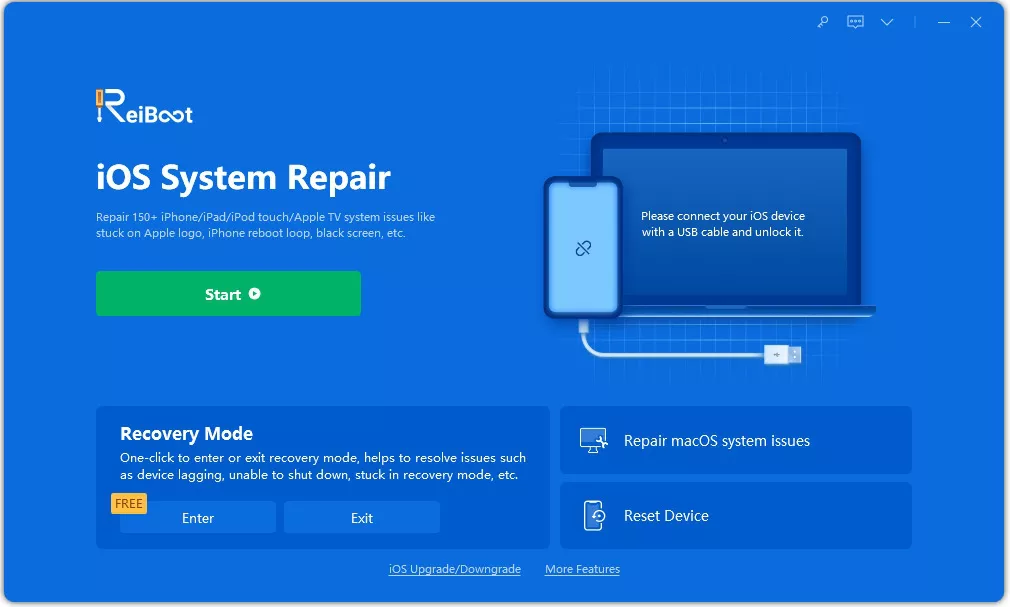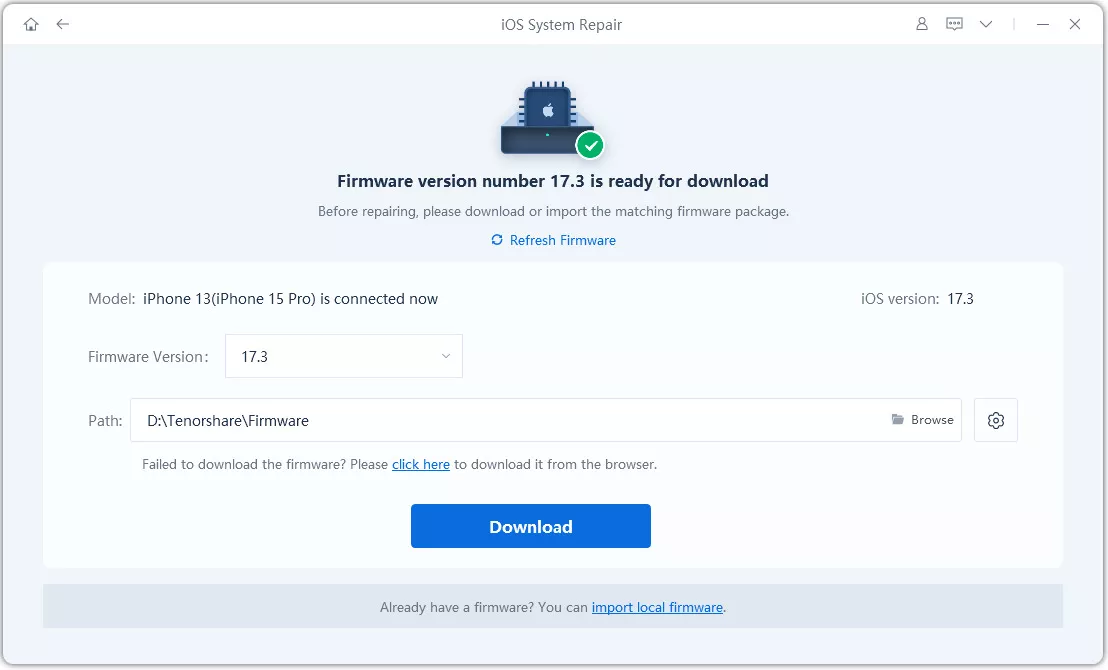One Click to Fix iPhone 14/13/12 Stuck on Preparing to Transfer
My current phone 14 shows the screen that says finish on new iPhone. Stuck here for over 30 minutes. I have tried restarting them both and tried quick start and manual. Any suggestions?”
Apple released new iPhone 14 in 2022 fall. From last year on, Apple supports users use the Quick Start to transfer data from old iPhone to new one.
Several users reported that when they tried to transfer the data from their old iPhone to the new one, their iPhone stuck on preparing to transfer one too many times. While making the transition, you also have experienced problems setting up iPhone 12 will not activate after data transfer, check out the best way in which you can solve this problem.
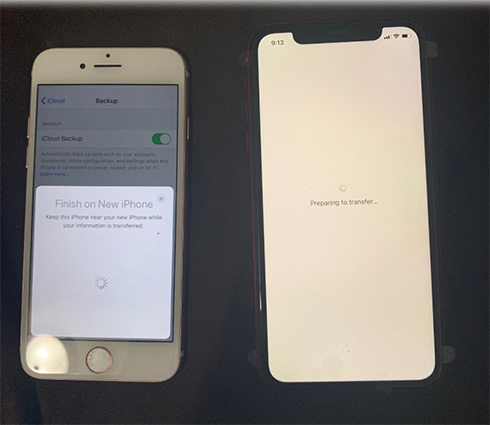
- Quick Way to Fix iPhone 14/13/12 Stuck on "Preparing to transfer"
- Transfer Tip: How to Transfer Data to New iPhone 14 with iCareFone
Quick Way to Fix iPhone 14/13/12 Stuck on "Preparing to transfer"
As to iPhone 12 stuck on preparing to transfer, try to make use of ReiBoot Pro. This is an effective tool that can fix 150+ stuck issues on your iPhone. You can use this tool to fix the problem of iPhone screen stuck on “Preparing to transfer” by following the steps mentioned below.
-
After downloading the tool, launch it and connect your iPhone to the system and click on “Repair Operating System”.

-
On the next screen, click on “Fix Now”. Download the latest firmware by clicking on “Download”.

-
Once done, click on “Repair Now” and you can check the progress of the repair on your screen.


This way you can fix the issues causing your screen to get stuck on “Preparing to transfer” using Tenorshare ReiBoot.
How to Transfer Data to New iPhone 14 with iCareFone
If you want the best alternative for setting up iPhone 12 from old iPhone, you can use Tenorshare iCareFone. The unique feature 'Restore' will help you restore data from old iPhone to new iPhone 12 Pro without Quick Start or iCloud, iTunes. Follow the steps given below to know how to transfer data from old iPhone to new iPhone 12/12 Pro easily using Tenorshare iCareFone.
-
Once you finish installing the program on your system, launch it and connect your iPhone to it.

-
As soon as the devices get detected, click on the backup option and then backup old data on old iPhone.

-
Now restore what you have backed up to your new iPhone within minutes. Then take a look at what have already on your iPhone.

This is how easy it is to know how to transfer data to new iPhone using Tenorshare iCareFone without any hassle.
Video Guide: How to Transfer Data to New iPhone
Conclusion
This guide can be useful when you are switch over from an old iPhone to iPhone 12/12 Pro. while making the data transfer from the old iPhone to the new iPhone, if in case your iPhone 12 Pro transfer stuck, the best way to fix it is by using Tenorshare ReiBoot. If you want to transfer the data between iPhones without any hassle, it is recommended that you use Tenorshare iCareFone
Speak Your Mind
Leave a Comment
Create your review for Tenorshare articles

Tenorshare iCareFone
Best Free iPhone Transfer & iOS Backup Tool
Easily, without iTunes