A Simple Guide on How to Restore iPhone 13/12/11 without iTunes
When you encounter some complex problems on your iPhone, such as stuck on screen, apple logo etc, it is recommended to restore your iPhone. The official way is using iTunes. But many users think it troublesome to use iTunes because there are too many steps. Thus, is there any alternative tool for iTunes to restore iPhone? Here in this article, we will telll you everything that you want to know, including how to restore iPhone and restore iPhone from backup.
- Part 1. What Is The Meaning of Restoring iPhone 12/11?
- Part 2. How to Restore iPhone 13/12/11 System without iTunes?
- Part 3. How to Restore iPhone 13/12/11 without iTunes to Factory Settings
- Part 4. How to Restore iPhone 13/12/11 Data without iTunes
Part 1. What Is The Meaning of Restoring iPhone 13/12/11?
What does it mean to restore your iPhone? There are two meaning; One is to repair the iOS problem so that make the iPhone return to normal without data loss. The other is to factory reset iphone, which will erase all of your data and all settings on the iPhone. Any media files like photos, music will be deleted permanently and all settings will return to the default settings. After restoring iPhone to factory setting, there are two options for you. You can set up the device as new or restore it from backup.
Part 2. How to Restore iPhone 13/12/11 System without iTunes?
If your iPhone 13/12/11, iPhone 13/12/11 Pro or iPhone 13/12/11 Pro Max is having serious problems, for example, iPhone 13/12/11 run abnormally or stuck on apple logo after updating to iOS 15. In such situation, you may need to fix the iOS problem with the help of iTunes. However, using iTunes to restore iPhone will erase all of the data on your iPhone and usually unable to fix your iPhone problem successfully. So how to restore iPhone 13/12/11 system without iTunes? Here're two solutions.
Solution 1. Force Restart iPhone 13/12/11 to Restore iPhone without iTunes
The first solution is to force restart your iPhone 13/12/11. Actually, it is a safe way that most of iPhone users will adopt. The steps to force restart iPhone 13/12/11/11 Pro (Max) is different from those iPhone with a home button. Here’s the steps to follow.
- Press the Volume up button and release.
- Then, press the Volume down button and release.
- Press and hold the Side button, don’t release until you see the Apple logo.
After you complete the steps above, your iPhone 13/12/11 will restart.

Solution 2: Using ReiBoot to Restore iPhone 13/12/11 Back to Normal (No Data Loss)
Still unable to restore iPhone 13/12/11 back to normal after trying the above solution? Don’t give up, there are other ways you can try. Here we recommend you a professional software to restore your iPhone 13/12/11 and fix various iOS problems without data loss. This software is Tenorshare ReiBoot, which is a great alternative tool for iTunes. But unlike iTunes, Reiboot will keep all of your iPhone data after repair. First, you need to download and install the software to your PC or Mac.
Step 1Run the software and connect your iPhone 13/12/11, select “Start” once the device is detected.

Step 2Next, click “Standard Repair” to continue if your iPhone 13/12/11/11 Pro/11 Pro Max does not work normally. By default, your device will enter the standard system recovery mode. This mode won’t cause data loss after repair.

Step 3Now, it’s time to download the firmware package. Just click “Download”, it will automatically download the latest iOS 15 firmware package.

Step 4 After the firmware package is downloaded, click “Start Standard Repair” to start repair.

The repair process will take about 10 minutes. Once the process is completed, your iPhone 13/12/11 will restart and return to normal.

Part 3. How to Restore iPhone 13/12/11 without iTunes to Factory Settings
There are two ways to restore iPhone 13/12/11 to factory settings without iTunes. One is to go to setting and select the "Erase iPhone" option. Another way is using the third-party tool to restore if your iPhone 12/11 is disabled or can't get it to turn on.
Solution 1. Directly Restore iPhone 13/12/11 without iTunes via Settings
The first way to factory restore iPhone 13/12/11 without iTunes is by force restarting the device, it is more suitable for the situation when your iPhone experience some serious issues, like stuck on apple logo, iPhone is frozen etc. If your iPhone 13/12/11 runs normally and you want to restore it without iTunes, it can be realized by settings. From the home screen of your iPhone 13/12/11/11 Pro (Max), go to “Settings” app > General > Reset > Erase All Content and Settings > Erase iPhone.

Solution 2. The Best Tool to Restore iPhone 13/12/11 without iTunes to Factory Settings
Tenorshare ReiBoot can also restore iPhone 13/12/11 to factory settings. Different from Part 2, this time you need to enter “Deep Repair Mode”, it will wipe out all data in your iPhone 13/12/11. After you select “Repair Operating System” , you will enter the interface below. At the lower left corner of the interface, switch from the “Standard Mode” to “Deep Repair”. You will see the tip: “Deep Repair will erase all data on your device”. Click “Fix now” and then download the firmware package. The following steps are the same as Standard Mode. Once the firmware package is downloaded, click “Start repair”. After repair, your iPhone 13/12/11 will be set to its basic setting at the factory.
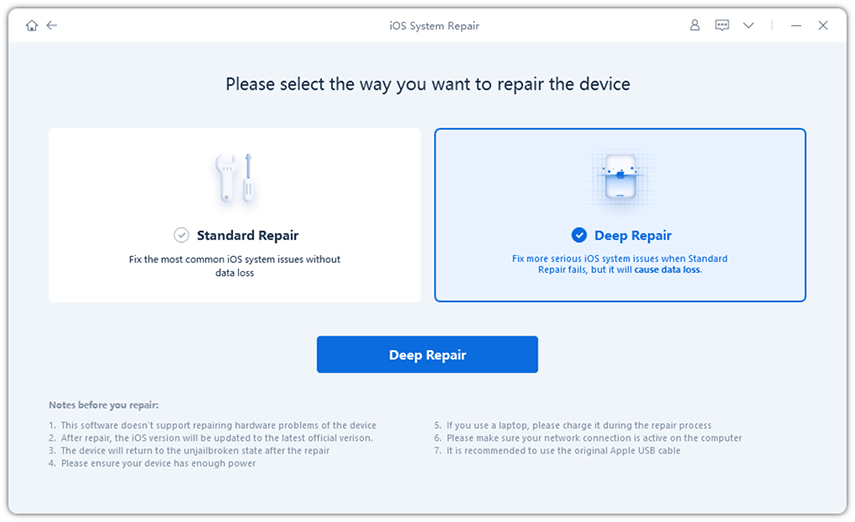
Part 4. How to Restore iPhone 12/11 Data without iTunes
Want to get lost file back on iPhone 12/11? We believe that most of iPhone users have come across such an experience that have deleted some photos permanently on iPhone but want to restore them on one day. In this condition, how can you recover those lost data on iPhone without backup? Tenorshare UltData can help you restore lost data from iPhone without any backups including iTunes backups or iCloud backups.
You can download and try the trial version to restore iPhone 13/12/11 Data without iTunes!
Step 1 Connect iPhone 13/12/11 to Computer or Mac
Launch the program and connect your iPhone 13/12/11 to the computer via a USB cable. Select the mode "Recover from iOS Device" (default settings).

Step 2 Start Scan
Select the files type you want to restore. After selected, click "Start Scan" button.

Step 3 Preview Data
After scanning, all of the files including the deleted ones are shown, you can select the file you need and preview the picture before recovery.

Step 4 Recover Data
After selected the files you want to restore, click "Rcover". You can choose to recover to computer or directly recover to your iPhone 13/12/11(support messages, contacts and notes).

Conclusion
This article including four parts: The first parts introduce the meaning of restoring iPhone, the rest of three parts mainly talk about the solutions to restore disabled iPhone 13/12/11 without iTunes, factory reset iPhone 13/12/11 and restore iPhone 13/12/11 data. Among of these solutions, there are two recommended softwares, Tenorshare ReiBoot and Tenorshare UltData. The former is iOS repair tool and the latter is iOS data recovery tool. Both of them are highly recommended by many iOS users and many websites, which are worth a try.
Speak Your Mind
Leave a Comment
Create your review for Tenorshare articles







