Top iPhone 11/11 Pro(Max) Issues and How to Solve
Question: Why I haven’t received the option for updating my iphone to iOS 14.1?"
Answer: Some users find it's unable to update iOS 14.1 on iPhone 11, because Apple has closed the signed IPSW file after the iOS 14.1 release.
Some Apple users feel it super excited to get the iPhone 11/11 Pro/Pro Max on sale, but there are still existing problems unrecognized beyond their imagination. As it’s known to us that nothing is perfect in this ever newer world. Holding high expectation for new iPhone, prepare for cool experience out of that, but, be at ease when something goes wrong with your new iPhone 11/11 Pro/Pro Max, such as iPhone comes with overheating after light use, unable to activate new iPhone, can’t back up new iPhone and so on. There is no denying that you have to face this fact, and figure out some ways to solve. Maybe, here are some solutions that can be perfectly applied to you.
- Problem 1: iPhone 11/11 Pro/11 Pro Max Stuck on Activation
- Problem 2: iPhone 11/11 Pro/11 Pro Frozen with Apple Logo
- Problem 3: Unable to Make Calls on iPhone 11/11 Pro/11 Pro Max
- Problem 4: iTunes Not Allow to Back Up iPhone 11/11 Pro/11 Pro Max
- Problem 5: iPhone 11/11 Pro/11 Pro Max is Disabled with Passcode Lock
- Problem 6: iPhone 11/11 Pro/11 Pro Max Charging Cable not Working
- Problem 7: Wireless Charging not Working on iPhone 11/11 Pro/11 Pro Max
- Problem 8: iTunes Won’t Sync Music to iPhone 11/11 Pro/11 Pro Max
- Problem 9: Cellular Data not Working on iPhone11/11 Pro/11 Pro Max
- Problem 10: iPhone to iPhone 11/11 Pro/11 Pro Max Migration Stuck in the Middle
- Problem 11: iTunes Error and Can't Sync with iPhone 11/11 Pro/11 Pro Max
- Problem 12: iPhone 11/11 Pro/11 Pro Max Getting Hot
- Problem 13: iPhone 11/11 Pro/11 Pro Max Stuck on Hello Screen after Restoring Backup from iTunes
- Problem 14: iPhone 11/11 Pro/11 Pro Max Stuck on Update Screen
- Problem 15: iPhone 11/11 Pro/11 Pro Max Stuck on Setting up
- Problem 16: iPhone 11/11 Pro/11 Pro Max Stuck at Apple ID Setup
- Problem 17: iPhone 11/11 Pro/11 Pro Max is Rebooting Frequently
- Problem 18: iPhone 11/11 Pro/11 Pro Max Bluetooth Constantly Drops Out
- Problem 19: iOS 13.1 Live Wallpaper lost on iPhone 11/11 Pro/11 Pro Max
- Problem 20: iPhone 11/11 Pro/11 Pro Max Battery Drain
- Problem 21: iPhone 11/11 Pro/11 Pro Max Navigation Can't Connect to Speaker in Car
- Problem 22: iPhone 11/11 Pro/11 Pro Max Can't Connect Bluetooth to Car
- Problem 23: Carplay not working with iPhone 11/11 Pro/11 Pro Max
- Problem 24: iPhone 11/11 Pro/11 Pro Max Signal Keeps Dropping Out
- Problem 25: WhatsApp Chat Would not Back up and Update on iPhone 11/11 Pro/11 Pro Max
- Problem 26: iPhone 11/ 11 Pro/11 Pro Max Saving Edited Images as .plist
- Problem 27: No Sound on a Call with iPhone 11/ 11 Pro/11 Pro Max
- Problem 28: iPhone 11 Bugs: Lagging Screen, Can’t Recognize Touch Screen Motions, Can’t Unlock
- Problem 29: iPhone 11/11 Pro/11 Pro Max Wired Headphone Problem
- Problem 30: Face ID, Passcode Not Working Properly on iPhone 11/11 Pro/11 Pro Max
- Problem 31: Error 69 After iTunes Asked for Update on iPhone 11/11 Pro/11 Pro Max
- Problem 32: Instagram Can't Get Notification on iPhone 11/11 Pro/11 Pro Max
- Problem 33: iPhone 11/11 Pro/11 Pro Max Freezing
- Problem 34: iPhone 11/11 Pro/11 Pro Max Unable to Download Apps
- Problem 35: iPhone 11/11 Pro/11 Pro Max is Lagging and Slow
- Problem 36: iPhone 11/11 Pro/11 Pro Max Screen Intermittently Rolls up
- Problem 37: iPhone 11/11 Pro/11 Pro Max Can’t Enlarge Photos on Text
- Problem 38: People Can’t Hear Me on iPhone 11/11 Pro/11 Pro When Making Calls
- Problem 39: iPhone 11 Crashes and Turn off Unexpectedly
- Problem 40: iPhone 11/11 Pro/11 Pro Max Black Screen When Calling or Incoming Call
- Problem 41: CarPlay Does not Work with iPhone 11/11 Pro/11 Pro Max
- Problem 42: iPhone 11/11 Pro/11 Pro Max Echoes While on Speaker
- Problem 43: Vibration Issues with iPhone 11/11 Pro(Max)(iOS 13.4.1/13.4 inclouded)
- Problem 44: Instagram not formatted to iPhone 11/11 Pro(Max)
- Problem 45: CarPlay Skips Music on iPhone 11/11 Pro(Max)
- Problem 46: Camera Issues with iPhone 11/11 Pro(Max)
- Problem 47: iPhone 11/11 Pro(Max) GPS Accuracy Problems
- Problem 48: Call Quality on iPhone 11/11 Pro Max
- Problem 49: Wi-Fi Issues with iPhone 11/11 Pro Max
- Problem 50: Issues with iPhone 11/11 Pro Max Using Safari
- Problem 51: Auto-rotate not Working on iPhone 11/11 Pro(Max)
- Problem 52: Sharing Photos Issues from iPhone 11/11 Pro(Max)
- Problem 53: iPhone 11/ 11 Pro(Max ) Volume Issues
- Problem 54: iPhone 11/11 Pro Blurry Screenshots
- Problem 55: iPhone 11/11 Pro Won't Turn on iPhone after Charging
- Problem 56: iPhone 11 Keeps Turning Off
- Problem 57: iPhone 11 Location Services Always On
- Problem 58: Static Noise on iPhone 11/11 Pro(Max) During Call
- Problem 59: iPhone 11 Disconnects from WiFi During a FaceTime Call
- Problem 60: iPhone 11/11 Pro Dropping Bluetooth Calls to Car
- Problem 61: iPhone 11 Pro Blurry Screenshot
- Problem 62: iPhone 11 Pro Recent Calls List not Working
- Problem 63: iPhone 11 Not Ringing When Locked
- Problem 64: iPhone 11 Alarm Not working
- Problem 65: iPhone 11 Can’t Receive or Send Android Texts
- Problem 66: Crackling Noise/Feedback on iPhone 11 Pro
- Problem 67:Weird Clicking Noise from iPhone 11
- Problem 68:iTunes not Recognizing My iPhone 11/11 Pro
- Problem 69: iPhone 11 iTunes Freezes After Launching
- Problem 70: iPhone 11 iCloud Won’t Backup
- Problem 71:iPhone 11 Screen Freezes During Calls
- Problem 72:Call Drops Out iPhone 11 Pro
NEW: Latest iOS 14.1 Problems on iPhone 11
After the release of ios 14.1, many iphone 11 users had some trouble. In this paragraph, we will discuss the solutions to these solutions.
1. iOS 14.1 Battery Health Drop
"Updating to iOS 14.1 made my battery health drop from 100% to 99%. I got a new battery for my iPhone 11 at the beginning of June and was hoping it'd stay at 100% for a little big longer."
There are many iPhone 11 users reported this problem on Twitter. Generally, this problem caused by the system. If your battery health alreday dropped there is no way to restore it. So, if you didn't update iOS 14.1 and really mind this problem. Then wait until your battery health naturally declines before upgrading to iOS 14.1.
2. Apple Store App Crashes After Installing iOS 14.1
"My wife’s iPhone 11 has been updated to iOS 14.1, and all apps downloaded from the Apple Store crashed."
Quick Fixes:
- Restrat your iPhone.
- Factory Reset your iPhone.
Recommended Fix:
If you've tried above ways and the problem didn't get fixed we highly recommend use ReiBoot to solve this issue. This tool supports solving all iOS 14.1 system problems.
Problem 1: iPhone 11/11 Pro/11 Pro Max Stuck on Activation
"Cannot activate my iPhone 11 Pro....Stuck on page that says Activating your iPhone for 40 minutes and wheel is just spinning. Any suggestions?"
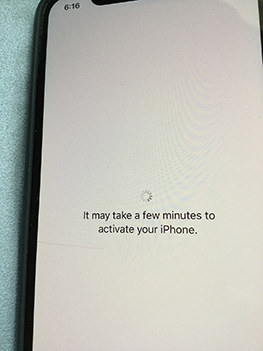
Some users complain that it takes long time to activate their iPhone 11/11 Pro/Pro Max. Even they have gone through about 40 minutes or 2 hours, but the activation interface still shows that only a few minutes left. That is totally a big headache. Because you can’t do anything without successful activation. This problem is likely caused by network delay or your iPhone 11/11 Pro/Pro Max is experiencing software crash.
Quick Fixes:
- iMessage sends activation request via SMS from your iPhone to Apple. Make sure there is sufficient amount balance in your phone carrier. If not, please contact your carrier immediately.
- Soft reboot your iPhone 11/11 Pro/11 Pro Max. Firstly, hold press and then release the Volume Up button. Then hold and release the Volume Down button. At last, press and hold the side button for about 10 seconds till your iPhone 11/11 Pro/Pro Max restarts to a normal state.
- Activate with iTunes.
- Step1: Make Sure you have the latest version of iTunes and network connection with computer.
- Step2: Then launch iTunes and connect iPhone to your PC or Mac.
- Step3: If iTunes shows "Set up as New" or "Restore from Backup," that means your iPhone 11/11 Pro/Pro Max is activated by iTunes. If iTunes says that the SIM card isn't compatible, please contact your carrier.
Problem 2: iPhone 11/11 Pro/11 Pro Max Frozen with Apple Logo
“iPhone 11 Pro Max is stuck on white screen with apple and progress bar all the way to the right, like it is finished.”
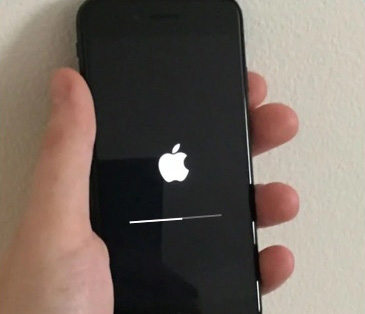
Another problem that you might want to avoid is new iPhone instantly gets frozen after starting up somehow or other. Maybe it just gets stuck after activation and copying data from old iPhone to new iPhone 11/11 Pro/Pro Max. Anyway, how to fix comes as the urgent thing right now.
Quick Fixes:
- Quick restart your iPhone 11/11 Pro/11 Pro Max.
- Using recovery mode to restore your iPhone. If that doesn’t work, be careful with DFU mode. Please have a backup before you perform these two modes. Then connect iPhone with PC or Mac and launch iTunes. iTunes detects your iPhone, then click “Restore”.
- Still unable to solve this problem? Ask Apple Support or Apple store for help.
Recommended Fix:
Maybe you have chance to use ReiBoot to fix iPhone 12/12 mini/12 Pro(Max)/11/11 Pro/11 Pro Max without losing data. It is a use-friendly software for beginners to repair more than iOS system related problem.
Related Read: How to Fix My iPhone 11 Stuck on Apple Logo
Problem 3: Unable to Make Calls on iPhone 11/11 Pro/11 Pro Max
“Hello, I received my new iPhone 11 yesterday. I’m unable to make or receive calls on it. I’ve checked all the obvious settings, switched it air plane mode and back on, had it switched on and off servers times and slept with it off all night. I can FaceTime, but not make a normal phone call. Any advice?”
Quick Fixes:
- Check some settings below:
- Blocked phone numbers settings. Go to Settings > Phone > Blocked Contacts and check whether there is any blocked number.
- Call Forwarding settings. Go to Settings > Phone > Call Forwarding and make sure it's off.
- Silence Unknown Callers settings. If the setting is on, some numbers are silenced in voicemail. Add their number to Contacts to ensure the phone rings. Calls from some third-party apps might not go through.
- Refresh network settings. Go to Settings > General > Reset > Reset Network Settings. This method will wipe out network configurations like Wi-Fi passcodes, preferred networks, and VPN settings.
- Remove your SIM card and reinsert again.
- Make your carrier updated. Navigate to Settings > General > About. There is a check for carrier update.
- Keep contact with your carrier and make sure there is no problem with your account and carrier system.
- Turn to Apple Support for help.
Problem 4: iTunes Not Allow to Back Up iPhone 11/11 Pro/11 Pro Max
For some users it seems to be not fine when they want to back up new iPhone 11/11 Pro/Pro Max when iTunes will not allow. What’s happening? There are some reasons about hardware or software. Let’s find out some ways to work on your iPhone below:
Quick Fixes:
- Try another new USB cable to check whether there is responsive feedback on iTunes.
- Make sure that you update to latest version of iTunes.
- Restart your iPhone 11/11 Pro/Pro Max again.
- If your there is no iPhone icon appearing on iTunes, please solve this problem firstly.
- If you’re using a Windows PC, and iTunes don't respond or your backup cannot finish, security software is probably the cause. Please update or change your security software. Even it has to be uninstalled sometimes.
Recommended Fix:
If you still feel puzzled, here is a very useful and simple alternative to help you out. Using iCareFone to free backup your iPhone 11/11 Pro/11 Pro Max without iTunes or iCloud anymore. This tool fast keeps your new iPhone backed up within minutes.
Problem 5: iPhone 11/11 Pro/11 Pro Max is Disabled with Passcode Lock
“Hello. I just got the iPhone 11 and I put password for unlock and I forgot it so my phone is disabled.”
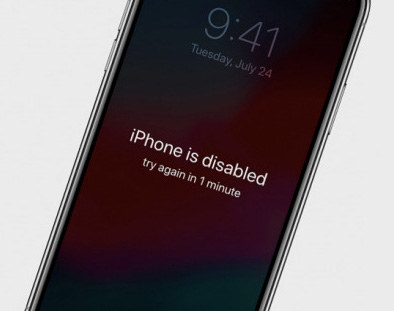
This is a common issue you might happen no matter you have an old iPhone or new iPhone 11/11 Pro/11 Pro Max. And it will alert you to try another 1 minute, 4 minutes, 10 minutes...Fine, no correct passcode anymore. Don’t worry, there are some ways really helpful.
Quick Fixes:
A normal way to bypass locked iPhone is using iTunes to restore. Firstly, put your iPhone 11/11 Pro/11 Pro Max in recovery mode, then connect it to iTunes. Secondly, iTunes gives you prompt to restore.
Reommended Fix:
If you feel it is hard to use iTunes to unlock your disabled iPhone 11/11 Pro/Pro Max, here is an easy way to remove screen lock on your iPhone. 4uKey a handy tool to bypass your lock screen, is widely recognized by the majority of users.
Related Read: How to Bypass iPhone 11 Lock Screen
Problem 6: iPhone 11/11 Pro/11 Pro Max Charging Cable not Working
“Has anyone else had the issue with their new iPhone 11’s charging cable not working at all? I’ve tried different outlets, different wall ports, different phones. it simply doesn’t work.”
It’s clearly that there is no damage on you newly bought iPhone, so why does the charging cable not work on iPhone? Probably the fact is that the iPhone's lightning port is blocked somehow. It is indeed an infrequently happening thing, and here we give some suggestions for your reference:
Quick Fixes:
- Try a gentle reboot on your iPhone 11/11 Pro/11 Pro Max. This might works with slim chances.
- Use a flashlight or another strong light to check charging port. Even little debris cannot be easily found because you have pressed them into every time you pug cable into.
- Contact Apple Support or bring your iPhone to near Apple Store
Problem 7: iPhone 11/11 Pro/11 Pro Max Charging Cable not Working
Some users claim that they can’t use wireless charger properly at the moment. That probably happens because of charger itself. But we can’t fully make sure what is the real reason behind that. Now try some ways below to troubleshoot and get your problem fixed:
Quick Fixes:
- Try another wireless charger.
- Move around your iPhone 11/11 Pro/11 Pro Max.
- Restart your phone again to charge.
- Take off your iPhone case.
- Make a Genius Bar appointment to have it looked at.
Problem 8: iTunes Won’t Sync Music to iPhone 11/11 Pro/11 Pro Max
“I backed up my iPhone 5s to the Macbook Pro and cloud before picking up my new iPhone. Got home and connected it to iTunes to sync to the data on the backup. I have 4500 songs shown in my iTunes library and they are not transferring to the new phone. All 4500 are on the old iPhone 5s and on my iPad pro, but they won't sync to the 11 Pro.”
What a shame for such thing! We believe you are frustrated at iTunes won’t sync to iPhone 11/11 Pro/11 Pro Max. Here we give you some available suggestions, maybe they are beneficial to you.
Quick Fixes:
- Update iTunes to the latest version and change another USB cable to try.
- Restart your iPhone and computer again.
- Reauthorize your computer. For Mac users, click from Store button, for Windows users, click from Account button.
- When your iTunes detects iPhone, Turn off iCloud Music Library. Go to Settings > Music and find iCloud Music Library. And back to iTunes, tick”Entire music library”
Recommended Fix:
If you cannot solve this problem, there is a tool TunesCare from Tenorshare, which is specially focused on fixing iTunes sync problems. Another alternative you can try is iCareFone. It directly transfers your iTunes media files to iPhone 11/11 Pro/11 Pro Max.
Problem 9: Cellular Data not Working on iPhone11/11 Pro/11 Pro Max
“iPhone 11 Pro Max, not all passwords are going over to my apps, pictures are not showing up in texts when I don't have Wi-Fi and FaceTime isn’t working without Wi-Fi”
When you come across such issue, it is probably that cellular data is not available at the moment. So, we need to troubleshoot something with your cellular data. Let’s check out now:
Quick Fixes:
- Reboot your iPhone 11/11 Pro/11 Pro Max.
- Check cellular data. Go to settings, and enable LTE, 4G, or 3G, turn off or on voice roaming and data roaming.
- Check how much you have used and selectively turn off some apps data useage.
- Update carrier settings. Tap Settings > General > About, if there is an update, please do it.
- Remove and reinsert SIM card.
- Reset network settings.Go to Settings > General > Reset > Reset Network Settings.
Problem 10: iPhone to iPhone 11/11 Pro/11 Pro Max Migration Stuck in the Middle
“I'm worried my iPhone 11 Pro is bricked. The transfer-from phone, my iPhone X, said the transfer was done an hour ago. But my iPhone 11 Pro hasn't restarted yet ... still has an Apple logo and almost-complete progress bar on it 60 minutes later. Anyone else experiencing this?”
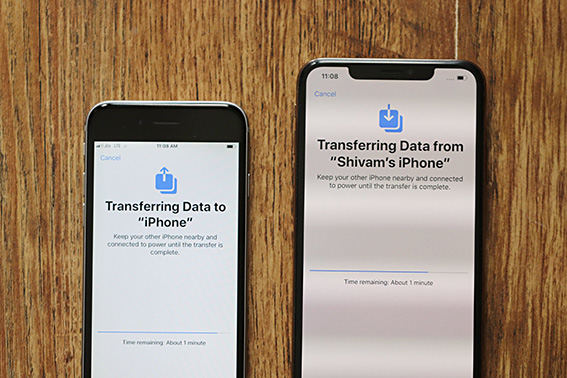
Some users tend to choose directly transfer data from an old iPhone to new iPhone with wireless since iOS 12.4 is released last year. But often, it might stuck in the middle and you have no idea how long does it take?
Quick Fixes:
- Make sure your old iPhone is iOS 12.4 or later.
- Quick restart new iPhone and old iPhone.
- If you choose Wi-Fi to transfer, it might take much longer time with uncertainty. We suggest you to use a wired connection by utilizing a USB3 Camera Adapter and a Lightning cable.
- If this doesn’t work for you, try to use restore from iCloud backup or iTunes backup.
Recommended Fix:
If you have tried all ways above, it’s better to take advantage of this one-click to transfer tool iCareFone. It gives you choices to transfer what kind of data and detailed information about source device and target device.
Problem 11: iTunes Error and Can't Sync with iPhone 11/11 Pro/11 Pro Max
Some Apple users reported that there is no feedback after connecting iTunes using new iPhone 11/11 Pro/11 Pro Max. And you have done everything wright. What causes such thing happen? New iPhones with iOS 13 or later are likely going through this.
Quick Fixes:
- Try each USB port on computer to see if one works. Then try a different Apple USB cable, for example your old lightning cable will be fine.
- Force your iPhone11/11 Pro/11 Pro Max to reboot.
- Update macOS or Windows OS to the latest version and uninstall security software.
- Make sure iTunes has updated to the newest version.
- Reinstall Apple Mobile Device USB Driver if you’re using a Windows PC.
- Delete iTunes and reinstall from Apple website.
Recommended Fix:
If you want to sync iTunes content with iPhone 11/11 Pro/11 Pro Max, a friendly-use software iCareFone can help you with that. Directly sync iTunes data to your iPhone seamlessly.
Problem 12: iPhone 11/11 Pro/11 Pro Max Getting Hot
“Just received my iPhone 11 Pro and after a few minutes of light use, the back and sides heat up to where I can barely hold the phone. Any ideas?”
This probably the most headache when you are owning the newest iPhone. The majority of iPhone users reply that they are undergoing “getting hot after use a while”. There are many reasons leading your to overheating and sometimes it is normal if your iPhone doesn’t shut off. However, we still give you some suggestions here to relieve your too hot iPhone.
Quick Fixes:
- If you’re charging, please stop immediately.
- Turn your iPhone off and let it expel heat.
- Remove cell case if you have one.
- Turn off all apps background.
- Decrease the brightness on screen.
- Restore from iTunes.
Problem 13: iPhone 11/11 Pro/11 Pro Max Stuck on Hello Screen after Restoring Backup from iTunes
“My iPhone 11 stuck in the page of 'Halo' after restoring backup from iTunes”
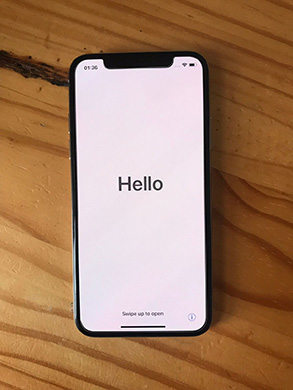
Some users responded that their new iPhone 11/11 Pro/11 Pro Max become stuck after they tried to restore backup from iTunes. There are some hidden reasons about iOS 13. If you stuck for half an hour, an hour, even hours....It’s time to figure out some ways to fix. Here we complied some methods and hope they can help a lot.
Quick Fixes:
- Try to remove sim card and turn off your network, then reboot the device.
- Press and quickly release the Volume Up button. Press and quickly release the Volume Down button. Then press and hold the Side button until you see the Apple logo.
- Put your iPhone 11 into recovery mode and connect iTunes to restore.
Recommended Fix:
Try ReiBoot to troubleshoot your iPhone 11/11 Pro/11 Pro Max and many problems related to iOS system can be solved including a frozen screen. Or if you want to restore backup, iCareFone is never a bad choice if you check it out. This tool backs up all data and is able to restore to phone free of charge.
Problem 14: iPhone 11/11 Pro/11 Pro Max Stuck on Hello Screen after Restoring Backup from iTunes
“Picked up my iPhone 11 Pro Max at a ATT corp. store. They set up the phone and started the transfer at 7pm. Its now 1am and the phone is still not responding. I am still on the update screen and the bar hasn't moved for for 3 hours. ”
According to some users, many iOS 13 update problems are bothering them. Many reasons might cause, poor Wi-Fi network or system errors..Yep! How to fix? The bad news is that you probably needs to restore from iTunes backup.
Quick Fixes:
- Make a forced restart. Hold press and then release the Volume Up button, then hold and release the Volume Down button. At last, press and hold the side button for about 10 seconds till your iPhone 11 restarts to a normal state.
- Put your iPhone 11/11 Pro into recovery mode and restore it through iTunes.
Related Read: How to Put iPhone 11/11 Pro/11 Pro Max into Recovery Mode
Recommended Fix:
On-stop resolution for most iOS 14.1/13 problems, consider ReiBoot to fix iOS update related problems. No matter how does your iPhone 11/11 Pro/11 Pro Max goes wrong, this tool does the best favour to you.
Problem 15: iPhone 11/11 Pro/11 Pro Max Stuck on Setting up
“I picked up my iPhone 11 yesterday and after setting FaceID and my passcode I started an iTunes restore which took around 40 minutes to complete. My phone then asked me to continue setting up but it has been stuck on the apple logo screen with the status bar stalled just short of the end now for 15 hours.”
After you complete a iTunes restore, iPhone suddenly stuck on setup screen. Maybe some iOS bugs or errors happen unexpectedly. We can’t assure you a 100% way but useful indeed way to fix your problem.
Quick Fixes:
- Put your iPhone into Recovery Mode and restored iTunes backup.
- Try to remove sim card and turn off your network, then reboot the device.
Recommended Fix:
If above methods doesn’t work for you, don’t hesitate to give it a try ReiBoot to fix such problem. No stuck any more and no data loss any more. iOS system repair with speedy solution.
Problem 16: iPhone 11/11 Pro/11 Pro Max Stuck on Setting up
“I just received my iPhone 11 and it has been on the setting up Apple ID for almost 2hrs. How long should this process take?”
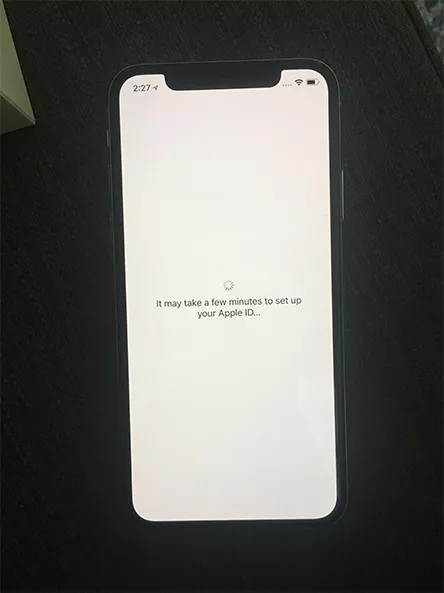
Users have successively replied in Apple community that it may take a long time to set up Apple ID. Usually only several minutes to activate a new iPhone. But there are some errors not that are not much noticeable or just it indeed needs to kill some time according to situation you are in.
Quick Fixes:
- Hold the volume up and the side button together and you should see the slide to power off screen.
- If that does not happen, then try a force restart. Press and release the volume up, then press and release the volume down, then press and hold the side button until you see the Apple logo and then release.
- Ensure you have a good Wi-Fi signal and activation servers at Apple are probably busy and just be patient for a while
Problem 17: iPhone 11/11 Pro/11 Pro Max is Rebooting Frequently
Some of you might have experienced this: New iPhone gets stuck on boot loop and there is no way to get it out. That is to say your iPhone reboots itself with Apple logo every several minutes, and it is probably caused by shrinking internal memory or some other software crashes during the boot process. Barely firmware problem is related.
Quick Fixes:
- Make a forced restart.
- Restore your iPhone 11/11 Pro/11 Pro Max using iTunes.
- Turn off and remove SIM card, then reinsert again
- Factory reset your iPhone 11/11 Pro/11 Pro Max and restore from iTunes backup or iCloud backup.
Recommended Fix:
One click to troubleshoot your iPhone 11 boot loop problem, ReiBoot - iOS System Repair is one of the best tool to fix your problem. It is trustworthy by a large number of users from all around the world.
Problem 18: iPhone 11/11 Pro/11 Pro Max Bluetooth Constantly Drops Out
“New iPhone 11 on iOS 13 is having Bluetooth connectivity issues. I have mine connected to a Boss BT module on my motorcycle. Never had any issues with my iPhone X.”
If you can’t pair your iPhone to some other compatible device, it is definitely a headache. A large number of new iPhone users complain that it is a problem when connecting to the car or Apple watch. So here, we give you some ways that probably work at the moment.
Quick Fixes:
- Turn off Bluetooth and restart iPhone.
- Forget This Device in Bluetooth settings and repair again. Go to settings > Bluetooth, then choose your device and tap “i” icon next to device name. Now click “Forget This Device”.
- Reset all settings on iPhone 11/11 Pro/11 Pro Max.
- Restore your iPhone through iTunes.
Recommended Fix:
If you’re still unable to fix this connection problem, consider to use ReiBoot, which is a multifunctional tool to solve more than 50 issues including such Bluetooth connection probably caused by iOS system errors.
Problem 19: iOS 13.1 Live Wallpaper lost on iPhone 11/11 Pro/11 Pro Max
“The iPhone 11 pro comes with iOS 13.0. To use my latest backup, I registered and upgraded my iPhone 11 through apple beta and then successfully recovered my data through iTunes. However, the live wallpaper just disappeared as shown in the picture."
Many voices from Apple community tell us that their wallpapers are gone when using iOS 13.1 beta. Yes, it is the problem about beta and it’s better experience the official release of iOS 13.
Quick Fixes:
You need to delete the beta profile and update your iPhone 11 to official iOS 14.1. There is truth that any beta tester should be reminded to have any risk. After all, beta version is usually filled with various bugs and if you download it to experience, you gotta know this.
Problem 20: iPhone 11/11 Pro/11 Pro Max Battery Drain
“I recently upgraded from iPhone 11 to 11 pro hope it to have a better quality and battery ( although I was very happy with iPhone 11) but for whatever reason the iPhone 11 pro seems to have its battery drained faster than iPhone 11. Is there anything I could do?”
Many new iPhone users feedback in Apple community that their iPhone 11/11 Pro/11 Pro Max quickly run out of battery life. This is indeed a troublesome problem for those who loves to play a game or watch videos. So, here we offer some potential ways to save your battery.
Quick Fixes:
- Restart your iPhone 11/11 Pro/11 Pro Max.
- Make your iPhone's screen dimmer and turn on auto-brightness.
- Turn off “Raise to Wake” to reduce battery consume. Go to settings > Display & Brightness > off Raise to wake.
- Reduce widgets on lock screen. Scroll to the bottom of the Today View screen and tap Edit.
- Turn off background app refresh. Settings > General, then tap off Background App Refresh.
- Change local services option. Open the Settings > Privacy > Location Services > While using the APP.
- Adjust your iPhone to lower power mode.
- Prepare yourself with a fully charged power bank.
There are also many iPhone 11 users are facing this issue after updating to iOS 14 beta, iPhone 11 battery health dropping so fast. you can also refer to the above methods to solve this problem or update to the iOS 14.1.
Problem 21: iPhone 11/11 Pro/11 Pro Max Navigation Can’t Connect to Speaker in the Car
“Just purchase the new iPhone 11 yesterday, tried to use for navigation purposes. I was changing my phone while navigating and upsetting enough it wound not connect to the speaker. Tried changing the setting and still same result the only solution was to unplug the lightning cord in order to get the speaker working through the car. ”
We really feel your desperate mood to see such not that good features of new iPhone newly bought. Some potential ways to help you figure out this problem:
Quick Fixes:
- Restart your iPhone and car.
- Change another lightning cable to try. The cable might be easily damaged, which results in failure of connection.
- Check your charging port for any debris or damage. Make sure the charging cable is fully plugged into the port.
- Update your iPhone to a new iOS system.
Problem 22: iPhone 11/11 Pro/11 Pro Max Can't Connect Bluetooth to Car
“I can not get my new iPhone 11 to connect to the bluetooth in my car” Some users find it a little bit hard or unable to get iPhone 11 to be properly connected via Bluetooth in car. Surely, there are some reasons to be found out. And, we here give you some useful suggestions below:
Quick Fixes:
- Restart your iPhone and car to clear minor errors.
- Go to Settings > Bluetooth, and turn off Bluetooth. Then turn on again.
- Reset network settings on your iPhone 11/11 Pro/11 Pro Max.
- Rename device if you've connected multiple phones to your car stereo. Head to Settings > General > About > Name, and key in a new name.
- Check that whether your supports CarPlay. If it does, make sure that your car is running and in Bluetooth pairing or wireless mode. Then repair iPhone with Bluetooth.
Problem 23: Carplay not working with iPhone 11/11 Pro/11 Pro Max
“I have the new iPhone 11 Pro Max and a 2018 Nissan Maxima with carplay. Carplay worked with my previous Iphone X even after the IOS 13 upgrade but with the Iphone 11 Pro Max carplay just keeps saying it won't start and retries again. Any ideas?”
Some users respond that they have problems with Carplay especially on their new iPhone 11/11 Pro/11 Pro Max. How did that happen? Is it bug of new iPhone? At present, there are some negative feedback about this. But, we are trying to solve that with potential ways.
Quick Fixes:
- Change another Apple branded cable.
- Restart your car and reset your iPhone.
- Check whether your vehicle has been blocked. On your iPhone, go to Settings > Screen Time > Privacy & Content Restrictions.
- Backup your iPhone with iTunes , and then take advantage of iTunes to update to 13.1.2.
Recommended Fix:
If you still couldn’t solve this issue, try to fix your iPhone iOS system with ReiBoot - iOS System Repair. That can help you a lot with repairing various iOS system related problem.
Problem 24: iPhone 11/11 Pro/11 Pro Max Signal Keeps Dropping Out
“Hi there, can you help me please me phone signal keeps dropping out. Software is up to data ios 13.1.2 i'm vodafone i know it's not the best signal when i,m at work but my old iphone 6 never lost the signal. and i'm thinking to back to my old iphone.”
This is probably the most headache because you have poor signal or no service at all. Which means, you have a bricked iPhone only works with Wi-Fi, if you’re lucky enough. Here we give you some ways to figure it out.
Quick Fixes:
- Restart your iPhone.
- Turn off airplane mode and on again.
- Refresh carrier settings on your iPhone. Head to settings > general > about, if there is an available carrier update, please follow prompts to update.
- Reset network settings.
- Turn off iPhone and reinsert SIM card.
- Restore your iPhone to factory reset.
- Feedback to network service provider.
Problem 25: WhatsApp Chat Would not Back up and Update on iPhone 11/11 Pro/11 Pro Max
“I set up my new iphone 11 including the Whatsapp but the Whatsapp chat would not back up and update new chats.” Yep, this is not a big issue but some sort of annoying, how to fix this problem if you ask. Don’t worry, we here offer you some feasible ways to solve.
Quick Fixes:
- Start your iPhone again.
- Log out your WhatsApp and log in to try new sync with WhatsApp account.
- Singed out of another device iCoud account and log in new iPhone again.
- Reset network settings.
Recommended Fix:
If you want to back up WhatsApp, consider to use an alternative iCareFone. It is a a friendly-use software to manage your iPhone. Not only can you backup WhatsAPP data, but also transfer WhatsApp from iPhone to other Android phone.
Problem 26: iPhone 11/ 11 Pro/11 Pro Max Saving Edited Images as .plist
“My iPhone 11 is saving edited images as .plist files. This has not been the case in other versions. Is this some sort of bug? running ios 14.1/13 on iPhone 11” That happens like if take a pic or a screenshot it is being saved as a .png, but after editing, that one’s format is changed to .plist. How to fix, especially for those who love to edit photos daily.
Quick Fixes:
- A soft reboot your iPhone.
- Go to settings > camera > format, set you iPhone to “most compatible” instead of "high efficiency".
- Select photos > share > more, and choose the app you edit photo, instead of uploading photo directly using apps.
- Update your iPhone to the new iOS system.
Problem 27: No Sound on a Call with iPhone 11/ 11 Pro/11 Pro Max
Have you ever felt pissed off when there is no sound during a call on a new iPhone? According to Apple users feedback “too Brand new iPhone 11. 3 days old. No sound at all while on a call. Though pressing Speaker works”. If you accidentally run into this, don’t worry, we concluded some ways to get you out of trouble.
Quick Fixes:
- Check whether there is dust in receiver and dig them out of.
- Remove screen protector.
- Turn off Bluetooth.
- Restart your iPhone 11/11 Pro/11 Pro Max.
- Reset all settings on your iPhone 11/11 Pro/11 Pro Max.
- Update iPhone to the latest version.
Problem 28: iPhone 11 Bugs: Lagging Screen, Can’t Recognize Touch Screen Motions, Can’t Unlock
“Iphone screen is lagging and bugging. Will shake, and fade in and out. I do a hard reset and when it comes back up, my iphone does not recognize any touch screen motions at all. Cant unlock phone, tried doing reset again multiple times with no solution.”
This is the most terrible thing we see. Yep, what a shame for a new iPhone! Here we try our best to provide feasible and easy way to save your iPhone.
Recommended Fix:
Why not giving it a try on ReiBoot - iOS System Repair if your iPhone stuck in such dilemma? It helps you to fix more than 50+ issues like frozen screen, stuck on apple logo/black screen/won’t turn on...So, this useful tool might gives your answer.
Problem 29:iPhone 11/11 Pro/11 Pro Max Wired Headphone Problem
“Have an iPhone 11 with a wired headphone plugged into my work truck stereo , I can hear music from phone and other audio but FaceTime and calls are only playing thru phone speaker.”
You might feel a little bit annoyed about this problem. But it doesn’t denote that you’re having a hardware problem. Let’s troubleshoot and find out how to fix this.
Quick Fixes:
- Check out whether there is dust on headphone jack and cable damage.
- Try a second pair of headphones.
- Turn off Bluetooth.
- Reboot your iPhone again.
- Reset all content and settings on your iPhone.
- Update your iPhone to the latest version of iOS system.
Problem 30: Face ID, Passcode Not Working Properly on iPhone 11/11 Pro/11 Pro Max
“iPhone 11 Face ID, PassCode Not Working Properly. Sometimes it work sometimes not work. Its New Phone But Problem Faces. Now it is in disable mode .”
It seems that unlock function doesn’t work and this is indeed a trouble. How to fast fix this issue? It is not necessarily related to iPhone hardware. Probably software problem.
Quick Fixes:
- Restore your iPhone with iTunes. Put your iPhone into recovery mode or DFU mode, then connect your iPhone to computer. Launch iTunes, then tap restore to factory reset your new iPhone.
- Contact Apple Support specialist for help.
Recommended Fix:
Here is a way that you needn’t count on iTunes or iCloud when your iPhone is disabled with password lock. Give it a try of 4Ukey - iPhone Password Unlocker to bypass face ID and screen passcode by one click.
Problem 31: Error 69 After iTunes Asked for Update on iPhone 11/11 Pro/11 Pro Max
“I got a new iPhone 11 pro, but I didn't update my iPhone X. (however I did backed it up on my iTunes). my iPhone 11 pro - worked properly and after that my iTunes (on my ne iPhone) asked for an update. It started normally. few minutes later it crushed my new iPhone, I hasn't been working since. now I have Error 69. and cant my iPhone to get to home screen (or recovery screen). what should I do next.”
iTunes is indeed a useful tool to update and restore iPhone, but there are usually some errors when according to Apple users feedback. Of course, some causes may lead in such code error like iTunes error 69. How to fix that?
Quick Fixes:
- Update iTunes to the latest version.
- Check whether third-party security software firewall on your Windows PC blocks iTunes.
- Put your iPhone in recovery/DFU mode to restore you frozen iPhone.
- Uninstall iTunes and reinstall iTunes.
Recommended Fix:
If you still can’t fix the problem, try to use ReiBoot - iOS System Repair to update your iPhone and fix some related issues like iPhone stuck on frozen screen and won’t turn on.
Problem 32: Instagram Can't Get Notification on iPhone 11/11 Pro/11 Pro Max
”Why don’t I get Instagram notification and connection failed in my iphone 11 which is up to date with its firmware ”
Instagram is a popular app around the youth and widely loved by most of users. When they can’t get notification on new iPhone, it may frustrate them extremely. How to fix such problem, check here!
Quick Fixes:
- A forced restart on your iPhone 11.
- Check your app notification. Go to Settings > Notification, then select Instagram > Allow Notification.
- Check whether Do Not Disturb is on. If it is enabled on your device, there isn’t any notification.
- Restore your iPhone with iTunes.
Recommended Fix:
Fix your iOS system with ReiBoot - iOS System Repair, a very multifunctional tool to help fix various problem like an update iOS causing iPhone stuck and some apps not working.
Problem 33: iPhone 11/11 Pro/11 Pro Max Freezing
“Is there a fix for that he continuing freezing of the iPhone 11? Its never been that bad. Apps freeze, the whole phone freezes. Hopefully the next patch addresses the problem.”
Complaints from Apple users that the new iPhone is lagging and got frozen when using apps. It is probably about iPhone software problem and glitches related iOS 13. Although Apple has tried to make new iPhone better, but there are still some bugs.
Quick Fixes:
- A forced restart iPhone 11.
- Quit all background apps.
- Reset all settings on iPhone 11.
- Back up iPhone and restore with iTunes.
Recommended Fix:
A repair on iOS 13 will become no more a problem for you. Here you could try a third-party software ReiBoot - iOS System Repair, which fixes the majority of problems especially like stuck on various situation.
Problem 34: iPhone 11/11 Pro/11 Pro Max Unable to Download Apps
“I am unable to download an App. I have strong WiFi so that is not the issue. There is no error message. It just doesn’t download any App that I try. I’m guessing it is a setup issue but can’t determine what it is.”
It seems a little bit troublesome if your iPhone can’t download apps. That means you can do nothing but just hold an empty smart phone. Here we list some solutions for you.
Quick Fixes:
- If you’re using cellular data, please connect to Wi-Fi. If you have already done, skip to next method.
- Pause what you’re downloading and reopen App Store, then try to do it again.
- Restart your iPhone.
- Log out App Store and log in again.
- Tap Settings > General > Date & Time > move the Set Automatically.
- An update on iOS 13
Problem 35: iPhone 11/11 Pro/11 Pro Max is Lagging and Slow
“Iphone 11 is Even on the homescreen and mail. Actually happened when i tried to open the pdf from mail which was of 3mb only. Bought it yesterday.” A new iPhone suddenly becomes lagging? What a shame on that! Others complain that iPhone 11 has been hanging with some apps and camera. There are some reasons for that issue, but we can still work out. Usually, software problems.
Quick Fixes:
- A basic restart on new iPhone.
- Close apps you’re using and open again.
- Erase all content and settings on your iPhone.
Recommended Fix:
The last method you can try is to repair your iOS system. Most of the problems are related to your operating system. ReiBoot - iOS System Repair has powerful ability of fixing such iOS system problem.
Problem 36: iPhone 11/11 Pro/11 Pro Max Screen Intermittently Rolls up
“The screen on my iphone11 intermittently rolls up very quickly to the top of whatever I’m reading, without any movement of my hand. Can’t figure out why.” There are some reasons causing that but some ways can also work out perfectly. Let’s check out together:
Quick Fixes:
- Keep your iPhone screen clean.
- Make a forced restart on iPhone.
- Update your iPhone to the latest version.
Recommended Fix:
We know that iPhone 11 with new iOS 14.1. And it is probably one of software errors that lead to screen issues. ReiBoot - iOS System Repair has big capability of fixing iOS related problem like freezing screen, black screen and stuck on apple logo.
Problem 37: iPhone 11/11 Pro/11 Pro Max Can’t Enlarge Photos on Text
“I can't enlarge pictures that come to me via text. When I tap or double tap, the only option that I get is to delete or share.” There might be something wrong with software and a bug of you can’t identify. Some simple ways to be offered when you don’t have basic idea of how to fix it.
Quick Fixes:
- Click Details button in upper-right corner, then double-tap on the image you want to zoom in
- Alternative way is to tap this image and view it in Photo.
- Update your iPhone to latest version.
- A soft reboot to your iPhone.
Problem 38: People Can’t Hear Me on iPhone 11/11 Pro/11 Pro When Making Calls
“I have a new 11 and people can’t hear me on the phone. They may here me for a bit and then it’s as if I’m on mute. I have turned phone off and had new update.” It seems a complicated problem that Apple is trying to cancel noise when making calls if background noise is present. Of course, it is one of possible reasons, but we here try to give you some answers.
Quick Fixes:
- Go to Settings > General and enable hearing aid mode. The disadvantage comes that amplifies handset volume a bit.
- Check whether microphone is filled with dirt and clean them right away. And better remove protector to try a phone call.
- If the problem is caused by software, a soft restart iPhone 11 will be fixed.
- Reset all settings on your iPhone. Head to Settings > General > Reset > Reset network settings.
- Replace a new microphone if needs.
Problem 39: iPhone 11 Crashes and Turn off Unexpectedly
“I bought an Iphone 11 3 weeks ago, and yesterday I experienced a crash while using Instagram resulting to turning off my phone unexpectedly. Same experience happened with me today while using Instagram. Is this a common problem for Iphone 11 users or there is a problem with the new update of Instagram?”
This question probably involves your iPhone software problem, we give you some feasible ways to fix when your iPhone crashes all of sudden.
Quick Fixes:
- Uninstall app on iPhone 11 and reinstall app again.
- A forced restart on iPhone 11/11 Pro/11 Pro Max.
- Quickly press and release the Volume Up button.
- Quickly press and release the Volume Down button.
- Press and hold the Side button until the Apple logo appears, then release the Side button.
- Quit pending apps background.
Recommended Fix:
The highly recommended way is to fix your iOS system with ReiBoot - iOS System Repair. It restores your iPhone to normal state without any data loss. If you go through other stuck issues, this tool can also helps you out.
Problem 40: iPhone 11/11 Pro/11 Pro Max Black Screen When Calling or Incoming Call
“My iphone has this problem, when after a call(whether calling or incoming call), the screen does not appear for quite sometime after i lift my face from the screen, its it normal?” At the moment, we can’t fully make sure what is the real reason behind that, but some ways still can assist you with that.
Quick Fixes:
- If you have a screen protector, please remove it.
- Make a hard reboot on your iPhone 11.
- Update to the newest version of iPhone.
Recommended Fix:
If you still can’t fix this problem, please consider to fix with ReiBoot - iOS System Repair. There might be iOS 13 bugs and Apple hasn’t notice that. So, when you’re using tool, no data will be deleted.
Problem 41: CarPlay Does not Work with iPhone 11/11 Pro/11 Pro Max
“iphone 11 CarPlay does not work. 2019 Subaru Outback. Took to dealer to update cars firmware. 10/20/19. Still won’t play Spotify or audiobooks through CarPlay on new iPhone 11. Plugged in my old iPhone 6s with both a cheap cable and brand new apple cable from my new iPhone 11. No Problem!! Both cables with the old phone work fine. Tried the iPhone 11. Nothing works. Apple this is a real problem. You need to fix it.”
A long story about iPhone problem, we believe Apple is trying to fix their bugs and complaints from users. Here, we compile some ways to get you out this trouble. If all ways following can’t fix what you worry about, please contact your car manufacture.
Quick Fixes:
- Give it a try on restarting your iPhone and car.
- Disable restrictions on iPhone. Go to Settings > Screen Time > Content & Privacy Restrictions. And then check whether you have blocked your car.
- Reset your car infotainment system in the way of you can find manual information.
Problem 42: iPhone 11/11 Pro/11 Pro Max Echoes While on Speaker
Some of users find that there is echo when turn on speaker, maybe it is a little bit annoying that you can’t perfectly use this new type of iPhone. There is always something unexpectedly happening out there. A more professional saying comes that this means a delay during a phone call or internet voice call.
Quick Fixes:
- Reset network settings. Go to Settings > General > Reset Network Settings. If this doesn’t work for you, please click Erase All Content and Settings.
- Reboot your iPhone.
- Turn speaker off and on again.
- Remove any case if you have one for your iPhone.
Recommended Fix:
If you still have no way to get it fixed, please turn to fix your iOS system as soon as possible. ReiBoot - iOS System Repair has powerful capability of fixing the majority of problems without any data loss, because many of the problem can be fixed just out of software glitches and system bug.
Problem 43: Vibration Issues with iPhone 11/11 Pro(Max)(iOS 13.4.1/13.4 included)
“I just got iPhone 11 and updated to IOS 13.1.2. Vibration mode is practically non-existent and no way to increase the intensity, as far as I can find. My previous iPhone 7, I could hear vibrate from across the room. There was no doubt when I was getting a call or text.”
There is no doubt that this is totally a horrible experience of using new iPhone. Because no one would like to miss any important calls or messages. Another complaint is about "after upgrading to iOS 13.4.1, my iphone stops vibrating." Here, we try to give you some useful ways to release trouble you get.
Quick Fixes:
- First, switch back and forth the vibration button and test how’s your vibration motor.
- Go to setting and choose Sounds & Haptics. Try to turn off/on Vibrate on Ring and Vibrate on Silent.
- Reset all settings on your iPhone 11/11 Pro(Max). Head to Settings > General > Reset all settings.
- Update your iPhone to the latest version of iOS 13.
- Contact with Apple store and diagnose your vibration motor. Maybe it’s time to change another one.
Problem 44: Instagram not formatted to iPhone 11/11 Pro(Max)
“I am just setting up my new iPhone 11, and Instagram isn’t properly formatting to the phone. The Instagram stories icons are cut off at the top, and when watching Instagram stories, they are significantly cut off on the sides. Has Instagram seriously not updated their format for the new phones? “
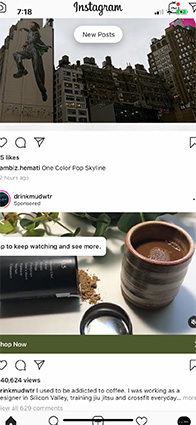
What is going on with Instagram? There is both issue about Instagram and Apple. But now, there is no clarity about such trouble. Many complaints from Apple users because this social app has been deeply involved into people’s life.
Quick Fixes:
- Uninstall and reinstall Instagram on iPhone 11/11 Pro(Max).
- Update your app to the latest version.
- Check for new software update.
Problem 45:CarPlay Skips Music on iPhone 11/11 Pro(Max)
“I just upgraded from an Iphone X to Iphone 11 Pro. IOS 13.0 and now my Carplay sounds like an old Vinyl record with a scratch. playing music from the Phone skips randomly 5-15 seconds then skips again. ” Have you ever run into such problem when listening music in the car? Does your car have issue with system or just iPhone 11 bugs related with Wi-Fi/Bluetooth?
Quick Fixes:
- Make a forced restart on iPhone 11 and your car.
- Reset all settings on iPhone 11 to erase some customized setting, which might have impact on connecting with iPhone 11.
- Change Bluetooth or USB connection if Wi-Fi doesn’t work.
Problem 46: Camera Issues with iPhone 11/11 Pro(Max)
“I have iPhone 11 but the camera isn’t clear and the quality of the photos very low what’s the problem also the Snapchat camera is so bad on iPhone 11!! How can I solve this issue”
This is probably the most headache for many Apple users. Except for Snapchat, other apps like Instagram and Tick Tock, are also have problems with front camera, which takes blurry and low-quality photo.
Quick Fixes:
- Go back to the ‘Photoselfie mode’ and turn off 4K recording (and high fps).
- Keep good internet connection.
- Restart camera app.
- Check whether there is an update on apps you’re using.
- Force restart your iPhone 11.
- Turn to Apple store for help.
Problem 47: iPhone 11 GPS Accuracy Problems
“While navigating, iPhone 11 frequently looses GPS info. All of a sudden, it won’t show the correct location. It can take from couple seconds to a minute to obtain GPS location info again. This is making the iPhone unusable as a GPS navigation device. ”
For most Apple users, GPS on new iPhone 11 is a good choice because of its good performance and stability. But sometimes, errors may happen unexpectedly. Network or Location settings malfunctions when you don’t
Quick Fixes:
- Reset Network Settings. Head to Settings > General > Reset > Reset Network Settings.
- After you have done this, all customized network settings will be erased, and just adjust your iPhone manually.
- Turn off your location service and then on again. Go to Settings > Privacy > Location Services.
- Reset Location & Privacy Settings. Head to Settings > General > Reset > Reset Location & Privacy.
- Update your iPhone.
Recommended Fix:
If you still can’t fix this problem, please consider to repair iOS system with ReiBoot - iOS System Repair, which is a tool focused on various iOS related problem. This problem may be caused by iOS bug and can be perfectly solved by a fast and reliable repairing of iOS.
Problem 48: Call Quality on iPhone 11/11 Pro Max
“Is anyone else hearing like a static-crackling sound on their calls using the new iPhone? If I had to compare it to anything, it’s sounds like the call is on like Viber or some other Viop service. I tried downloading the new update, restarting the phone, doesn’t work. Any have the same issue or know how to fix it?”
Many apple users reported that they had suffering from bad or poor sound quality. How to fix such annoying problem? Is it related to carrier service or iPhone itself? Anyway, here are some useful suggestions and fixes:
Quick Fixes:
- A forced restart on iPhone.
- If it is available, please update your iPhone to the latest version.
- Turn on airplane mode and then off.
- Take out of SIM card and reinstall again.
- Keep contact with your carrier.
Problem 49: Wi-Fi Issues with iPhone 11/11 Pro Max
“Hi! I dont know what is happening with the new iphone 11 ( as I have other iphones updated and there is nor issue with them) but as I connect to the wifi ( 802.1x protocol), after a certain time the connection is lost. There is wifi icon on the iPhone but there is no connection ( no ping....). ”
Wi-Fi keeps disconnecting? Some of you probably have been disturbed by such problem. No worries, we will walk you through some ways to fix this issue.
Quick Fixes:
- Turn on airplane mode and then off.
- Turn off Wi-Fi and back on.
- Forget Wi-Fi network. Go to settings > Wi-Fi, choose the Wi-Fi that has problem, then tap “Forget This Wi-Fi”.
- Reset Network Settings. Head to Settings > General > Reset > Reset Network Settings.
- Turn off your iPhone and on again.
Recommended Fix:
There might be some problems with iOS system if you still can’t fix this issue. ReiBoot - iOS System Repair, a great tool to solve with easy operation. Only three steps to get you out of dilemma.
Problem 50: Issues with iPhone 11/11 Pro Max Using Safari
“I just got my new iPhone and I’m having issues when using Safari; browsing websites... not only do some pages not fully load but I also encounter issues with not being able to touch the screen to get to links or other pages or interact with the browser. The touch is acting buggy and freezing. Is there a fix? Hardware or software issue? ”
Have you come across this problem? That is nightmare for some of online searchers. Because it is a bad experience of browsing information on safari. Here we offer some ways to release your trouble.
Quick Fixes:
- Quit Safari and restart iPhone again.
- Update your iPhone.
- Check restrictions settings. Go to Settings > Screen Time > Content & Privacy Restriction > Allow Safari.
- Clear Safari browsing data including caches and cookies. Go to Settings > Safari > Clear History and Website Data.
- 5.Disable Experimental Features. Settings > Safari > Advanced > Experimental Features. For iOS 13 users, it is a test for iPhone users to experience new services.
Recommended Fix:
It’s time to fix your iOS system if you still stuck in this trouble when you have no choice. Here is a powerful tool ReiBoot - iOS System Repair to tackle with your various problems related with iOS system. It is most likely about a glitch of iOS 13 and after a repair of iOS, a new and fast running iPhone will be your surprise.
Problem 51: Auto-rotate not Working on iPhone 11/11 Pro(Max)
“I have just upgraded to the iPhone 11, and the auto-rotate of the screen doesn’t seem to be functioning. My rotate lock is off, so I’m not sure if there’s a setting I’m missing? But rotating my phone has no affect on the screen, and I’m unable to watch videos full screen... can anyone help?”
This sounds a little bit annoying without full screen to watch video even playing games. Maybe there are some ways we can offer you to figure it out.
Quick Fixes:
- Check Whether Portrait Orientation Lock is on.
- Restart your iPhone again.
- Change another video app to try.
- Update your iOS to the latest version.
Problem 52: Sharing Photos Issues from iPhone 11/11 Pro(Max)
“When I am trying to share a picture directly from iPhone 11 pro photos to WhatsApp, the WhatsApp window opens and then closes abruptly. I tried restarting the phone and doing this again but the problem still is there.”
Some of new iPhone users find that it is hard to share photos to WhatsApp. Have you also run into such problem? This sounds extremely annoying if you can’t share photos to social media for those who is on fire for online social media activity. Here are some quick fixes here to get you out of dilemma.
Quick Fixes:
- Force quit WhatsAPP and then open it again.
- Hard restart iPhone 11/11 Pro (Max)
- Update your iPhone to latest iOS version.
- Uninstall WhatsApp and reinstall WhatsApp.
Problem 53:iPhone 11/ 11 Pro(Max ) Volume Issues
“Anyway, this morning I was playing some music (pandora/youtube music) and the level was way too low. The only advice I could find on web was to goto Music setting -> EQ -> nightlife (sp). I clicked, no change. Then I clicked on other EQ settings with no appreciable responses.”
If you look around Apple Community, you will find there are so many people complaining that low volume when having a call. Someone only has to use their speaker and Airpods. How to fix this?
Quick Fixes:
- Get rid of plastic case on iPhone 11/11 Pro
- Check ringtone and alarm volume settings. Go to Settings > Face ID & Passcode, then turn off Attention Aware Features.
- Phone Noise Cancellation. Settings > Accessibility > Audio/Visual > under the Audio section, turn on Phone Noise Cancellation.
- Make sure “Hearing Aid Compatibility” is on. Head to Settings > Accessibility > Hearing Devices > Enable Hearing Aid Compatibility settings.
- Make a hard reboot on your iPhone 11.
Problem 54: iPhone 11/11 Pro Blurry Screenshots
"I am using the updated iOS 13.1.3 now. Since i got the Phone the problem persists. I take a screenshot and no matter what app I use to send it through, it comes blurry when that person receive it. I have multiple friends that have 11 pro or pro max and they don’t have this problem, and we even tried to check and see if we have the same settings and we do. Low quality from messages is turned off btw."
So, what can I do to get out of such trouble, here we list some ways to get your problems fixed if you don’t have any other idea.
Quick Fixes:
- Force restart iPhone 11/11 Pro(Pro Max).
- Update your iPhone to the latest version.
- Try to use another third-party to crop and edit your screenshot.
- Turn off low quality message settings.
Problem 55: iPhone 11/11 Pro Won’t Turn on iPhone after Charging
“My iPhone 11 Pro, was switched on last night when I put it on charge. It was charged over night; this morning it won’t turn on at all. It doesn’t even come up with the “connect charger” image as if it is just a dead battery. Tried a different charger as well, but nothing. “
Have you ever run into such situation when you charge your new iPhone 11 overnight and when you wake up, it is hard to turn on like a dead iPhone. How did that happen when you fall asleep? Here are some solutions for you to bring your iPhone back.
Quick Fixes:
- Force restart your iPhone 11/11 Pro(Max).
- Continue to charge your iPhone for a while and if there is no problem with your hardware, there would be a charging logo on your iPhone. And your iPhone will turn to normal.
- Connect your iPhone to computer and do a restore operation. Press and release the Volume Up button. Then Press and release the Volume Down button. Now hold the Side button until you see the restore mode. Your computer will be prompted to restore and then tap yes.
Recommended Fix:
If you’re still unable to fix such problem, it’s time to fix iOS system using Tenorshare ReiBoot - iOS System Repair. It is a helpful tool to figure your problem out without any data loss. Highly secure your data on iPhone.
Problem 56: iPhone 11 Keeps Turning Off
Recently, some users reported that their iPhone 11 just suddenly turned off for no reason, what a shame on that. Yes, there are some reasons for that, like some software glitches, bugs of new iOS system, corrupted files...Anyway, here we provide you some feasible ways to fix it.
Quick Fixes:
- Hard reset your iPhone 11.
- Check whether your iPhone 11 has updated to the latest version.
- Factory reset your iPhone 11, which will erase all data on your iPhone.
- Clear some unused apps.
Recommended Fix:
This is probably the most reliable way to fix your iPhone. Repair your iOS system, and make your iPhone 11 new again without any data loss. Tenorshare ReiBoot - iOS System Repair is just the tool to get you out of trouble, and it can fix over 55+ iOS related issues like stuck, black screen, system crash....
Problem 57: iPhone 11 Location Services Always On
Some day you turn to find out that locations services is the culprit of draining your battery. This is exactly one of issue that is recently reported by some Apple users. So, is there any fix for this? Yes, you come to the right place.
Quick Fixes:
- Turn off Wi-Fi settings. “Notify” for ask to join networks and “Notify” for ask to join hotspots.
- Select your location services “While Using”.
- If you still can’t fix, please turn of f all location services off.
Recommended Fix:
There might be a problem with your new iOS. It’s known that every new system is always accompanied with problems now and then. So, there is a chance to fix your iOS system. Tenorshare ReiBoot - iOS System Repair gives your iPhone a quick fix about system without any data loss. It is an all-in-one tool to help you with this issue.
Problem 58: Static Noise on iPhone 11/11 Pro(Max) During Call
Usually, this is caused by software unless you have dropped your iPhone to water or get physical damage accidentally. The speaker on the bottom or earpiece of your iPhone is most likely to be blamed. Now, here are some ways to fix this issue.
Quick Fixes:
- Make a forced restart on iPhone 11.
- Try to make sure your DND(Do not disturb) is off. You can go to Settings or Control Center to finish this.
- Check whether your speaker is working properly. Head to Settings from the Home screen and then click Sounds. Drag the Ringer and Alerts slider up or down several times.
Recommended Fix:
The final solution is to repair your iOS system. Tenorshare ReiBoot - iOS System Repair is capable of repairing any problems related with iOS bugs. The biggest advantage of this tool, No Data Loss, helps you to freely enjoy no errors iPhone.
Problem 59: iPhone 11 Disconnects from WiFi During a FaceTime Call
According to some users reports, they have been bothered by an Wi-Fi interrupt when using FaceTime video. And it gets back after call ends. How does that happen? And it seems that Apple doesn’t provide useful tips for users. Here we try to give you some feasible ways to figure this out.
Quick Fixes:
- Check your Wi-Fi connection. Go to Settings > Bluetooth and disable it, then check Wi-Fi connection state.
- Check LTE. Go to Settings > Cellular and disable LTE to test. Then turn your LTE on.
- Turn on airplane mode and off, then try to connect Wi-Fi.
- Make a hard reboot on your iPhone 11.
- Forget Wi-Fi and join it again into the Wi-Fi list.
- Reset Network Settings.Settings > General > Reset > Reset Network Settings.
Recommended Fix:
Maybe you need to do a fix on your new iPhone 11. Just a repair on iOS without any data loss, that is Tenorshare ReiBoot - iOS System Repair. Try this to fix iOS system glitches, such as stuck, black screen, won’t turn on....or other iOS related problems.
Problem 60: iPhone 11/11 Pro Dropping Bluetooth Calls to Car
“Does anyone know a fix to the iPhone 11 dropping calls while attached to the car Bluetooth?”
A part of new iPhone 11 users complain that they have felt annoyed when they connect to car via Bluetooth. But this rarely happened for the old iPhone models. It is probably the issue of the car system and new iOS system.
Quick Fixes:
- Restart your iPhone and Car.
- Check your car setting information and whether there is compatibility on the new iOS system.
- Disable Bluetooth connection and reconnect again.
- Forget “This Device” on your iPhone 11. Go to Settings > Bluetooth > My Device, then click “i” icon, and “Forget This Device”.
- Reset network settings on your iPhone 11.
Recommended Fix:
The ultimate way to fix is to have a fix on the iOS 13. So, Tenorshare ReiBoot - iOS System Repair is a perfect software to get over system glitches without data loss. Usually, some behind unknown are actually caused by erratic system newly released.
Problem 61:iPhone 11 Pro Blurry Screenshot
I am using the updated iOS 13.1.3 now. Since i got the Phone the problem persists. I take a screenshot and no matter what app I use to send it through, it comes blurry when that person receive it. I have multiple friends that have 11 pro or pro max and they don’t have this problem, and we even tried to check and see if we have the same settings and we do. Low quality from messages is turned off btw.
Did you suffer from low quality screenshot when sending to others? Some users found that this is a totally frustrating thing when they receive pictures from iMessage. This probably owes to software problems.
Quick Fixes:
- The feasible work around probably comes to crop the image again and save, then send it.
- Reset all content and settings on your iPhone. Go to Settings > General > Reset > Erase all content and settings. This means your iPhone will become a new one with data loss.
- Restore iPhone through iTunes.Put your iPhone into recovery mode and connect your iPhone to PC or Mac. There will be message prompting that "restore" your iPhone 11, just click yes to finish the process.
- Make an Update on iPhone 11.
Problem 62:iPhone 11 Pro Recent Calls List not Working
“My recent phone calls are not being logged in the Recent list”, how to fix this problem you might ask. All call history including outgoing/incoming calls and missed calls. This seem to make your life lack of something. Because you don’t know who has called you.
Quick Fixes:
- Restart your iPhone again.
- Turn on airplane mode and off.
- Disable cellular data and enable it again.
- Go to “Recents”, check whether “All” is selected, not “Missed”.
- Reset network settings. Go to Settings > General > Reset > Reset Network Settings. Some related settings can be erased and you can reset again.
Recommended Fix:
Some users find it is a problem when they have updated to iOS 13. A strong fix on iOS is probably the most important thing you need to do now. Tenorshare ReiBoot - Repair iOS System features strong ability of repairing more than 50 iOS related issues like system stuck and glitch.
Problem 63:iPhone 11 Not Ringing When Locked
It might not be a big problem but indeed annoying: you can’t hear the ring of iPhone or accurately speaking, you there is no ringing at all. What could lead to such problem? Your mute is on, or your screen is broken...BUT, here we need to troubleshoot some problems:
Basic Troubleshoot:
- A soft restart iPhone. This is the most easy way to fix any problem, of course, a slim chance to work it out.
- Check whether “Do Not Disturb” is on. If this function is enabled, you’re probably not receiving any notification. Go to Settings > Do Not Disturb > turn it off.
- Check whether your mute is on. If iPhone is silenced by accidentally, there would no ringing at all. Go to Settings > Sounds & Haptics, then adjust the volume of ring.
- Check whether you have blocked someone’s number. Go to Settings > Phone > Call blocking > Identification, then tap “Edit” on the right top corner. Now you can unblock numbers.
- Reset Network Settings. Reset network settings. Go to Settings > General > Reset > Reset Network Settings. Some related settings can be erased and you can reset again.
Advanced Fix:
Still can’t fix your problem? Tenorshare ReiBoot - Repair iOS System gives you a new experience of repairing iOS system without data loss. This is probably the ultimate workaround to save you from the situation. iOS 13 has been reported to have a lot of issues to be unresolved, so if you want to fix iOS related problem, give it a try on ReiBoot - Repair iOS System.
Problem 64:iPhone 11 Alarm Not working
“new I phone 11. Alarm goes off at 6pm every day. No alarms are set, no bedtime set, no app alarms set, asked siri to delete all alarms. Still goes off. Any other suggestions from the group? Thank you”
Why does this happen? This could be annoying when you fall asleep. This is not what you’re exactly looking for. Some others make complaints that they can’t hear alarm ring, what a bummer, now how to fix this problem?
Basic Troubleshoot:
- Reboot your iPhone 11 again.
- If you can’t hear the ringtone, please check alarm sound. Tap clock app and then click edit, change the ring sound. You’d better preview what kind of ring you have chosen.
- If you’re bothered by the ringtone, please check setting time. Tap clock app and then click edit. You’ll view repeat time or just delete the alarm.
- Update your iPhone Software.
- Factory reset your iPhone. Go to Settings > Reset > Erase All Content and Settings.
Problem 65:iPhone 11 Can’t Receive or Send Android Texts
Some people probably face a problem that they can’t receive texts from Android phones, which is not a common but still annoying issue. This apparently causes inconvenient communication and misunderstanding between long distance relationship cooperation. Others, however,can’t send photos via text from iphone 11 to android users. So how to get over this problem? Let’s take a look at how to fix them now:
Quick Fixes:
- Toggle Air Plane Mode. This way is used for refreshing internet connectivity.
- Go to Settings > Messages > Blocked. Then check whether you have blocked some unknown numbers.
- Restart your iPhone 11.
- Reset Network Settings. Settings > General > Reset > Reset Network Settings.
- Plug out of SIM card and reinsert again.
Problem 66: Crackling Noise/Feedback on iPhone 11 Pro
“Is anyone experiencing feedback/crackling sounds when making FaceTime, WhatsApp, or regular calls on iPhone 11 Pro? if so, what is the fix?”
This is disturbing and annoying when you have FaceTime with someone, especially on earphone. Currently, it seems to be the software problem, not the hardware issue, if you have some questions to ask, please leave comment or get contact with Apple Support.
Quick Fixes:
- Remove iPhone case and try again FaceTime.
- Turn off cellular data and toggle off airplane mode and then on.
- Turn off Bluetooth when making FaceTime.
- Update all apps to the latest version.
- Make an update on iOS software.
Recommended Fix:
If you still can’t fix this problem? Please consider to repair iOS, because this issue might be related to unstable iOS system glitches. Here we recommend a way to solve without any data loss. Tenorshare - iOS System Repair can do a lot benefits to your iPhone which lead to some bugs like crackling noise of FaceTime.
Problem 67:Weird Clicking Noise from iPhone 11
A new issue has been reported by iPhone 11 users that they can hear some weird sound when swiping up to get off apps. This is not a common problem but indeed disturbing people a lot. So how to fix this problem?
Quick Fixes:
- A hard restart on iPhone 11.
- Go to Settings > Sounds and Haptic, now check some settings below:
- Vibrate: check whether you have turn on/off “Vibrate on Silent”/ “Vibrate on ring”.
- Ringer and Alerts:Slide to adjust your ringtone volume.
- Sounds and Vibration Pattern: Scroll down to find “Keyboard Clicks” and disable this feature and then turn off “System Haptics”
Problem 68: iTunes not Recognizing My iPhone 11/11 Pro
An Apple user reported that “if the new software update is installed and iTunes still doesn't recognize my iPhone -what next to try?” Apparently, this is a small glitch that comes from update on iTunes. Of course, here are some feasible ways to fix it. Just take a look at below:
Quick Fixes:
- First, you need to check whether your computer has updated to the latest version and no damage to the USB cable port.
- End iTunes and restart your computer.
- Make a forced restart on iPhone 11.
- Enable Apple Mobile Device Driver. Open Device Manager from right-click "Computer". Then Apple Mobile Device USB Driver from the list and enable this.
Recommended Fixes:
Tenorshare Tunescare is the perfect tool to care and fix iTunes problem if you want to fix that problem without any data loss. If iTunes cannot install, cannot open on computer, iTunes keeps freezing or any other iTunes related issues. Just choose Tunescare.
Problem 69: iPhone 11 iTunes Freezes After Launching
Brand new iPhone I got yesterday. Every time I open iTunes it freezes after about 15 seconds and I have to close iTunes and reopen it. It’s unusable. Anyone else have iTunes problems?”
This sounds a little bit annoying when you need to reopen iTunes again every time. Apparently, software glitch out there and there are some feasible ways to fix such issue.
Quick Fixes:
- Update iTunes to the latest version.
- Reinstall iTunes.
- Quit Running Apps that takes up large memory.
Recommended Fixes:
One-click to fix iTunes problem? Here is one to be highly recommended to you. Tenorshare Tunescare, with strong capability of repairing iTunes problem such as iTunes freezing, syncing problem, won’t install.
Problem 70: iPhone 11 iCloud Won’t Backup
“My new iphone 11 will not finish the icloud backup for over 3 weeks.” Does this sound disturbing to you? As we all know, iCloud is the most important backup tool for most of the users, if it doesn’t work, what can be done to quickly save you. Let’s take a look at how to fix this:
Quick Fixes:
- Make a forced restart on your iPhone 11.
- Make sure you have sufficient space to backup your data.
- Log out of your iCloud and then log in again to try your iCoud backup.
- Check your Wi-Fi connection situation. Go to Settings, disable wi-fi and then turn it on. Now, turn on Airplane mode and off after few seconds.
- Check whether your iPhone has updated to the latest version. Head to Settings > General > About.
Recommended Fix:
Do you still can’t fix this issue? Give it a try, a software glitch may be probably out there, Tenorshare - iOS System Repair is able to fix more than 55+ issues related to iOS without any data loss. So, repair iOS and give a refreshment of iPhone.
Problem 71:iPhone 11 Screen Freezes During Calls
Do you feel annoyed when making a call? That really bothers. Especially, get a new iPhone 11 not long ago. How could that happen? Usually speaking, it is probably related to software bug, currently iOS 13.3 still comes with many problems and let’s figure out what we can do to fix it:
Quick Fixes:
- A forced restart iPhone 11.
- Quit all background apps.
- Factory reset iPhone 11.
Recommended Fix:
A repair on iOS 13 will become no more a problem for you. Here you could try a third-party software Tenorshare - iOS System Repair, which fixes the majority of problems especially like stuck on various situation.
Problem 72: Call Drops Out iPhone 11 Pro
“My new iPhone 11 Pro is disconnecting phone calls after about 30sec. I’ve updated software and changed my SIM card. Does anyone have any ideas how to fix this problem? Or do I need to return my phone? The phone is only 3 months old.”
A recent complaint from Apple Community that iPhone 11 get used to disconnect after a short time, say only 30 seconds. How did that happen? You might wonder. A lot of reasons including software glitches, iOS uncertain bugs or other carrier problem. Anyway, there are some feasible ways to help you fix.
Quick Fixes:
- Force restart your iPhone 11, and that is indeed a basic and easy way to have in your mind.
- Clear all apps background and try to make calls again. Sometimes, those apps disturbing your phone in some unknown way.
- Clear all apps background and try to make calls again. Sometimes, those apps disturbing your phone in some unknown way.
- Remove out of your case and SIM card, and clear SIM card with rubber. Replug in to have a try.
Recommended Fix:
If you are unable to fix with those methods above, then consider Tenorshare - iOS System Repair, which is a perfect tool to fix iPhone 11 iOS system related issue without any data loss, and apply it. Because, in most cases, software issues can be easily tackled with when you’re using a professional and handy troubleshooting kit.
Conclusion
Although you’re having the new iPhone 11/11 Pro/11 Pro Max, there are still some problems occurring occasionally. Here we can try our best to offer useful solutions to help your problems fixed. Don’t worry, if you have some questions, welcome to leave comments. And we will clear up some feasible methods about how to solve iPhone 11 problems timely. Good luck to your new iPhone 11/11 Pro/Pro Max.
Speak Your Mind
Leave a Comment
Create your review for Tenorshare articles









