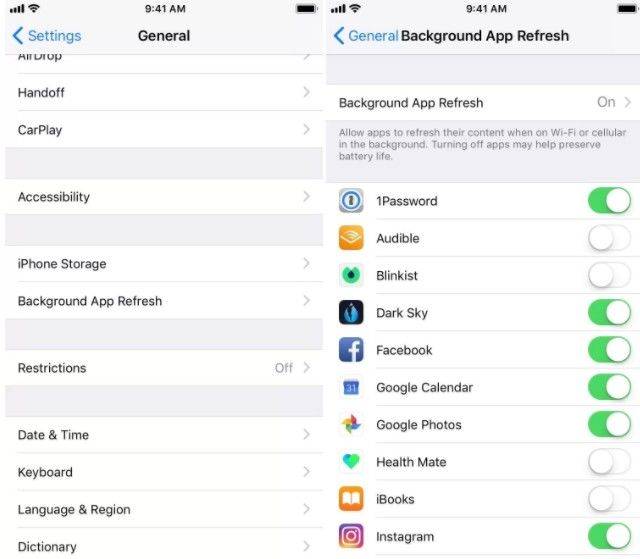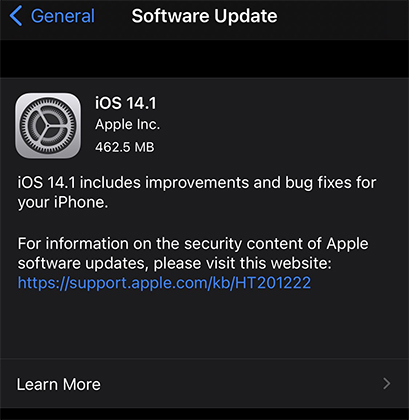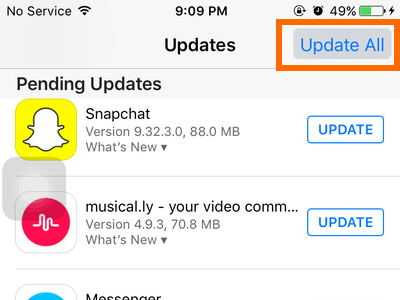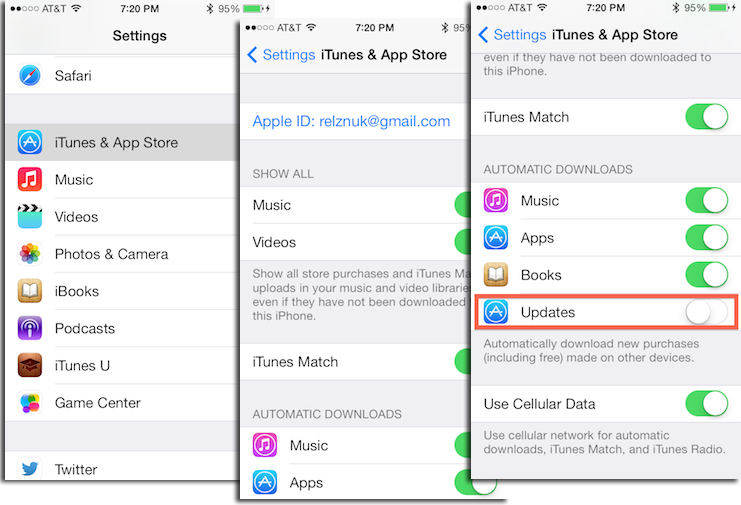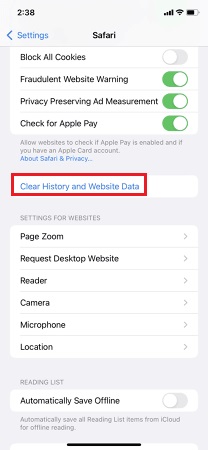iPhone 12 is Slow? Tips to Speed Up Your iPhone 12
Anyone has issue with the iPhone 12 running really slow. Apps load slowly, and browsers are slow. Looking for some help."
Have you recently noticed that your iPhone 12 is running slower than it usually does? Is this situation getting worse by the day? If yes, do not worry! This is a very common problem among iPhone 12 users, and there are plenty of solutions using which you can speed up your slow iPhone 12 easily. This article will tell you about the most effective ways to speed up your iPhone 12 if your iPhone 12 is slow.
- Tip 1. Turn off Background Running Apps
- Tip 2. Turn Your iPhone Off and Back On
- Tip 3. Update your iPhone to Latest iOS
- Tip 4. Update Your Apps to Fix iPhone 12 App Running Slow
- Tip 5. Turn off and on "Private Address" to Fix iPhone 12 Slowing Wi-Fi
- Tip 6. Turn off Automatic App Downloads
- Tip 7. Check and Delete the Downloads of Newsstand Apps
- Tip 8. Clear History and Website Data of Safari
- Tip 9. Boost up iPhone 12 by Refreshing Your Phone
Tip 1. Turn off Background Running Apps
When you return to your iPhone 12 home screen after using any app, note that the app does not close completely and keeps running in the background. If you do not turn off these background apps, it can significantly slow down your iPhone 12. Here is how you can turn off these background apps if your iPhone 12 running slow.
- From the main menu, go to “Settings” and then tap on “General”.
Select “Background App Refresh” and disable the background apps you want to turn off background refresh.

Once done, check if your iPhone has started running at a normal speed or not.
Tip 2. Turn Your iPhone Off and Back On
If just a minor technical glitch causing the problem of my iPhone 12 is slow, it can be easily fixed by turning your iPhone off and on again in the following way.
- Press and hold the Wake/Sleep button at the side of your iPhone.
- Slide the “slide to power off” slider to the right.
Press and hold the Wake/Sleep button again to switch on your iPhone.

After this, check if the problem persists.
Tip 3. Update your iPhone to Latest iOS
Most of the iOS updates have fixes to several issues that you may be facing on your iPhone. It is always a good idea to keep your iPhone up to date. If you haven’t yet done it, here is how you can update your iPhone to the latest iOS version.
- From the “Settings” option, go to “General” and tap on “Software Update”.
- Set the “Automatic Updates” on.
If you see any pending software update, you can update your iPhone.

Once done, check if your iPhone starts working normally.
Tip 4. Update Your Apps to Fix iPhone 12 App Running Slow
There might be an app that may be causing your iPhone to lag. You can fix this by updating all the apps on your iPhone in the following way.
- From the “App Store” and tap on your profile icon.
Scroll down to check if there are any pending updates and click on “Update” to keep these apps up to date.

If this does not resolve the problem, move on to the next solution.
Tip 5. Turn off and on "Private Address" to Fix iPhone 12 Slowing Wi-Fi
Some issues with the private address may be slowing down your iPhone. In that case, you can turn off and on the “Private Address” to fix the lag in your iPhone.
- From the “Settings” option, go to “Wi-Fi”.
- Tap the “i” button in front of the Wifi network you are currently using.
Toggle the button in front of “Private Address” off and on.

This should fix the problem of your iPhone being slow.
Tip 6. Turn off Automatic App Downloads
You may not know, but there might be some app downloads and updates running in the background that can significantly slow down your iPhone. You can resolve the issue of iPhone 12 running slow after update by turning off automatic app downloads in the following way.
- From the “Settings” option, tap on “iTunes & App Store”.
Under the “Automatic Downloads” section, disable the “Updates” as well as “Apps”.

Check if your iPhone is functioning at a normal speed now.
Tip 7. Check and Delete the Downloads of Newsstand Apps
To get your iPhone functioning at a normal speed again, you can check and delete the downloads of Newsstand apps in the following way.
- From the main menu, launch “Newsstand”.
- Tap and hold on the magazine you wish to delete till all the icons start wiggling.
Tap on the “x” icon against each magazine you wish to delete, and tap on “Delete” to confirm.

This should fix the lag in your iPhone’s speed.
Tip 8. Clear History and Website Data of Safari
There might be some unwanted data on Safari like history, cookies, and cache files. You can delete them in the following way to speed up your iPhone.
- From “Settings” navigate to “Safari”.
Tap on “Clear History and Website Data”.

Your iPhone speed would have returned to normal after this.
Tip 9. Boost up iPhone 12 by Refreshing Your Phone
Wondering about why is my iPhone 12 so slow? If none of the above solutions seem to work for you, the best way would be to use a tool like Tenorshare ReiBoot. This is an exceptional tool that can repair your iPhone system and resolve the problem of lagging performance by your iPhone. You can use Tenorshare ReiBoot in the following way to perform a system repair.
After installing the program, launch it on your computer and connect your iPhone to it.

From the main interface, you can either click on “Standard Repair” or “Deep Repair” depending on the seriousness of the technical glitch.

Download the latest firmware by clicking on “Download”.

Click on “Start Standard Repair” or “Start Deep Repair”.

Summary
The entire progress of the system repair can be monitored on your screen. Once the repair is completed, you will get notified. iPhone becoming slow can be a really annoying situation, and there is no other better solution than using Tenorshare ReiBoot to resolve it.
Speak Your Mind
Leave a Comment
Create your review for Tenorshare articles