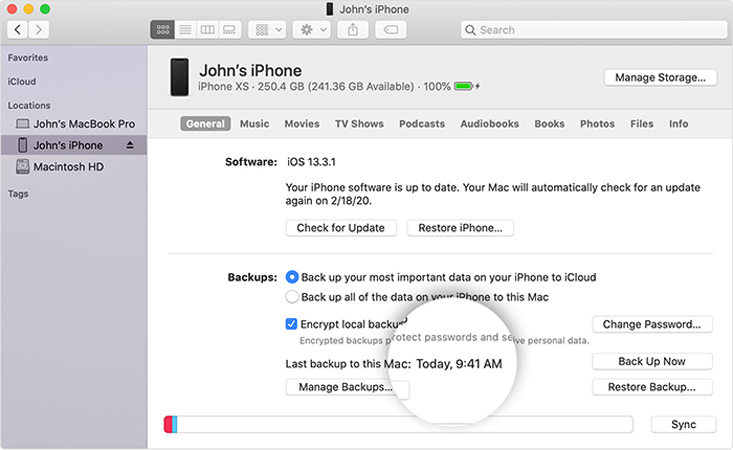Top 3 Ways to Backup and Restore iPhone 12 Pro Mini with/without Computer
So you're also one of the iPhone lovers who upgraded their old iPhone with this stunning new one. And now you must have been searching about how to backup and restore iPhone 12 Pro/Mini, correct? Well, as a matter of fact your search for how to backup & restore iPhone 12 pro/mini ends right here! We have specifically tailored this post to help you with the step by step tutorial on how to restore iPhone from backup or without backup too.
- Part 1: How to Backup And Restore iPhone 12 Pro/ mini with Computer
- Part 2: How to Backup And Restore iPhone 12 Pro/ mini without iTunes and Computer
Part 1: How to Backup And Restore iPhone 12 Pro/mini with Computer
Way 1. How to Backup & Restore iPhone 12 Pro/mini Using iTunes
When it comes to how to backup and restore iPhone 12 pro and iPhone 12 mini using iTunes then you must understand that you are bound to make the backup of your entire device. You do not have the privilege to selectively backup or restore your data on your iPhone.
- First, launch latest iTunes application on your PC, then connect your old iPhone.
- Select your Device and then hit on the "Back Up Now" button. Once backup completes, unplug the device.
- Now, connect your new iPhone with the same PC and then again select your device.
Next, hit on the "Restore Backup" button, then opt for the iPhone backup you just made and confirm your actions.

Way 2. How to Backup & Restore iPhone 12 Pro/mini Using iCareFone Fast and Simple
Here we bring you an alternative way about how to backup and restore iphone without iTunes. We understand that you may want to backup & restore iPhone 12 pro mini without any restrictions of performing entire backup or restoring entire data after wiping off device. For this purpose, we would like to introduce one mighty tool, Tenorshare iCareFone. With the help of this you can perform both selective and complete backup or restore of your iPhone's data. Sounds good, right? Well, here's the step by step tutorial.
-
Install and launch Tenorshare iCareFone. Meanwhile, get your old iPhone connected to your PC. Now, click on "Backup & Restore" from top.

Next, select the data types that you want to include in the backup. Once done, hit on "Backup" button.

-
Now, to restore backup. Connect your iPhone 12 Pro/mini and repeat the the first step. And you will see the following screen.

From the list, select the one that you require. Now, the software will display the entire data contained within the backup file on the preview screen.

Lastly, just select the data that you want to restore to your iPhone 12 mini and hit the Restore to Device button.

Part 2: How to Backup And Restore iPhone 12 Pro/mini without iTunes and Computer
Likewise iTunes, using iCloud to backup and restore iPhone 12 pro/mini without computer also has numerous disadvantages. For instance, you can only backup data up to 5GB for free over iCloud storage. Moreover, the process is extremely time consuming and requires high speed internet connectivity. Not just this, you will have to restore entire iCloud backup as there is no provision for selective restore. Also, you can get hold of this method only after wiping off your device. If you still wish to go with this method, here's how to backup & restore iPhone 12 Pro/mini without computer.
1. Backup
- First, make sure that you're connected to a stable Wifi network. Then, launch "Settings" and click on "your name" at the top.
Now, get in "iCloud" followed by "iCloud Backup" and toggle on "iCloud Backup" switch.

2. Restore
Now since you're aware how to backup iPhone without iTunes, it's now time to understand how to restore iPhone from icloud backup.
First, you need to wipe off your device, head to "Settings" then select "General" followed by "Reset". Now select "Erase all content and settings" and tap "Erase iPhone". Your device will reboot upon completion.

- Next, after your device boots up, you'll be asked to setup your device, proceed the usual way. Then, connect you device with a Wi-Fi and then select "Restore from iCloud Backup" when you reach "App & Data" screen.
You're then required to sign in to your iCloud account to which you created the backup. On the next screen, choose the backup you require and wait for the process to complete.

Final Words
Moving towards the end of the article, we now firmly believe that all your concerns regarding how to backup and restore iPhone 12 Pro/mini must have been resolved. Now it depends on you that which of the method you select to restore iphone from backup. And Tenorshare iCareFone will be your best choice.
- Free backup everything you need on iPhone/iPad/iPod
- Transfer music, photos, videos, contacts, SMS without limitation
- Selectively restore files without erasing current data
- 1-Click to transfer photos from iPhone to PC/Mac
- Sopport the latest iOS 18 and iPhone 16
Speak Your Mind
Leave a Comment
Create your review for Tenorshare articles

Tenorshare iCareFone
Best Free iPhone Transfer & iOS Backup Tool
Easily, without iTunes