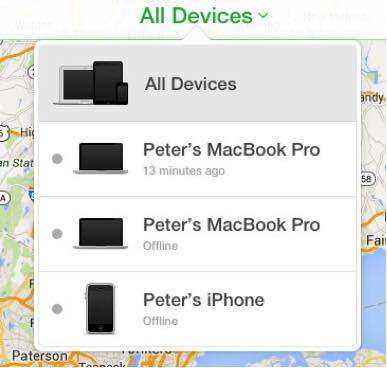Video Guide: How to Unlock iPhone 12/12 Pro without Passcode (3 Ways)
Several factors can make your iPhone 12/12 Pro to be locked or even disabled. One of the most common reasons is changing the passcode so many times and then forgetting the current one you are using. After trying the wrong password at different times, the phone will be locked or disabled.
If you want to unlock your iPhone 12/12 Pro without using any passcode, we have got the perfect answer for you. Just continue reading this article to learn the must-know methods to unlock iPhone 12 without a passcode.

Method 1. A Trusted Tool to Unlock iPhone 12/12 Pro without Passcode
If you want to unlock any iPhone without using a passcode or having access to iTunes and iCloud, you will need to use a third-party app. Here, we will recommend that you get Tenorshare 4uKey, which has been tested and proven to be the best for the job.
Why is the 4uKey so popular?
Tenorshare 4uKey for iPhone is undoubtedly one of the most popular programs for unlocking any iPhone, iPad as well as iPod touch. Its popularity is mainly due to its reliability when it comes to unlocking all kinds of iOS devices.
A few of the basic features of Tenorshare 4uKey include:
- Compatibility with iPod, iPhone, and iPad
- Removal of 4-digit or 6-digit passcode as well as Face ID of any iPhone
- No need for iCloud or iTunes
- Easy to use without any experience or technical know-how
- Recommended for iPhone with a broken screen, forgotten passcode, no Apple ID, etc.
If you would like to get this program, its prices are listed below.
| License | Price | Details |
|---|---|---|
| 1 month | $29.95 | 5 devices; 1 PC |
| 1-year | $39.95 | 5 devices; 1 PC |
| Lifetime | $49.95 | 5 devices; 1 PC |
You can request a refund within 30 days of purchasing the product.
The Steps to Remove The Passcode on iPhone 12
Download, install and launch Tenorshare 4uKey. On the first screen, you should click "Start" to unlock iOS screen.

Connect your iPhone 12 to computer, tap “Start” to continue the process.

The program will prompt you to download the latest firmware file. Select a save path and tap the “Download” button to continue.

Once you have downloaded the firmware package, tap “Start to Remove” to begin the iPhone passcode removal process.

After the successful removal of the passcode, you need to set up your iPhone 12 again like a new one.

Method 2. How to Unlock Disabled iPhone 12 through iTunes
Another method you can use to unlock a disabled iPhone 12 is using iTunes. The steps are highlighted below:
- Disconnect your iPhone 12 from computer.
Power off your iPhone 12 by long pressing the side button and one of the volume buttons. After that, connect your iPhone 12 to computer while holding the side button. Do not release the Side button until the recovery mode screen appears.

Click the device icon. iTunes will detect your iPhone 12 in recovery mode. A windows will pop up asking you to restore or update. Here, you should tap "Restore".

Note: This will wipe all data on your iPhone 12.
Method 3. How to Unlock A Locked iPhone 12 Remotely via iCloud
You can also unlock a locked iPhone 12 by using iCloud, which is Apple’s official tool for iPhone users. For this method, you need to use the “Find My iPhone” feature, which is a special feature that is available on iCloud. Follow the instructions below to unlock your iPhone 12 remotely via iCloud.
- Visit www.icloud.com from another device. After this, you need to input the details of your iCloud account.
Afterward, check out the various options on the website. Tap “Find My iPhone” and then choose “All Devices”.

From the various devices listed (if you have many on the list), select the particular iPhone 12 you want to unlock. Tap the “Erase iPhone” option. The data on the iPhone will be wiped immediately. Also, it will be unlocked.

Method 4: How to Unlock A Locked iPhone 12 Directly on iPhone
There is a great new feature in iOS 15.2 - if you’ve entered the wrong screen password many times, you will see “Erase iPhone” appears on your screen. This feature requires you to enter the Apple ID password and an internet connection.
Enter the screen password until you see the “Erase iPhone” option.

Then tap it and enter your Apple ID password to sign out of it.

After the erase process completes, you can set up your iPhone again.
Method 5. Get Help from Apple
If you don’t want to use any of the options or you have tried them but your iPhone 12 is still locked, you should consider getting help from an Apple Retail Store or Apple Authorized Service Provider. To find one near you, you should check here.
Brief Comparison of The Four Methods for Unlocking iPhone 12
In a nutshell, we have provided four different methods for unlocking your iPhone 12. However, most of them have certain drawbacks that may restrict their use. If you want to iTunes, the premise is that iPhone 12 is previously synced to the computer. Or, you need to put iPhone 12 into recovery mode, which is a little bit complex. Therefore, this device may not be useful for unlocking any used iPhone that you just bought.
Like iTunes, using iCloud requires that you have enabled ‘Find My’ feature on iPhone 12. In addition, you must have an Apple iCloud account before using the method to unlock your iDevice. If you want to get help from Apple, you have to go to their office and probably leave your iPhone until they can attend to you.
This leaves us with only one method, which is using Tenorshare 4uKey. Since this tool doesn’t have all the problems associated with the other methods, this is definitely the best and most recommended method for you. So, if you want to unlock your iPhone 12, don’t hesitate to download Tenorshare 4uKey now.
- Unlock iPhone without Passcode instantly
- Remove iCloud activation lock without password/Apple ID/previous owner
- Remove Apple ID or iCloud account on iPhone/iPad without password
- Bypass MDM Screen from iPhone/iPad
- Remove screen time passcode in 3 simple steps
- Fix disabled iPhone/iPad without iTunes or iCloud
- Find and view stored passwords on iPhone and iPad
Speak Your Mind
Leave a Comment
Create your review for Tenorshare articles

4uKey iPhone Unlocker
Easily Unlock iPhone passcode/Apple ID/iCloud Activation Lock/MDM
100% successful unlock