Check Out the Latest iPhone 15/14/13 Problems with Easy Fixes
The newest flagship iPhones including iPhone 13, iPhone 13 Mini, iPhone 13 Pro and iPhone 13 Pro Max brings a set of remarkable features including a new design and colors, dual-camera system, super-fast 5G, and Apple's first-ever 120Hz display. While enjoying the new iPhone, some of the most common issues being reported by iPhone 13 owners include the Widget bugs, Apple Music bugs, issues with the Unlock with Apple Watch feature, iPhone 13 activation problems, high standby battery drain, etc.
No smartphone is perfect, and all of them have their own set of issues.Some issues of iPhone 13 might require a fix from Apple, others can be easily fixed by yourself. Check out some of the most common iPhone 13 issues and how to fix them below.
- 1. Unable to Activate iPhone 13/13 mini/13 Pro (Max)
- 2. iPhone 13 Widgets Resetting After Restoring from Backup
- 3. Apple Music Not Working on iPhone 13
- 4. Unlock with Apple Watch not Working on iPhone 13
- 5. Instagram’s layout issue on iPhone 13
- 6. iPhone 13 Lists All Apps In ‘Other’ Category after Restoring from iCloud Backup
- 7. iPhone 13 Pro’s ProMotion Display Issue
- 8. iPhone 13 No Service
- 9. iPhone 13 Is Overheating when Restoring/Running Apps/Charging
- 10. iPhone 13/13 Pro Battery Dropping
- 11. iPhone 13 Won’t Charge (Battery percentage stuck)
- 12. iPhone 13 Video Choppy Flickering on Messenger and Other Apps
- 13. iPhone 13 Pro Screen Stuttering/Flickering
- 14. Safari Drains Battery on iPhone 13 Pro Max
- 15. iPhone 13 Restore Stuck on “Restore in progress”
- 16. iPhone 13 Touch Screen Not Responsible/Work
Worry-free about Fixing Any iPhone 13 System Issues with Tenorshare ReiBoot
iPhone 13 stuck on Recovery mode, Apple logo, spinning wheel or can’t be activated? Tenorshare ReiBoot is capable of fixing 150+ iOS/iPadOS/iTunes issues and brings your iPhone 13/13 mini/13 Pro (Max) back to normal without any data loss. Get Tenorshare system repair tool and you will be the master of fixing iPhone 13 problems.
- One Click to enter or exit recovery mode on iPhone 13 (Pro/Min).
- Fix iPhone 13 Stuck recovery mode stuck, Apple logo stuck, Boot Loop, and more.
- Fix 200+ iTunes errors like 4013/4005 in a simple click.
- Reset iPhone 13/13 mini/13 Pro (Max) without Password.
- Bring your dead iPhone 13 back to life without data loss.
- No skills required. Repair iPhone with simple clicks in minutes.
1. Unable to Activate iPhone 13/13 mini/13 Pro (Max)
Activation issues always plague new iPhones. If you can’t activate iPhone 13, the first thing is check Apple’s System Status page. If you don’t see a green symbol next to iOS Device Activation, you’ll want to wait until it’s green and then try activating the phone again. If it’s green but you still unable to activate, you can try following fixes:
Quick Fix:
- Restart your iPhone.
- Make sure you have a SIM card inserted properly in your iPhone.
- Make sure the network connection is good before activating your iPhone.
- Connect your iPhone to computer. If you get an error message on your computer that says that the SIM card isn't compatible or is invalid, contact your carrier.
- Connect your iPhone to computer. If you get an error message that says the "activation information was invalid"; or "activation information could not be obtained from the device," use Tenorshare ReiBoot to restore your iPhone in recovery mode.
2. iPhone 13 Widgets Resetting After Restoring from Backup
Some users reported an issue that Home Screen widgets on iPhone 13 reverted to their default settings, after restoring from a backup. The issue affects a “limited number” of iPhone 13, iPhone 13 mini, iPhone 13 Pro and iPhone 13 Pro Max. Unfortunately, there is no automatically fix to this problem. Instead, Apple advises users to customize their widget settings manually. To do this:
Quick Fix:
- Long-press a widget to bring up the quick actions menu.
- Tap for Edit [widget name].
- Set the widget to your personalized settings and tap outside of the box to exit.
3. Apple Music Not Working on iPhone 13
When the iPhone 13 first launched, there were reports that users re unable to access Apple Music on devices restored from an iCloud backup. More specifically, the bug causes users unable to access Apple Music catalog and Apple Music settings, and Sync Library not available on your new device.
To fix this issue, Apple has released a minor update for iPhone 13, ninth-generation iPad, and iPad mini 6 users running iOS 15.
Quick Fix:
- Open Settings and browse for General -> Software Update.
Tap Download and Install or Install Now and follow the on-screen prompts.

4. Unlock with Apple Watch not Working on iPhone 13
Some users reported that they cannot unlock iPhone 13 with the Apple Watch and receive an error message “Unable to Communicate with Apple Watch. Make sure your Apple Watch is unlocked and on your wrist, and your iPhone is unlocked.” If you also have iPhone 13 Unable to Communicate with Apple Watch error, following below steps to try and fix the Unlock with Apple Watch bug:
Quick Fix:
- Install iOS 15 Software Update on iPhone 13: Go to Settings -> General -> Software Update.
- Restart both your iPhone and Apple Watch
- Unpair and pair your Apple Watch again.
If you nothing from the above worked, you have to be patient until Apple release the fix in the following iOS update.
5. Instagram’s layout issue on iPhone 13
The new notch design on the latest iPhone 13/13 mini/13 Pro (Max) caused the top bar of the Instagram app wrongly placed under the iOS status bar. This bug will cause problems to user when opening Instagram messages and using the search function on Instagram app.
Instagram has rolled out this fix in the 206.1 update after receiving complaints from multiple users. The latest update is now available on the Apple App Store and you can update the app to fix this issue easily.
Quick Fix:
- Open the App Store.
- Tap on your account icon in the upper-right corner.
- Find Instagram in that list, then tap the "Update" button next to the name of the app.
6. iPhone 13 Lists All Apps In ‘Other’ Category after Restoring from iCloud Backup
"I did an iCloud restore from my iPhone 11 pro to my 13 pro. All the apps are showing up in the other category in my App Library." Some users reported a new iPhone 13 bug is causing some iPhones to display all third-party apps in the ‘Other’ category after restoring from iCloud backup. At the time, of writing we don’t have a permanent fix, but you can try following tips.
Quick Fix:
- Check and install the latest iOS 15 update. If it is a bug of iOS 15, Apple should fix it in the following iOS update.
- Delete the applications and reinstall them which may bring the apps back to their original App Library category.
- Enable the ‘App Library Only’ option in Settings -> Home Screen.
7. iPhone 13 Pro’s ProMotion Display Issue
The ProMotion display which can jump between 10- and 120Hz depending on what’s required is one of the top features of the latest iPhone 13. However, some users reported that the iPhone 13 Pro’s ProMotion display is struggling with some third-party apps. Most app third-party animations are limited to 60Hz, which results in an uneven viewing experience for users.
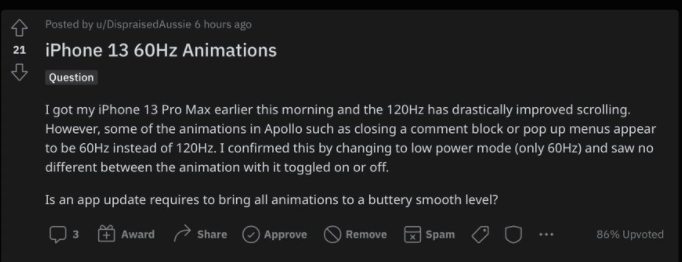
Quick Fix:
- Update your apps to the latest version. The app developers need to update their apps with a flag declaring that they support 120Hz mode.
- Install the latest iOS 15 update. Some animations built using Apple’s Core Animation tech have an issue that will soon be fixed via a software update.
8. iPhone 13 No Service
Get no Service error on your iPhone 13 and cannot place calls or send texts? The problem may be triggered when the device is switching between carrier cells. It will occur when the new iPhone are used in areas where older iPhone models did not experience cellular coverage problems. Here is a step-by-step guide on how to fix no service error on your iPhone 13.
Quick Fix:
- Disabling AirPlane Mode on iPhone and then enable it.
- Force restart your iPhone.
- Turning off Data Roaming.
- Check your SIM card. If it is corrupted, contact your network provider and get your SIM card replaced.
9. iPhone 13 Is Overheating when Restoring/Running Apps/Charging
"I got my Sierra Blue iPhone 13 Pro Max and am restoring it from an iCloud backup. I noticed it was beginning to get really hot, so I went into Settings to see how far along it was and saw that it had been paused and would resume when the iPhone cooled down." If your iPhone 13 is running hot during the setup and/or while running apps, you can try following tips:
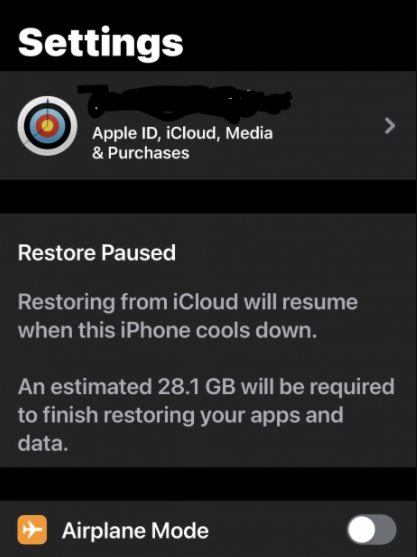
Quick Fix:
- Waiting for a while. If your iPhone gets too hot when restoring from iCloud backup and pauses restoring process, just waiting for 10 minutes and it will begin the restore process.
- Try removing your case (if you’re using one) and see if that helps.
- Turning the phone off and back on.
10. iPhone 13/13 Pro Battery Dropping
"Just got the 13 pro today and my battery dropped from 96% to 93% to 90% all within 2 minutes. Was just web browsing the forums." Some iPhone 13 users have noticed their new iPhone does not last as long as their previous iPhone due to heavy battery drain. If your iPhone 13’s battery suddenly drains faster than it normally does, have a look at below quick fixes.
Quick Fix:
- Install the latest iOS 15 update. Apple may fix some of the battery drain issues with the iOS 15 update.
- Get in contact with Apple customer service and/or take your iPhone 13 into an Apple Store.
- Update apps, open App Store > Tap ‘Updates’ at the bottom right of the screen > Tap ‘Update All’ in the upper right corner.
- Turn off ‘Background App Refresh’. Go to Settings> General> Background App Refresh> Toggle ‘Background App Refresh’ to off.
11. iPhone 13 Won’t Charge (Battery percentage stuck)
"I bought an iPhone 13 and today after I charged my phone the battery percentage stopped changing." Charging problem is a long issue of iPhone. There are many possible reasons as to why an iPhone won’t charge, most of them are hardware-related issues while some may be due software problems. Read on to find out how to fix them.
Quick Fix:
- Reboot or Force Restart your iPhone.
- Go to Settings > Tap Battery > Tap Battery Health > Turn off Optimized Battery Charging.
- Set Date & Time Automatically Update.
- Contact Apple to fix iPhone 13 won’t charge and battery percentage stuck.
12. iPhone 13 Video Choppy Flickering on Messenger and Other Apps
"My videos are flickering when sent through the Facebook messenger." Are videos flickering when you try to play the media in third-party apps like FaceBook Messenger, WhatsApp and others? A lot of user reported videos flickering on iPhone 13 or after updated to iOS 15. If you also have this problem, you can apply the following workarounds:
Quick Fix:
- Reboot your device. A fresh start might fix minor glitches that could cause videos flickering.
- Update Facebook Messenger. Facebook is releasing new version for its Messenger iOS app to fix the flickering videos bug.
- Delete & Reinstall FB Messenger. Delete your Messenger app and install the latest version of FB Messenger.
13. iPhone 13 Pro Screen Stuttering/Flickering
iPhone screen stutter issue is one of annoying problems you might encounter.While it may appear like it’s a hardware issue, most of the time, it’s just due to some software issues with the iPhone. If you have iPhone 13 screen flickering issues, here are the things you can do:
Quick Fix:
- Force reboot your iPhone 13.
- Adjust screen brightness. Go to Settings > Display & Brightness > Drag the slider to the left and change the brightness to a lower level.
- Disable Auto-Brightness. Go to Settings > Accessibility >Display & Text Size > turn off Auto-Brightness.
14. Safari Drains Battery on iPhone 13 Pro Max
"I have now the 13 pro max for two days and noticed that. when i browse in safari the battery drain goes up. One hour in safari takes like 30% Anyone solutions for that ?" Some users complain that Safari is eating battery on iPhone. If you also have is issue, follow steps below to have a fix.
Quick Fix:
- Force restart your iPhone 13.
- Close unneeded Safari tabs. Open Safari and to a long-press the tab button on the right, the one that looks like two windows next to each other.
- Here you'll see an option to close all open tabs .
- Clear caches of Safari. Go to Settings > Safari. At the bottom of Safari's settings screen, Select Clear cookies and data or Clear Cookies and Clear Cache.
15. iPhone 13 Restore Stuck on “Restore in progress”
“I recently purchased a new iPhone 13 Pro max and restored my iPhones using my ICloud backup. My phone has been stuck on ‘Restore in progress - an estimated 100 MB will be required to finish restoring your apps and data’. What can I do?”. If you have the same issue, follow steps below to fix it.
Quick Fix:
- Delete a few apps that showed weren’t done being downloaded.
- Put the old phone near your new phone.
- Restart the iPhone and restore once again.
- Backup your old iPhone free and restore the backup to iPhone 13 with Tenorshare iCareFone.
16. iPhone 13 Touch Screen Not Responsible/Work
Some new iPhone 13 users are reporting unresponsive touch issues on their new devices that iPhone 13 does not respond to touch inputs by the user and sometimes you need to force restart your device to make it work. In fact, this is a software bug in iOS 15 as many users of older iPhones also have this problem. If you also have is issue, follow steps below to have a fix.
Quick Fix:
- Force restart your iPhone. In the meantime the only option is to force restart the iPhone 13 every time the touch screen stops working and becomes unresponsive to repetitive taps.
- Update to the latest version of iOS 15. Since Apple already notice this bug, it will fix it quickly.
Summary
So, we have taken you through the latest iPhone 13 issues and some of these issues can be easily resolved by yourself. If you have any iOS issues on iPhone 13, 13 Mini, 13 Pro, or 13 Pro Max, get Tenorshare ReiBoot and you will be worry-free about fixing any iPhone system issues. If you face any other issue with your iPhone 13 that’s not mentioned above, please drop a comment and let us know about it!
Speak Your Mind
Leave a Comment
Create your review for Tenorshare articles










