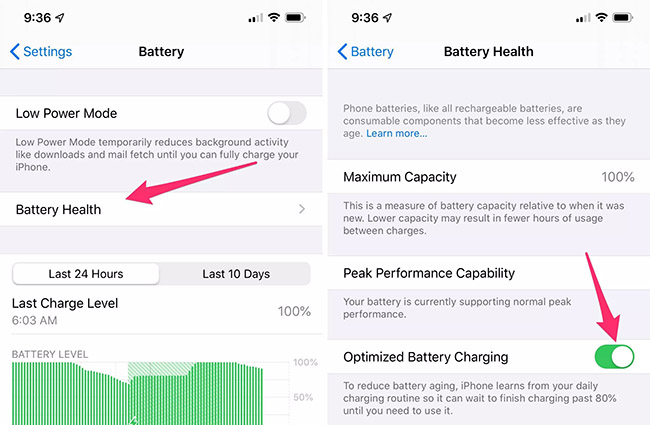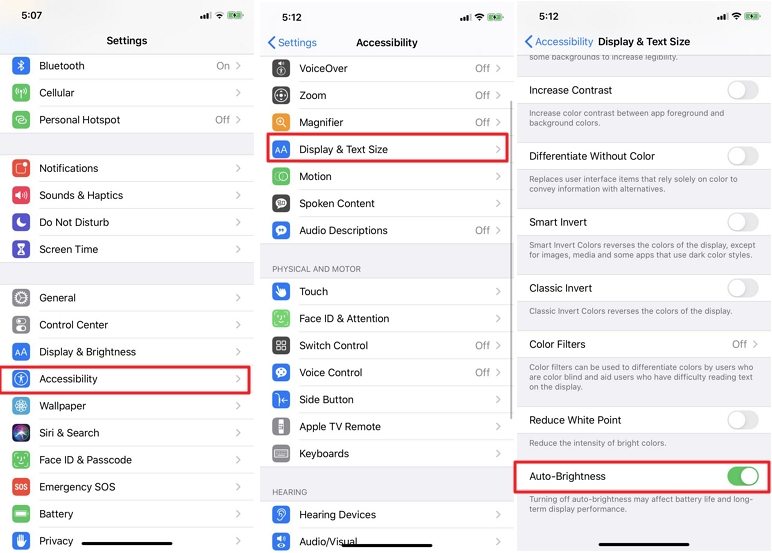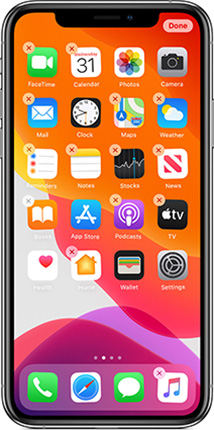iPhone 13 Battery Drains Fast? Top 10 Fixe to Save Your Life
iPhone 13 PRO MAX battery Drains significantly fast while on 5G. Anyone else have this problem? I’m LTE it lasts way longer. Is there a way to turn 5G off? Thanks in advance!
New iPhone 13 mini/13/13 Pro(Max) battery is draining fast with 5G on and 120Hz refresh rate. This is the most common question asked by iPhone users. However, there are many reasons why your new iPhone 13 battery is draining fast. In this article, we will discuss all the common issues of battery draining, and also we will tell you some solutions that will help you save your battery. Let's discuss all the details in this article.
- Question: What is Causing My iPhone 13 mini/13/13 Pro(Max)Battery Drain?
- Fix 1. Check If Your iPhone is Charging Properly
- Fix 2. Switch Cellular Data from 5G to 4G/3G
- Fix 3. Check Your iPhone’s Battery Health
- Fix 4. Disable Apps Background Refresh
- Fix 5. Enable Auto-Brightness on Your iPhone 13
- Fix 6. Reduce Brightness to Dim Your Screen
- Fix 7. Limit Some Push Notifications
- Fix 8. Turn OFF Automatic Downloads and Updates
- Fix 9. Limit Widgets Number to Fix iPhone 13 battery Drains Fast
- Fix 10. Allow Location Services While Using the App
- Fix 11. Just Keep Your iPhone 13 Cool, No Overheat
- Bonus: How to Fix Your iPhone 13 Issues with One-Click?
Question: What is Causing My iPhone Battery Drain?
Is your iPhone 13 Battery draining fast? There can be many reasons for it. Let’s discuss the problems below. First let's take a look at how does the new iPhone 13 battery drains compared with iPhone 12 and iPhone 11.
| Comparison | iPhone 13 | iPhone 12 | iPhone 11 |
|---|---|---|---|
| Video Streaming Time | 15 Hours | 11 Hours | 10 Hours |
| Video Playback Time | 19 Hours | 17 Hours | 17 Hours |
| Audio Playback Time | 75 Hours | 65 Hours | 65 Hours |
- You have turned on your screen brightness.
- You are out of cellular range.
- There are lots of applications open in the background.
- You haven’t checked your iPhone’s battery health.
- Your updates are on.
These are the common reasons why your iPhone battery is draining. But the good news is that we have some easy solutions that can save your battery. Let’s discuss these fixes.
Fix 1. Check If Your iPhone is Charging Properly
Sometimes the battery drains faster because it hasn't been plugged or charged properly. So, to make sure that everything is Ok, you first have to see if your iPhone is charging properly or not. You can easily check it from the battery icon, which you can find in the upper right corner. If it appears green, it means everything is fine.
Fix 2. Switch Cellular Data from 5G to 4G/3G
Sometimes the battery drains faster because it hasn't been plugged or charged properly. So, to make sure that everything is Ok, you first have to see if your iPhone is charging properly or not. You can easily check it from the battery icon, which you can find in the upper right corner. If it appears green, it means everything is fine.
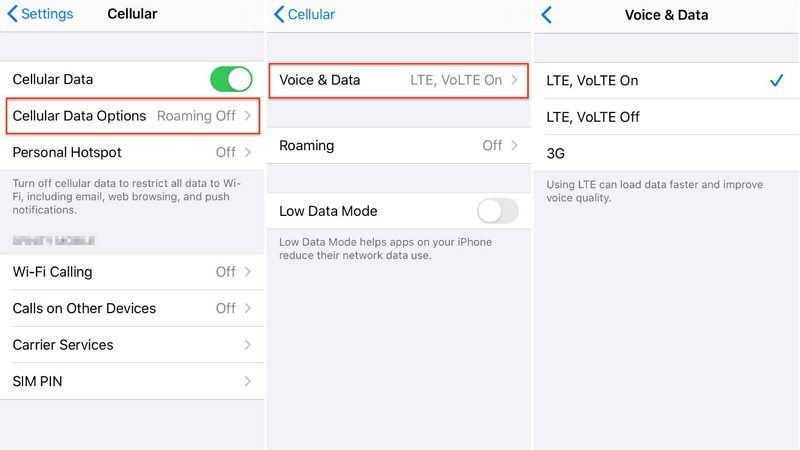
Fix 3. Check Your iPhone’s Battery Health(after you've used for a while)
If your iPhone battery is dying fast, it is important to check your phone’s battery health. Yes, indeed, your battery drains fast when the phone gets old. In order to check your battery health, follow the steps below.
- Open your Phone’s settings and click on the “Battery” option.
- Now, click the “Battery Health” option.
This will show your battery health. If it is around 80%, it means it has issues, and if the battery is around 100%, then everything is good.

If this method doesn't work for you, try the second process.
Fix 4. Disable Apps Background Refresh
You will be surprised to know that a silent process in the background can drop your iPhone 13 battery health fast. Yes, it is right. If your iPhone 13 battery health is dropping fast, then it can be due to the applications working in the background. To chose these applications to follow the procedure below.
- Open your mobile Settings and click the General option.
- Now tap the “Background App Refresh” option.
- Turn this option off, and within a few seconds, all the apps will be closed.
Fix 5. Enable Auto-Brightness on Your iPhone 13
Enabling the auto-brightness on your iPhone 13 can also save your battery. Here is what you have to do.
- First, unlock your iPhone 13 and open its settings.
- Scroll down a bit and click the “Accessibility” option.
- In the third step, click on the “Display & Text Size” option.
From here, you can enable or disable the “Auto-Brightness” option.

Fix 6. Reduce Brightness to Dim Your Screen
If your iPhone 13 battery health is dropping fast, it is recommended to reduce the brightness so that you can save it. You can easily do it from your screen when you are not using the mobile.
Fix 7. Limit Some Push Notifications
Undoubtedly, too many notifications can drain your battery and turn on the display, which is not good. However, if you want to save your battery from dropping, we recommend limiting some push notifications. Here is what you can do.
- Go to your device’s Settings.
- Click the “Notifications” to decide which applications can send the push notifications.
- In this way, you can easily control the notifications of your applications.
If this method didn't work for you, don't worry; we have 4 more solutions for you. Let's check them out.
Fix 8. Turn OFF Automatic Downloads and Updates
Sometimes regular downloading and updating of the system can drain your battery. Therefore, it is better to turn off automatic downloads and updates to protect your battery. To do that, go to your device settings, search for the App Store. You will see the "Automatic Updates" section; turn it off. If you want to stop downloading, you can do that from the "Automatic Downloads" section.
Fix 9. Limit Widgets Number to Fix iPhone 13 battery Drains Fast
Widgets are necessary because they help you see the weather, view events, check your activities, and much more. But adding too many of them can be troublesome for some people. Hence, it is a good idea to limit them. Here is what you can do to limit widgets.
- Scroll down a bit and select the “Edit” option. You can find it on the Today View Screen.
- Now, select the minus symbol. You can find it on the widget that you want to remove.
Hold for a few seconds and click the minus symbol again.

Fix 10. Allow Location Services While Using the App
Allowing location services will protect your battery health. This is what you have to do to enable this option.
- Open Settings and click the “Privacy” option.
- Now click the “Location Services” option.
- Allow apps to use the location. You can also click the “Precise Location” if the application doesn’t know where you are.
Fix 11. Just Keep Your iPhone 13 Cool, No Overheat
There are many ways that you can use to cool down your iPhone. For example, you can turn off the Bluetooth, stop playing the games, turn off location services, remove the case, and much more. Once your iPhone 13 cools down, you can use it normally. Overheating can cause damage to your battery, so it is a good idea to cool down your device.
Bonus: How to Fix Your iPhone 13 Issues with One-Click?
If your iPhone is draining battery after the latest update, we would recommend you fix this issue using Tenorshare ReiBoot. This software can almost fix all iPhone issues without wasting any time. It is super fast and works 100%. Here are the steps that you can follow to solve iPhone issues with one click.
Download this software from the original website and run it on your PC or Mac. After that, choose the "Start" option to use the recovery tool.

You will see two options; Standard Repair and Deep Repair. You can select the “Standard Repair option as it will help solve all the issues.

Now, wait for a while, as the tool will download the Firmware package for you.

Once the firmware package is downloaded, start the “Standard Repair.” Within a few seconds, your iOS issues will be resolved.

Conclusion
What is causing my iPhone battery to drain? These are the methods that you can try if the iPhone is losing battery fast. In case nothing is working for you, don't worry; try Tenorshare ReiBoot because it is a simple and easy-to-use application. Also, it can resolve iOS issues very fast.
Speak Your Mind
Leave a Comment
Create your review for Tenorshare articles