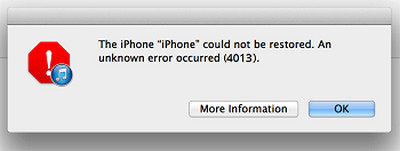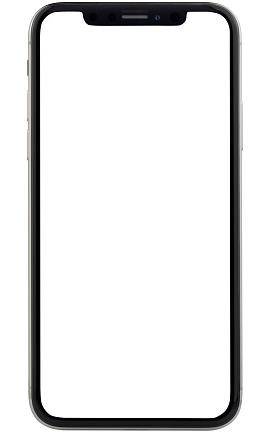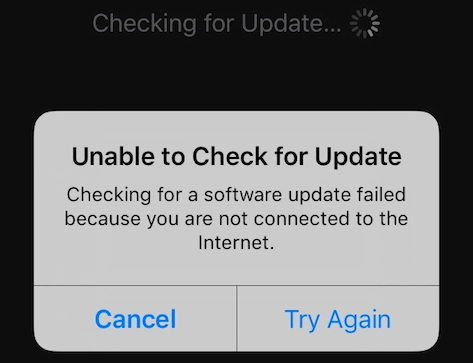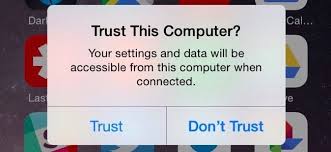Fix iPhone 13 Stuck on Apple Logo with the Effective 5 Ways [New Guide]
Hello, so my newly bought iPhone 13 is stuck on the apple iPhone logo after I turned it on. I tried pressing simultaneously the power and volume button but the apple logo is again appearing on the screen. Any other suggestions for me?”
Just relax when you have the same problem for it can be easily solved after reading this article. Actually, we always call iPhone stuck on apple logo. It means your device is stuck on the startup process and it can be caused by many factors. This article will show you all about iPhone 13 stuck on apple logo.
The most powerful iOS system repair tool that fix iPhone stuck on apple logo issue fluently.
- Part 1: Why Is My iPhone 13 Stuck on Apple Logo?
- Part 2: How to Fix iPhone 13 Stuck on Apple Logo with Top 5 Fixes
- Fix 1: Force Restart iPhone to Fix iPhone 13 Flashing Apple Logo
- Fix 2: Enter Recovery Mode to Fix iPhone 13 Stuck on Apple Logo(Data Loss Risk)
- Fix 3: One-Click Fix iPhone 13 Stuck on Apple Logo without Data Loss
- Fix 4: Fix iPhone 13 Stuck on Apple Logo through DFU Restore (Data Loss)
- Fix 5: Go to Apple Service Center
- Extra Tip: Some Other iPhone 13 Problems and Solutions
Part 1: Why Is My iPhone 13 Stuck on Apple Logo?
There are lots of reasons that can cause iPhone 13 stuck on apple logo. It might occur during an update, data transfer or jailbreak process, and your iPhone 13 may also stuck on apple logo after physical damage. To pinpoint the reasons behind iPhone stuck on logo will not help much, so it’s essential to know the possible reasons. They can be divided into two parts: software and hardware.

1.1 Software Issues Cause iPhone 13 Stuck on Apple Logo
Software issues are the most common reasons on iPhone 13 stuck on apple logo. It may be something wrong during iOS upgrading, data transferring, jailbreak or iPhone restoring. And some users using the older iOS version can also have this problem. So you need be aware of these operations.
1.2 Hardware Issues Cause iPhone 13 Stuck on Apple Logo
Hardware issues are mostly caused by physical damage. For example, you accidentally drop your phone and the drop may led to an internal damage of your iPhone 13 thus causes iPhone 13 flashing apple logo. Water immersion can also cause hardware damage thus led to black apple logo or stuck. So you need to be careful while showering, swimming or even just toileting.
So how to solve iPhone 13 flashing apple logo? Let’s move eyes to the next part.
Part 2: How to Fix iPhone 13 Stuck on Apple Logo with Top 5 Fixes
In this part, 5 solutions will be present according to a operation principle from easy to hard. You can try them from the first solution and hope you do not need the last solution.
Fix 1: Force Restart iPhone to Fix iPhone 13 Flashing Apple Logo
A force restart will not cause data loss and it may be help on my phone is stuck on the apple logo. However, make sure to try this method if you cannot fix the issue using the restart method. Here is what you can do to solve it.
iPhone 13, iPhone X, iPhone XS, iPhone XR, iPhone 11, or iPhone 12,iPhone 8 or iPhone SE (2nd generation): Press and release the two buttons: volume up button and volume down.Now, hold the side button and release it until you see the Apple logo.After that, check your iPhone and see how it is working.

iPhone 7: Press and hold both the volume down button and the Sleep/Wake button at the same time. When the Apple logo appears, release both buttons.

iPhone 6s or iPhone SE (1st generation): Press and hold both the Sleep/Wake button and the Home button at the same time. When the Apple logo appears, release both buttons.

Fix 2: Enter Recovery Mode to Fix iPhone 13 Stuck on Apple Logo (Data Loss Risk)
If your iPhone frozen on apple logo for more than 1 hour, then try to enter recovery mode with iTunes on your PC. Firstly to be sure you’ve installed iTunes on your PC and to know that it may cause data loss. Then follow the steps:
Firstly put your iPhone enter to recovery mode by following the steps:

1. iPhone 8 and later: Press and release the Volume up button. Press and release the Volume down button. Press and hold the Side button. Keep holding the Side button until you see the recovery mode screen.
2. iPhone 7 and iPhone 7 Plus: Press and hold both the Volume down button and the Sleep/Wake button. Keep holding the Volume down button until you see the recovery mode screen.
3. iPhone 6s and earlier: Press and hold both the Sleep/Wake button and the Home button. Keep holding the Home button until you see the recovery mode screen. ( If your iPhone 13 can’t enter to recovery mode, use ReiBoot. It will make your phone enter recovery mode with one click)
- Then connect your iPhone 13 to your computer via the lightning to USB cable and open iTunes on your computer.
Release the holding buttons when you see iTunes showing option to Restore or Update, then choose restore and follow the instructions to restore your iPhone.

If you don’t want to take risks of data loss, then go to the next solution.
Fix 3: Use ReiBoot to Fix iPhone 13 Stuck on Apple Logo (No Data Loss)
Tenorshare ReiBoot is a professional tool that can fix more than 150 iOS/iPad OS/TV OS problems. You can use it to easily fix the problems such as iPhone boot loop, iPhone update error(iPhone error 1009, 14,2009...) and so on. It’s worth trying and you’ll love it. Here’s how to use it:
Download and Install ReiBoot on PC or Mac. Run ReiBoot and connect your iPhone 13 to computer.

Click start. And you will see two parts: Standard Repair and Deep Repair. Read the note below to avoid repairing process failure. If you're ready, click 'Standard Repair'.

Then click 'Download' to download the latest firmware package. It will take some time due to about 5GB firmware package.

Once the firmware package is downloaded on your computer, you can click 'Start Standard Repair' to start system recovery. It will take some time and be sure your phone is connect with the PC all the time.

After repairing, you can see whether your iPhone is back to normal.

- If your iPhone’s problem still exist, then choose the Deep Repair(It may cause data loss). Do the same steps as standard repair. After that, the problem will be solved.
Fix 4: Fix iPhone 13 Stuck on Apple Logo Through DFU Restore(Data Loss)
Though we offer you this solution, we still don’t suggest you to adopt DFU (Device Firmware Upgrade) restore. It’s the last-resort solution if the fixes above are all failed and you still want to fix iPhone 13 flashing Apple logo by yourself. It needs the precise actions of every steps.
- Firstly you need to connect your iPhone 13 with PC and open iTunes.
Then do as the following instructions:
iPhone 8 and Above

1. Press the Volume Up button, then immediately press the Volume Down button and finally press and hold the Side/Top button until your iPhone turns black
2. When the screen goes black, press and hold the volume down button while continuing to hold the side button.
3. After 5 seconds, release the side button but continue to hold the volume down button until your iPhone shows up in iTunes or Finder.
iPhone 6 and iPhone 7 series

1. Press and hold the Sleep / Wake Button and Home Button (iPhone 6s and below) or the volume down button (iPhone 7) together for 8 seconds
2. After 8 seconds, release the Sleep / Wake Button but continue to hold the Home Button (iPhone 6s and below) or the volume down button (iPhone 7) until your iPhone appears in iTunes or Finder.
- Click the OK button on the iTunes popup window and then click Restore to restore your iPhone in DFU mode.
This is truly an effective way to solve my iPhone keeps showing the apple logo and turning off. However, we recommend you more the fix 3 and the next fix.
Fix 5: Go to Apple Service Center
If you’ve tried to fix the problem many times but failed, then it’s time to check whether it’s the hardware causes in apple service center. It’s the safest way to fix iPhone stuck on apple screen. You can go to the nearest apple service center and it will solve iPhone 13 flashing Apple logo in a professional way. Remember to register before you go to apple service center.

Extra Tip: Some Other iPhone 13 Problems and Solutions
Besides iPhone 13 stuck on Apple logo, there still have some other problems that may malfunction your iPhone 13. Here we collected some common problems and the solution:
iPhone 13 Error 4013

-

iPhone 13 Battery Drain

-

-

Computer not Recognizing iPhone

-

If you have those problems, you can try the fixes we offered above. And actually, there is another easier solution for you - ReiBoot! ReiBoot is a professional tool that can help you solve iPhone 13 problems which include device bugs, screen stuck, iOS mode stuck, iPhone error, apple drive error and update problems. It cn also easily reset your iPhone 13. Trust me, these common problems can be easily solved by ReiBoot.
Related Read: Quick Fix iPhone 15 Stuck on Apple Logo (iPhone 15 Pro/Pro Max Included)
Conclusion
We offered you 5 fixes to solve iPhone 13 stuck on Apple logo and an extra tip to solve other iPhone 13 problems. And we know that facing the iPhone problem may be frustrating, hope your iPhone 13 would back to normal after following the advice we’ve included in this article, especially with Tenorshare ReiBoot! If this article is useful to you, share it with your friends. Good luck for you!
Speak Your Mind
Leave a Comment
Create your review for Tenorshare articles