How to Remove Apple ID from iPhone 13? [Detailed Guide 2025]
I recently bought an iPhone 13 second-hand but the previous owner forgot to dissociate his apple id from the device. I have made many attempts to remove the apple id and ended up failing, and now I can't access anything on the device. Is it possible to remove apple id from iPhone 13 without password? If yes, then what should I do?"
Failing to access Apple services is indeed a tricky problem which could appear when you buy a used iPhone 13 with previous Apple ID unremoved or you forget your Apple ID password. In this blog, we will show you full solutions on how to remove Apple ID from iPhone 13/13 mini/13 Pro (Max).
- Part 1: Why Do I Need to Remove the Apple ID from iPhone 13
- Part 2: How to Remove Apple ID from iPhone 13 without Password
- Part 3: How to Remove Apple ID from iPhone 13 with Password
Part 1: Why Do I Need to Remove the Apple ID from iPhone 13
Designed to protect users' information, Apple ID is required whenever users want to get access to Apple services, such as backing up data or downloading software from the App store. Now that the importance of Apple ID is clear, then how come you need to remove it from your iPhone 13/13 mini/13 Pro (Max)?
There can be several reasons to explain why you need to remove the Apple ID from your device.
- You forgot your Apple ID or Apple ID password. In this case, you can try to get back your password firstly. But if you couldn't recover your password, then you may need to remove the old Apple ID from your iPhone 13/13 mini/13 Pro (Max) so as to create a new Apple ID account on the device.
- You bought/got a used iPhone 13/13 mini/13 Pro (Max) from someone else, but found that there is still an existing Apple ID belonging to the original owner. If you don't delete or remove someone else's Apple ID on your iPhone, you will fail to acquire different services on the device since you have no idea what the password is.
- You are planning to sell or give away your iPhone 13/13 mini/13 Pro (Max) to someone else. If you sell or give away the device with your Apple ID signed in, not only the new iPhone owner can get access to your personal data, but also any data he store in the device, say, photos he take, will be synchronized to your own iCloud, causing data leakage and inconvenience to both of you. So it's necessary to remove your Apple ID first so that the new owner can login with his own account.
Part 2: How to Remove Apple ID from iPhone 13 without Password
If you forget the password of your Apple ID and are unable to get it back, or you find yourself failing to remove the previous owner's Apple ID from your iPhone 13/13 mini/13 Pro (Max) without the passcode, here are available guides telling you how to remove Apple ID from iPhone 13/13 mini/13 Pro (Max) effortlessly.
2.1 Remove Apple ID from iPhone 13 Using Tenoreshare 4uKey
As one of the most convenient tools that deal with Apple ID issues, Tenorshare 4uKey is your best solution to remove an apple ID from iPhone 13/13 mini/13 Pro (Max) without password in an easy and effective way. Below is a step-by-step guide on how to remove apple ID from iPhone 13/13 mini/13 Pro (Max) with Tenoreshare 4uKey.
Click the free download button and install 4uKey on your PC/Mac. Select Unlock Apple ID in the interface.

Connect your iOS device to PC with a USB cable.

Select "Start Remove" to start the process of removing Apple ID.

Follow the instruction on 4uKey to remove Apple ID on your device and activate your device. Now the Apple ID is remove successfully on your iOS device. You can use a new Apple ID on the device if its iOS version is higher than iOS 11.4.

Part 3: How to Remove Apple ID from iPhone 13 with Password
If you want to remove or delect your Apple ID from iPhone 13/13 mini/13 Pro (Max) before selling it or giving it away, you can try the following two ways, provided you remember your Apple ID password.
3.1 Remove Apple ID from iPhone 13 in Settings
Resetting your device is the easiest way to remove the Apple ID from your iPhone 13/13 mini/13 Pro (Max). Just do the following:
- Go to Settings > General > Transfer or Reset iPhone> Erase All Content and Settings>Apple ID.
- Go back to Settings again and you'll find that your Apple ID has been removed and will no longer be associated with this iPhone.

3.2 Remove Apple ID from iPhone 13 at iCloud Website
There is another convenient way to help you remove Apple ID from iPhone 13/13 mini/13 Pro (Max) with password, which is to remove your device from account at iCloud Website. Likewise, you must remember the password of your Apple ID otherwise this method will not be available.
- Visit icloud.com to sign in to iCloud. Enter in your Apple ID and Password. (Note:If your iPhone 13 has turned on Two-Factor Authentication, you'll receive a message with a verification code. Enter the code and trust the browser.)
- Click on "Find iPhone"
- Tap All Devices and then go to Settings on your iPhone to turn on "Find My iPhone" and tap "Share My Location". Then click the little green dot blow the device name.
- Now choose the device which is to be disassociated and click on "Erase iPhone". Enter your Apple ID password again to continue.
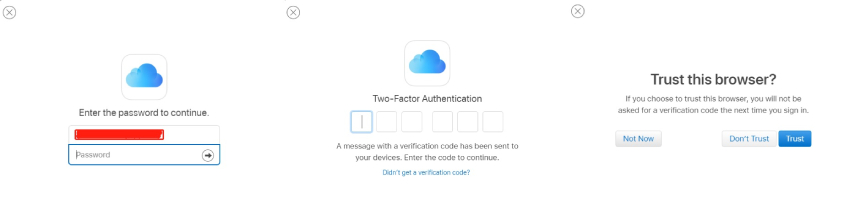

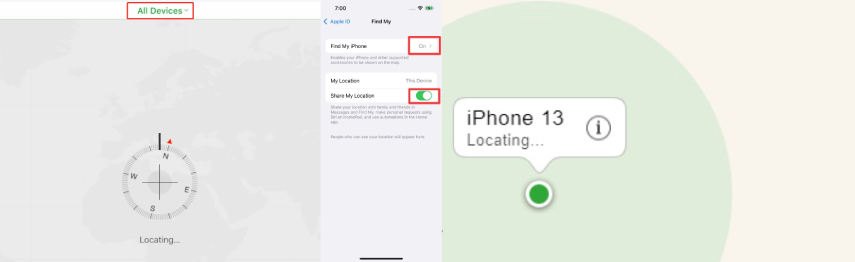

Then your Apple ID will be successfully removed from your iPhone 13/13 mini/13 Pro (Max).
Conclusion
In this article, we share you with detailed guide on how to remove Apple ID from iPhone 13/13 mini/13 Pro (Max), and after reading the above content, you can clearly find that using Tenorshare 4uKey is the most convenient way to remove Apple ID from your iPhone 13/13 mini/13 Pro (Max) without password. Without any professional knowledge, you can easily delete Apple ID account from iPhone using this reliable tool. Go for Tenorshare 4uKey to solve Apple ID issues that trouble you. You won't be disappointed.
Speak Your Mind
Leave a Comment
Create your review for Tenorshare articles

4uKey iPhone Unlocker
Easily Unlock iPhone passcode/Apple ID/iCloud Activation Lock/MDM
100% successful unlock











