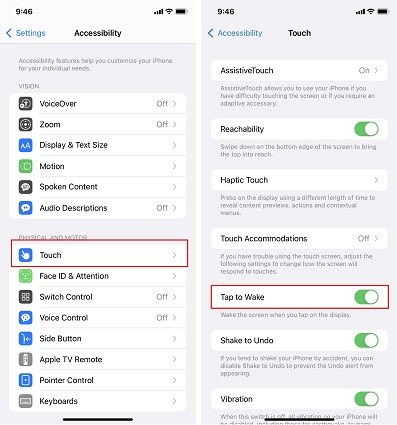Fix iPhone 13 Pro/14/15 Tap to Wake Not Working with Top 5 Methods
I've got an iPhone 13 Pro and did the day one update. The tap to wake works when it wants to. Raise to wake is off and tap to wake is on. It works for a few hours then nothing at all. Anyone else experiencing this? How to sole it?"
Since iPhone X, the tap to wake option is present in almost all Apple devices. It explains itself well, as you just have to tap the screen to view the lock screen. You also get your face ID ready to unlock your iPhone. It is mostly enabled by default on all iPhones. In case, if iPhone 15/14/13 Pro tap to wake not working, or it is not turned on, the reason might be linked with a hardware issue or software update issue.
- Part 1: Learn How to Use iPhone Tap to Wake Features
- Part 2: Fix iPhone Tap to Wake Not Working – Top 5 Methods
Learn How to Use iPhone Tap to Wake Features
iPhone tap to wake feature, as it suggests, allows you to tap the screen in order to wake your phone up. This feature is somehow new on iPhone. This feature allows you to tap anywhere on the screen to power it on instead of tapping on the power button.
In case if tap to wake option is turned off or the iPhone 15/14/13 Pro tap to wake is not working, you can follow the following steps to turn it on.
- Go to settings in the iPhone.
- Scroll and tap the accessibility.
- Under the physical and motor option, tap on the touch.
Touch tap to wake to turn it on.

Then check if it is working properly after locking your iPhone.
Part 2: Fix iPhone Tap to Wake Not Working – Top 5 Methods
Some iPhone 15/14/13 pro user may find out that your device’s tap to wake option is not working. To cope with such issues where tap to wake fails to respond, here are few options you can consider to fix your tap to wake not working problem. Following are some recommendations and tips that will prove successful in fixing this issue.
1. Remove iPhone Case
If your screen is unresponsive to touch, this can cause your iPhone 15/14/13 Pro tap to wake not working. It mostly occurs when your phone is covered in the case. No doubt it provides additional protection to your iPhone, it can at the same time reduce your screen’s responsiveness to touch. Phone cases should be such that they should not cover your screen. A very easy and quick method to figure out whether your iPhone cover is the cause of the problem or not, simply remove it. If the screen becomes responsive to touch, luckily the problem will be solved.
2. Restart Device
A simple restart will be very beneficial in the list of troubleshooting steps. This will make a significant difference but you have to make sure that the phone has properly restarted. To fix iPhone tap to wake not working, you have to follow these steps to restart the iPhone.
- Press and hold the power button for some moments.
A red slider will appear that will read “slide to power off”. Drag it to the right side to power off your iPhone.

- At last, press the power button again until the Apple logo will appear. This will restart your iPhone 15/14/13 Pro.
3. Update to the Latest iOS Version
The Problem “iPhone tap to wake not working” might also be a bug of iOS 15. Now the iOS 15.1 developer beta has been released. You can try to update it. In order to update your iPhone, ensure that your phone has a stable internet connection with 50% battery present. You can try to upgrade your iPhone to iOS 15.1 developer beta and see if the problem still exists. You have to follow these steps.
After updating your phone to iOS 15.1 developer beta, confirm if iPhone 15/14/13 Pro tap to wake not working or is working properly.
4. Reset iPhone Settings
If this issue is still apparent, then you have to reset your device’s settings. There is a possibility that it may or may not work but we recommend that you should definitely give it a try, at least for once.
You can follow the following steps to reset the settings if iPhone tap to wake not working. (Note: This can cause data loss so you should make a backup first.)
- In settings, go to General.
- Select “Transfer or Reset iPhone” and click on Reset.
A window will be shown on the screen, click reset all settings to confirm.

5. Use Tenorshare ReiBoot to Fix iOS 15 System
Reset all settings will cause data loss, but here we recommend you a great tool tool that will will repair the problem without data loss - Tenorshare ReiBoot. No matter what caused this problem, such as double tap to wake not working after screen replacement, ReiBoot will fix it with high success rate.
ReiBoot is a professional iOS system repair software, which supports the latest iOS 17/16 and iPhone 15/14/13 Pro. With ReiBoot, you can easily solve the problems like iPhone stuck on apple logo, iPhone stuck in recovery mode, etc.
You can use this software by following the simple steps mentioned below.
Download Tenorshare ReiBoot on your PC. Install and launch it. Connect your iPhone with your PC using a USB cable. Your iPhone will automatically be detected by Reiboot.

Click on start, wait and then tap on Standard Repair.

Then click Download to download the latest firmware package.

After downloading of latest firmware package, click Start Standard Repair. ReiBoot will repair your iPhone system quickly.

After a while, the standard repair will complete. You can check whether the problem still exists. If the problem still exists, you can choose Deep Repair.

Conclusion
It is a frequent issue that iPhone 15/14/13 Pro tap to wake not working. There are many options to fix this problem either by disabling and enabling again the tap to wake option, resetting and installing updates, or using Tenorshare ReiBoot to solve the issue. You can fix your tap to wake issue using any or all of these options.
Speak Your Mind
Leave a Comment
Create your review for Tenorshare articles