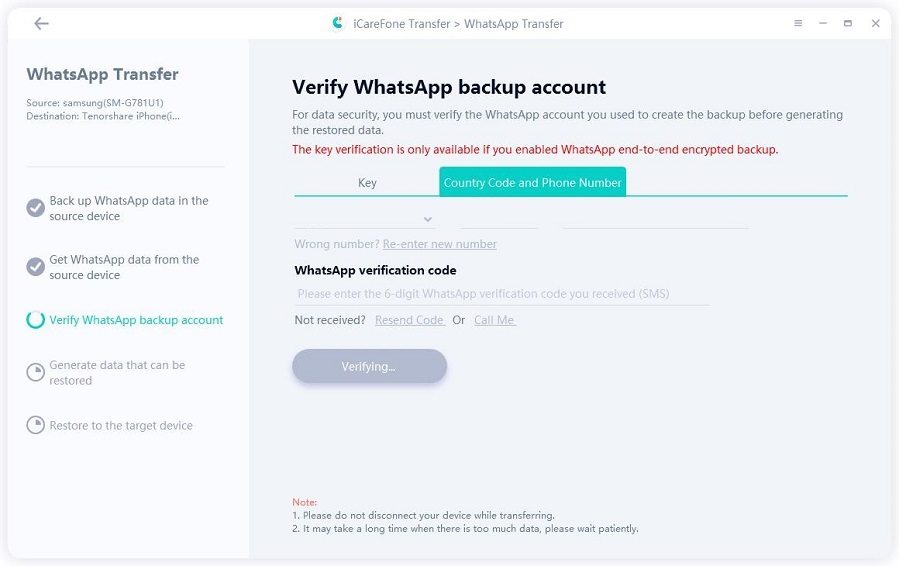How to Transfer Apps from iPhone 13/14/15 to iPhone 16 [Effective]
Hello! I bought a new iPhone 16 for my wife as a wedding anniversary gift a few days ago. She is feeling uncomfortable using this phone as many apps she loves to use are present in her old iPhone 13. Is there any possible way to transfer apps to new iPhone 16?”
Many users facing the problem regarding how to get mobile apps on their new iPhone 16. In this article, we are aiming to provide solutions for users who want to transfer apps from iPhone 13/14/15 to iPhone 16.
- Part 1: Transfer Apps from Old iPhone 13/14/15 to iPhone 16
- 1. Transfer Apps from Old iPhone to iPhone 16 [Safe & Fast]
- 2. Transfer iPhone to iPhone 16 After Setup - Quick Start
- 3. Transfer Apps from iPhone 13/14/15 to iPhone 16 - iCloud Backup
- 4. Transfer Apps from iPhone 13/14/15 to iPhone 16 Without iCloud - iTunes Backup
- 5. Transfer Apps from iPhone 13/14/15 to iPhone 16 Without Resetting - Downloaded History
- Part 2: Transfer Apps from Android to iPhone 16
Part 1: Transfer Apps from iPhone 13/14/15 to iPhone 16
Although there are many ways to transfer apps, let’s go through the simple yet effective methods to transfer apps from the old iPhone 13/14/15 to iPhone 16.
1. Transfer Apps from Old iPhone to iPhone 16 [Safe & Fast]
Upgrading to a new iPhone 16 is an exciting prospect, but the thought of transferring all your apps and data can be daunting. This is where Tenorshare iCareFone comes in as the perfect solution. As an advanced iOS file manager, iCareFone offers a seamless and efficient way to transfer apps, along with various other data types, from your old iPhone 13, 14, or 15 to your brand new iPhone 16.
In addition to apps, iCareFone also supports the transfer of other important data types, such as contacts, messages, photos, and more. If you ever need to reset your iPhone 16 or recover from a data loss scenario, iCareFone's backup and restore functions come in handy.
- Free backup everything you need on iPhone/iPad/iPod
- Transfer music, photos, videos, contacts, SMS without limitation
- Selectively restore files without erasing current data
- 1-Click to transfer photos from iPhone to PC/Mac
- Sopport the latest iOS 18 and iPhone 16
Download and Install Tenorshare iCareFone on your PC. Connect your old iPhone 13 with the PC and authorize iCareFone to access data by entering the password on iPhone. Click the tab “Backup and Restore” on the iCareFone display.

iCareFone selects all the available data for backup, by default. Users can manually select the apps and then click Backup.

After a while, the backup will be completed.

Connect the new iPhone 16 with the PC, and again navigate to “Backup and Restore” on iCareFone. Click on the tab “Restore previous backup files” on iCareFone display screen.

All the data presented here is encrypted. Add password first to authorize the transfer of apps from one iPhone 13 to iPhone 16.

Select the apps you want to transfer and click “Continue”. Apps will transfer within no time to new iPhone 16.

2. Transfer iPhone to iPhone 16 After Setup - Quick Start
Using Quick Start is an efficient method to transfer apps from old iPhone 13/14/15 to iPhone 16. Quick Start requires a Bluetooth connection and a valid Apple ID for the transfer of data. To transfer the apps or transfer data from old iPhone to new iPhone 16 by this method:
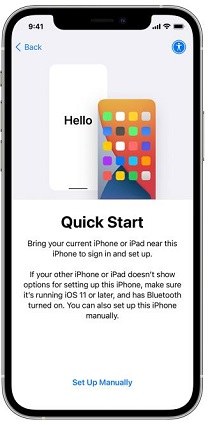
- Enable Bluetooth connection “ON” in old iPhone 13/14/15 and iPhone 16.
- Turn on the new iPhone 16. Bring the two phones close together. After both devices got paired, scan the animation appear on iPhone 16 screen with the old iPhone.
- A pop-up appears on iPhone 16 screen. Enter the old iPhone password to get access to the content of old iPhone.
- Follow the on-screen instructions. After few minutes, all the apps will transfer from the old iPhone to new iPhone 16.
3. Transfer Apps from iPhone 13/14/15 to iPhone 16 - iCloud Backup
iCloud is another easy method to transfer all apps to new iPhone 16 from the old iPhone 13/14/15. User has to back up data from old device to iCloud that can be restored later to new iPhone 16. To transfer apps by using iCloud Backup:
- Connect old iPhone with a stable internet connection. Click on the “Setting” icon, then tap your Apple account.
Open iCloud and then select the “iCloud Backup” option. Turn the iCloud Backup “ON”, then click on the “Backup Now” option. iCloud backup will start and complete in few minutes.

- Turn on new iPhone 16, you will see a Hello screen (If you already turned on iPhone 16, you need to erase all of its content). Then on the Apps & Data screen, choose Restore from iCloud Backup.
- Then you need to sign in the Apple ID as the old iPhone. Choose a backup to restore.
- Now iCloud will start to transfer all apps to new iPhone 16 and you need to stay connected and wait for a while.
4. Transfer Apps from iPhone 13/14/15 to iPhone 16 Without iCloud - iTunes Backup
iTunes app is created by Apple Inc. to assists old model of iPhone transfer apps to new iPhone. This method involves the use of a PC and users first need to back up the data of old iPhone on PC. To transfer apps to new iPhone 16 from iPhone 13/14/15 via iTunes:
- Install the latest version of iTunes on the PC. Connect the old iPhone to the PC, and allows iTunes to run.
On iTunes interface, navigate to Click “Device” Icon > “Summary” Option > “Back Up Now” Back up takes few minutes to complete. Once completed, removes the old iPhone.

- Connect the iPhone 16 to the same PC and launch the iTunes interface on the PC.
- This time select the option “Restore Backup”. All the apps will transfer to iPhone 16.
5. Transfer Apps from iPhone 13/14/15 to iPhone 16 Without Resetting - Downloaded History
Using download history on the Apple store is the easiest way to transfer iPhone apps to new iPhone. Users can easily install purchased apps on new iPhone 16 by using the Apple ID of previous one. To install purchased apps on new iPhone:
- Click on the “App Store” on the new iPhone 16.
- Log in to the Apple store by using the Apple ID of old iPhone.
- From the main page, click the right corner on “Photo” and then select “Purchased”.
Click on the “Download” option that appears in front of every app which you want to install on your new iPhone.

Part 2: Transfer Apps from Android to iPhone 16
Many Android users have switched to new Apple 16 after its release but facing problems as they have contacts, calendars, bookmarks and WhatsApp data, etc. in Android phones. For the assistance of such users, some methods to transfer app from Android to iPhone 16 are discussed below.
1. Transfer Apps from Android to iPhone 16 with Move to iOS App
To help Android users transfer apps to new iPhone 16, Apple has introduced an app “Move to iOS”. Users can use Move to iOS to transfer apps to new iPhone 16 that are freely available on the Apple store. To use the Move to iOS, follow the steps given below.
- Make sure that both Android and iPhone 16 are connected to a stable internet connection. Install Move to iOS on Android device from Google play store.
Turn on your new iPhone 16. You should see a Hello screen and on the App and Data screen. Select the option “Move data from Android”. A QR code will appear on the iPhone screen.
- Scan it with the camera of Android phone. Then wait for the appearance of a 6- or 10-digit code on iPhone 16 screen.
- Enter this code to Move to iOS screen on Android phone. Your Android phone will get connected with a Wi-Fi network created by iPhone.
Now select the data and apps to transfer to iPhone 16. Then click the “Continue” option.

- Once the transfer bar shows a “transfer completed” notification, click “Done” on Android device.
- In iPhone device, follow the steps to “Manually Setup” your iPhone 16.
2. Transfer WhatsApp from Android to iPhone 16
Although Move to iOS app is a good transfer tool, yet it sometimes fails to transfer WhatsApp media files and chats. Being the No.1 iOS tool for transferring apps to new iPhone 16, iCareFone for WhatsApp Transfer assists in transferring chats threads, files, attachments, videos, photos of WhatsApp and WhatsApp business from android to iPhone 13.
iCareFone for WhatsApp Transfer allows the transfer, backup and restoration of media files without any limitations. For using iCareFone for WhatsApp, steps are enlisted below:
Install and launch iCareFone for WhatsApp Transfer on your PC. Connect both Android and iPhone 16 with PC and enables “transfer” option.

A pop-up appears to ask for confirmation. Click “Yes” to continue.

On your Android device, goes to WhatsApp settings, and allows data backup. When the backup is done, click “Continue” on its interface. iCareFone Transfer(iCareFone for WhatsApp Transfer) will fetch data from Android phone.

To ensure the safety of your WhatsApp data, iCareFone will ask for account verification. Enter your phone number with country code and wait for the verification code. Enter the verification code in the Verification pop-up and click continue.

Once verification is completed, iCareFone will start to prepare files of WhatsApp data that will transfer to iPhone 16. You need to log in WhatsApp on iPhone 16 and turn off the “Find my iPhone” option.

Then the data will start to restore on your iPhone. After restoration, your iPhone will restart.

Conclusion
The transfer of frequently used apps from iPhone 13/14/15 to iPhone 16 is being a problem for some users. We hope that after reading all the solutions provided above, users now can easily transfer their desired apps to new iPhone 16. Tenorshare iCareFone is a multi-purpose iOS data transferring tool which can offer a solution to “transfer apps to new iPhone 16”.
Speak Your Mind
Leave a Comment
Create your review for Tenorshare articles

Tenorshare iCareFone
Best Free iPhone Transfer & iOS Backup Tool
Easily, without iTunes