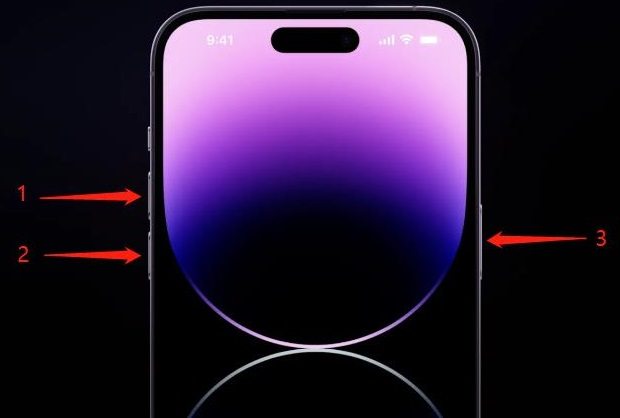[Solved]An Update Is Required to Activate Your iPhone 14
If you are setting up your iPhone 14 or updating it, there might be a chance that your screen will show you a message saying, “Unable to Activate – An update is required to activate your iPhone.” This issue can happen for various reasons, but some common causes are related to internet connection and software-related problems. Read on to learn about the fix for this problem, which is easy and quick.
- Why Does iPhone 14 Unable to Activate
- Check the Following List before Fixing Unable to Activate Issue
- The Official Way to Fix iPhone 14 Unable to Activate Issue
Why Does iPhone 14 Unable to Activate
Before trying out any methods to fix this issue, you need to figure out the root cause behind it. There are several reasons why your iPhone 14 keeps showing the “iPhone unable to activate” error message.
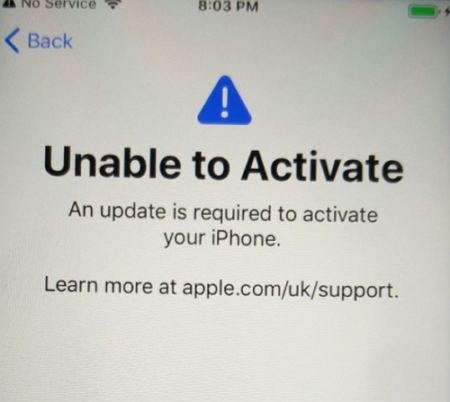
Here’re some of the common reasons behind this problem.
- There might be a chance that the activation server of Apple is busy, which is stopping you from activating your iPhone 14. This could happen if millions of users try to activate the iPhone simultaneously.
- Sometimes, your carrier isn’t compatible with iPhone activation. You have SIM-related issues.
- Your iPhone 14 doesn’t have a good network or Wi-Fi connection.
- The problem is associated with iTunes if it is unable to verify your iPhone.
- Your iPhone is not recognized.
- If the iPhone is locked to the previous, you cannot activate it.
Check the Following List before Fixing Unable to Activate Issue
Troubleshooting always helps in fixing iPhone-related issues. If your iPhone’s display is showing “Unable to Active-An update is required to activate your iPhone,” you should try the following things to see if they resolve the problem.
- Check the network connection. You need to have a reliable Wi-Fi network.
- Check the System Status Page. If you see that the box by iOS Device Activation isn't green, wait for some time before trying to activate your iPhone.
- Reinsert the SIM Card. If you get an alert saying "No SIM" or "Invalid SIM," this might be the problem.
- Enter the password if it is required to activate your iPhone.
- Make sure that you have the latest version of macOS or the latest version of iTunes.
The Official Way to Fix iPhone 14 Unable to Activate Issue
1. Restart iPhone 14
The best thing to start with is to force restart your iPhone 14. It is one of the simplest methods to fix your iPhone's activation issue caused by software crashes, bugs, or conflicts.
Follow the below step to force restart the iPhone 14.
Press and quickly release the Volume Up and Volume Down buttons. And then, press and hold the Side button until the Apple logo appears.

2. Activate iPhone 14 via iTunes or Finder
If restarting the device doesn’t resolve the issue, you should move forward to activating your iPhone 14 via iTunes.
Here’s how you can activate iPhone 14 using iTunes.
- Go to Settings, and tap on Wi-Fi Settings.
Tap the button next to your connected network and forget this network.

- Now scroll down and tap Connect to Mac or PC. Tap continue to proceed.
- Now, launch iTunes on your PC and connect your iPhone to it.
- Enter the Apple ID and password.
- Once the device is recognized, iTunes will automatically activate your iPhone.
3. Fix iPhone 14 Not Activating Issue with ReiBoot
If any of the above methods didn’t work for you and you still receive the message saying, "unable to activate an update is required, " it might be a system problem. Now, move on to the Tenorshare ReiBoot iPhone specialist program to fix this problem quickly.
Here is a step-by-step process of how you can use Reiboot to fix this problem.
- Download, install and run ReiBoot on your PC. Connect your iPhone to your PC.
It will automatically recognize the connected device; click 'Start.'

Select the Standard Repair mode.

You now need to download the firmware package according to your iOS software version. Tenorshare Reiboot will also download it for you automatically.

If you have already downloaded the firmware package from the web. You can import by clicking on ‘import local firmware.’
Click the ‘Start Standard Repair’ button. It will automatically start fixing the bugs and issues related to the iOS software.

Once done repairing, your device will get restarted.

4. Still Can't Activate iPhone 14? Contact Apple Support
If the steps mentioned above couldn’t help you solve this issue, then it’s time to contact Apple Support and get help officially. A representative will help you out through the process of activating the iPhone 14.
Tip: What to Do If You Forgot Apple ID and Unable to Activate iPhone 14
If the phone you are trying to activate still has an Activation Lock and you forgot the Apple ID, then you can use Tenorshare 4MeKey to bypass the activation lock without Apple ID or password. It is an excellent tool that offers you the best iCloud unlock service to turn off the Activation Lock without a password. Tenorshare 4meKey can surely help in activating iPhone 14 without Apple ID. It works perfectly on deleting iCloud without a password easily and quickly.
Conclusion
We hope the above-shared methods are helpful and help you in resolving activation issues. If not, there may be some hardware issues, and you may need to contact Apple or an Apple repair store. The pro tip in this article is to repair your firmware with Tenorshare ReiBoot software: an easy-to-use and convenient tool for resolving your issues. If you still want to activate your iPhone but forgot your Apple ID and password, you can still do that by using the Tenorshare 4meKey tool. But if anything doesn’t work at all, try contacting Apple Support.
Speak Your Mind
Leave a Comment
Create your review for Tenorshare articles