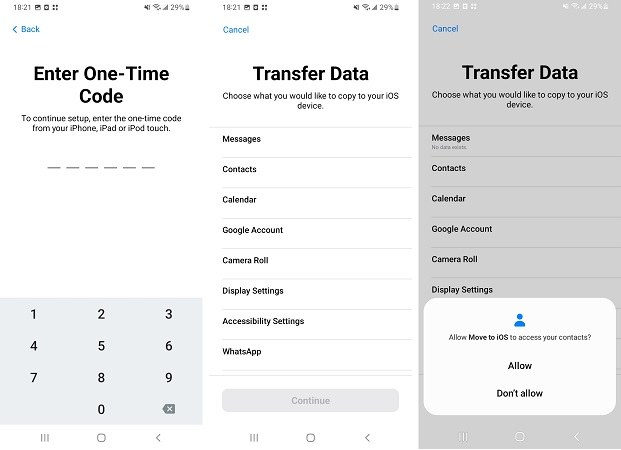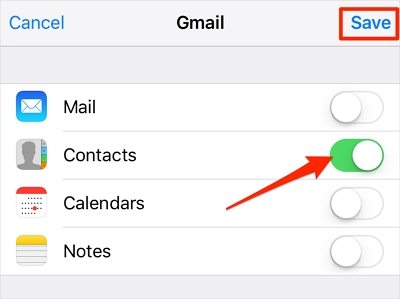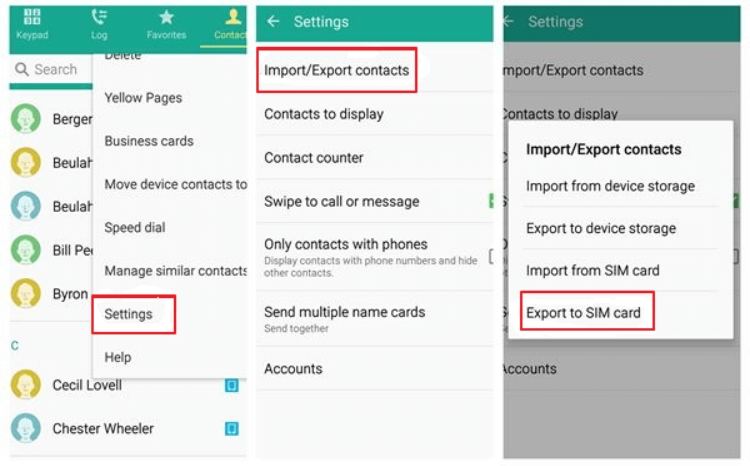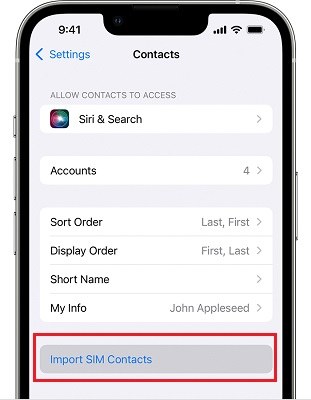How to Transfer Contacts from Android to iPhone 15/14
Have you recently switched from Android to iPhone 14 and started the journey with Apple? Before that comes the first possible challenge for you. It is difficult to move data from Android to iPhone, especially contacts. We are here with a step-by-step guide to help you to move contacts from android to iPhone 14, 14 Plus, 14 Pro, and 14 Pro Max.
- Way 1: Transfer Contacts from Android to iPhone 14 via Move to iOS
- Way 2: Transfer Contacts from Android to iPhone 14 by Gmail
- Way 3: Transfer Contacts from Android to iPhone 14 with SIM Card
- Way 4: Transfer Contacts from Android to iPhone 14 via Email
- Way 5: Transfer Contacts from Android to iPhone 14 by iCareFone
Way 1: Transfer Contacts from Android to iPhone 14 via Move to iOS
So get ready to Move to iOS at first. It is the recommended app by Apple to transfer data from Android to iPhone 14, including contacts. Firstly download the Move to iOS app on your Android phone and follow the steps below:
- Make sure Wifi connection and full charge on your Android device.
Turn on your new iPhone 14 and start setting it up. In the Apps & Data page, select Move Data from Android. And you will see a code.

Open Move to iOS on your Android and enter this code. Select contacts and other available data that you want to transfer to your iPhone 14.

- After the transfer process is done, finish the set up. Then open Contacts app, and you will see all your previous contacts.
One of the drawbacks of Move to iOS is that it is avaialble only while you set up the new iPhone. So if you have used your iPhone 14, you need to factory reset it and set all over again. Do not want to do this? Keep reading and use the following methods.
Way 2: Transfer Contacts from Android to iPhone 14 by Gmail
Android does not have iCloud, but it can use Google. The second way to transfer contacts from android to iPhone 14 here is via Gmail. After backup contacts to Gmail, you can sign into Google account on your iPhone to sync all the contacts.
- Go to Settings > Google on Android mobile.
Tap on Settings for Google apps > Google Contacts sync > Also sync device contacts and then toggle on Automatically back up & sync device contacts.

After that, on the new iPhone 14, go to Settings > Contacts > Add Account. Select Gmail, and sign in with the same Google account.

After sign in, turn on the toggle of Contacts in Gmail page. It will show all the contacts on your iPhone now.

Way 3: Transfer Contacts from Android to iPhone 14 with SIM Card
While swithing from Android to iPhone 14, you must move the SIM card to your new iPhone. Android has the option to move all the contacts to SIM card, so they can be transfered to your iPhone with the card. Here is the third way to transfer contacts from android to iPhone 14.
Open Settings in Contacts app, and then tap on Manage Contacts > Import/Export contacts > Export.

- Choose to export them to SIM card. (It may be a little bit different on different Android.)
- Remove SIM card from the old phone and insert it into new iPhone 14.
Open Settings app, go to Contacts, and tap on Import SIM Contacts at the bottom. The contacts are now transferred to your iPhone 14.

Way 4: Transfer Contacts from Android to iPhone 14 via Email
Besides exporting contacts to SIM card, you can also export as a vcf file. And this file can move and copy contacts from Android to iPhone 14 or 14 Pro.
- At first, export contacts to a vcf file and save it on your Android.
- Attach the file to an email and send this email on your iPhone.
- Open Mail app and check the attachment. Tap on Share > More > Contacts.
- Tap Create New Contacts to import the contacts on your iPhone.
Related Read: Import Contacts file to iPhone
Way 5: Transfer Contacts from Android to iPhone 14 by iCareFone
Go on, with the vcf file you just exported, Tenorshare iCareFone also helps transfer contacts to your new iPhone 14. iCareFone here is not only for contacts but also for other data like photos, videos and music. And you can use this software as a management and backup tool for your iPhone 14 later.
Download and launch iCareFone on your PC or MAC and connect your iPhone 14 to it. Click on the More menu in the "Manage" tab.

The program will first scan and show the data on your iPhone 14 first. For Contacts, click the contacts icon on the left menu bar.

- Click on the Import button and select vcf file moved to your computer. Wait for it to finish exporting. All the contacts will appear on your iPhone Contacts app now.
Conclusion
We discussed 5 tested methods to transfer contacts from Android to iPhone 14. And choose whichever you think is perfect for you. Use Tenorshare iCareFone to transfer data effectively and easily from Android/PC to iPhone 14.
Speak Your Mind
Leave a Comment
Create your review for Tenorshare articles

Tenorshare iCareFone
Best Free iPhone Transfer & iOS Backup Tool
Easily, without iTunes