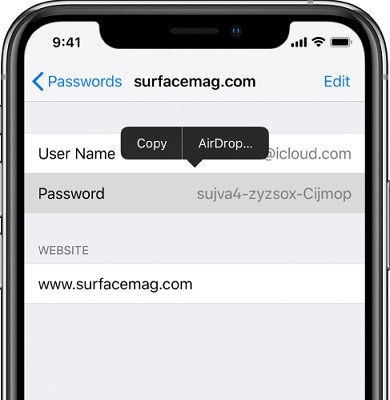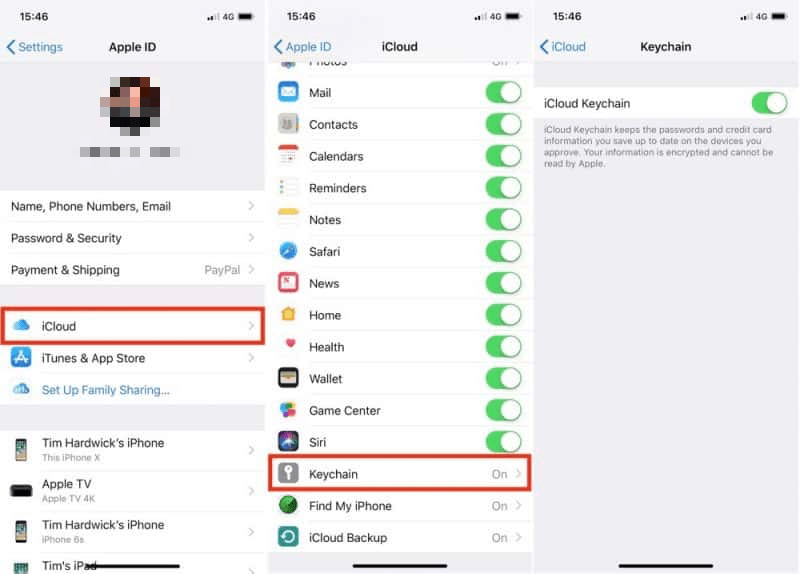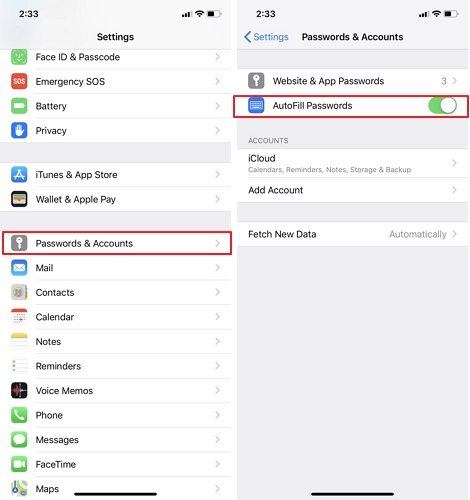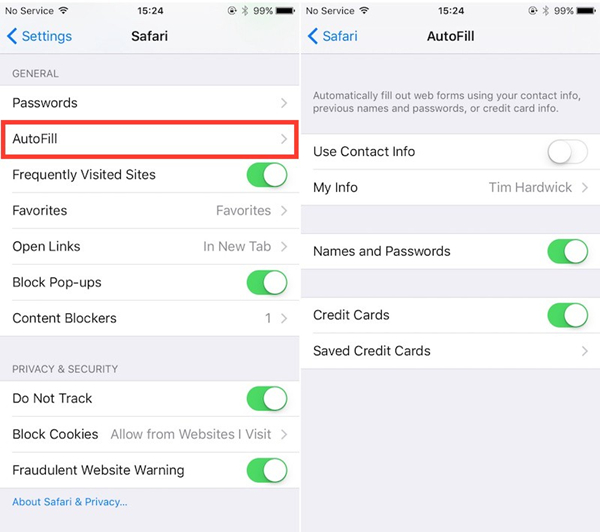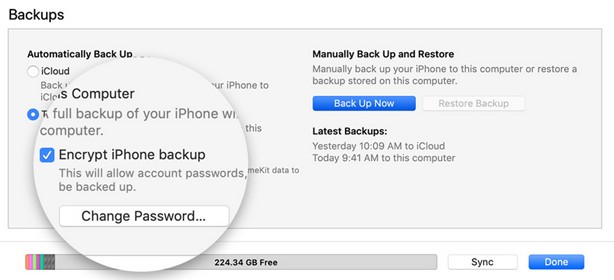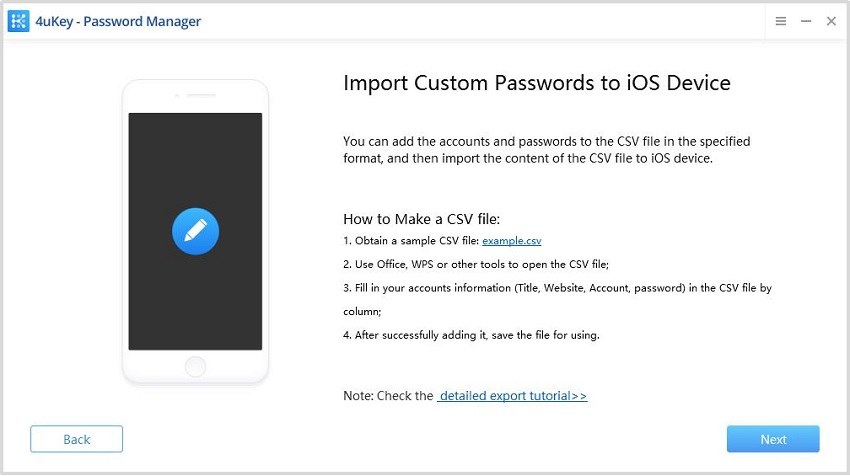2025 How to Transfer Passwords to iPhone 14/14 Pro/14 Pro Max
Have you switched to iPhone 14? It is always exciting to experience the new iPhone. But many people are bad at remembering passwords, and thus to transfer these saved passwords to your new iPhone 14 is required for your normal life to go on as usual. We will look at 4 different methods on how to transfer passwords to new iPhone 14.
- Part 1: Transfer Passwords to New iPhone 14 via AirDrop
- Part 2: Transfer Passwords to New iPhone 14 with iCloud Keychain
- Part 3: Transfer Passwords to iPhone 14 by iTunes Encrypt Backup
- Part 4: Transfer Passwords to iPhone 14 using Password Manager Tool
Part 1: Transfer Passwords to New iPhone 14 via AirDrop
AirDrop is allows you to connect to an iPhone that is nearby and transfer data to it. You can use it to transfer passwords to new iPhone 14 from your old iPhone. The only problem is that you have to do this manually for each one.
- On both your new iPhone and old iPhone, Turn on AirDrop from Control Center on two iPhones. Select Everyone as its visibility.
- Go to Settings > Passwords. Here the list of the passwords saved on your device will be displayed.
Select the account and password that you want to transfer. Tap and long press on that password, and select AirDrop.

- Connect to your new iPhone 14. Now you will receive the passwords on it.
Part 2: Transfer Passwords to New iPhone 14 with iCloud Keychain
iCloud Keychain save accounts & passwords and sync them between devices with your iCloud account. And you can also turn on autofill, so the account and passwords that you use in Safari will be automatically saved and synced. This way, you can never lose your passwords. How to transfer passwords to new iPhone 14 using iCloud Keychain is under discussion below.
On your iPhone 14, go to Settings > Profile > iCloud > Keychain, and turn on this feature.

Your old iPhone must have enabled iCloud Keychain to save passwords while using.
Now to turn on the autofill feature , go to Passwords > Password Options, and toggle it on.

- Then when you log into an account with saved password, it will automatically fill in the verifications.
To save passwords on Safari, you can also turn on AutoFill Names and Passwords in Settings.

Part 3: Transfer Passwords to iPhone 14 by iTunes Encrypt Backup
iTunes Encrypted Backup backs up accounts and passwords on your computer using iTunes. After you have a backup of data and passwords on your old iPhones, you can restore them to your new iPhone 14 while setting up. Let's see how to transfer passwords to iPhone 14 in this way.
- Open iTunes and connect your old iPhone to the computer.
Click the device icon in iTunes. In the section of Backups, tick the optiions of This Computer and Encrypt iPhone backup.

- Then click on Back Up Now and wait for the process to complete.
Now set up your iPhone 14, in the page of Apps & Data, choose Restore from Mac or PC.

- Then connect the new iPhone 14 to iTunes, click the option of Restore from this backup. Choose the backup you just made and enter the password when asked.
- All of the data along with the passwords will be properly transferred to your new iPhone.
Part 4: Transfer Passwords to iPhone 14 using Password Manager Tool
To transfer passwords to iPhone 14, the last-but-not-least tool is Tenorshare 4uKey - Password Manager. It allows you to scan passwords from your old iPhone, and then import to your new iPhone 14. And you can also transfer passwords from other apps like Chrome.
Download and run 4uKey - Password Manager on your computer. Connect your old phone using USB cable and click Start.

Click on start scan to start scanning the saved passwords at first.

All the passwords scanned will be displayed. Preview, select and click “Export” to export them in a file on your computer.

The scanned record will be saved on the program for you to view at any time.
- Connect iPhone 14 to it. And click on "Import Passwords" to transfer passwords to new iPhone.
Choose "Import custom passwords" and click Next.

Import the file your just saved according to the format requirements.

You can also preview and choose the passwords you want. Finally click on "Import to device" and wait until it finishes.

Conclusion
Saved passwords are a necessary. After changing to the latest iPhone 14, you need to learn how to transfer passwords to new iPhone 14. iCloud Keychain is very convenient to sync passwords. You can also use Tenorshare 4uKey - Password Manager to scan and import passwords to your new iPhone 14.
Speak Your Mind
Leave a Comment
Create your review for Tenorshare articles