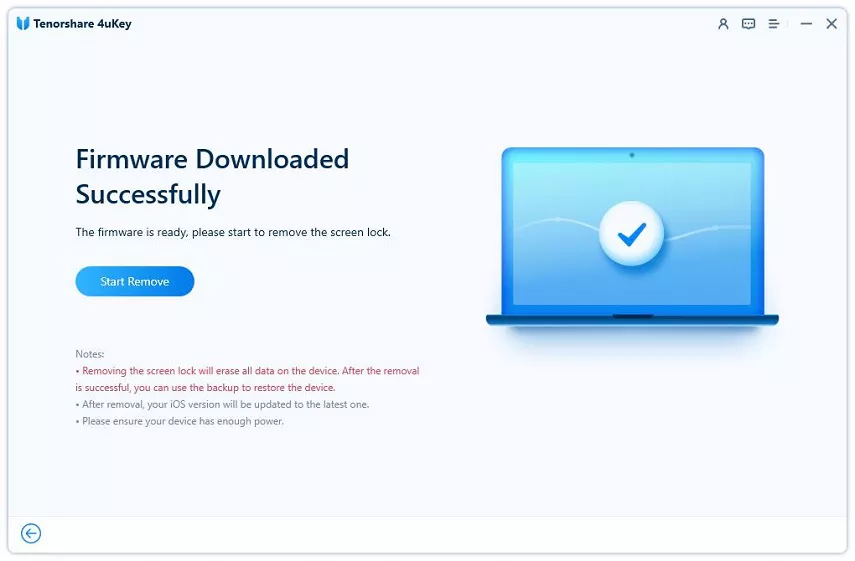How to Unlock iPhone 14 without Passcode 2025
Whether you looking for how to unlock iPhone 14 without password or how to reset iPhone 14 without password, you have come searching to the right place. Here we will go over 4 known methods that work perfectly. Let’s unravel them one by one.
- 1. How to Unlock iPhone 14 Passcode without Computer
- 2. How to Unlock iPhone 14 without Passcode in Recovery Mode
- 3. How to Unlock iPhone 14 without Passcode via Find iPhone
- 4. How to Unlock iPhone 14 without Password with 4uKey
1. How to Unlock iPhone 14 Passcode without Computer
The easiest way to unlock iPhone 14 when you cannot remember the passcode is to erase it on iPhone Unavailable/Security Lockout screen. One thing is necessary here, which is that you need to have your Apple ID signed in on your iPhone with avaialble network.
- Enter wrong passcodes until your iPhone is unavailable or in security lockout.
- You will see an option of Erase iPhone in the right bottom corner of the screen.
- Tap on it and then tap on it again to confirm on the next page.
Enter your Apple ID password, and then erase all data on the iPhone including the screen lock.

2. How to Unlock iPhone 14 without Passcode in Recovery Mode
Using iTunes, you can unlock your iPhone 14/14 Pro/14 Pro Max by restoring it. Follow the steps below with great care to know how to unlock iPhone without passcode.
- Run iTunes on your computer. Connect iPhone 14 to it using a lightning-fast cable.
- iPhone needs to be put in recovery mode for this. Press the volume up button and then the volume down button. Press and hold the power button until you see the recovery mode screen.
A pop up on your computer will tell you that there is something wrong with the iPhone. Click on Restore iPhone.

- To confirm your action, click Restore. In a few minutes, your iPhone 14 will be restored and the passcode removed.
3. How to Unlock iPhone 14 without Passcode via Find iPhone
Find My of iCloud enables you to locate your devices. This allows you to not only locate your devices but also erase their data, including passcode. So it can help you unlock iPhone 14 without passcode, if need be. Well read the instructions below.
- Sign into iCloud website with Apple ID and password on an other device, mobile or computer.
- Open Find iPhone section. Then click on All devices. Here, you will see all the devices that have been linked to this Apple ID.
Select the iPhone 14 and then select Erase iPhone.

- Enter the Apple ID password again and confirm this process. Done.
4. How to Unlock iPhone 14 without Password with 4uKey
Is there any other way to unlock iPhone 14/14 Pro/14 Pro Max without passcode or Face ID? Tenorshare 4uKey could be the answer for you. You can remove the screen lock with only a few easy steps.
Download and install 4uKey on your computer and then launch it.
Once the program has been opened, connect iPhone to computer and click Start.

Click on Next to unlock iPhone 14 passcode.

Then you need to download Firmware Package.

Start to remove the screen lock after the firmware package is downloaded.

iPhone 14 will restart and you can then set it up as new.

Conclusion
Getting locked out of your own iPhone 14 is one of those things that you wish never happen to you. But when it happens, to unlock iPhone 14 without passcode is something that you can do by yourselves. There are 4 methods explained above including Tenorshare 4uKey. Use whichever method you find more feasible.
- Unlock iPhone without Passcode instantly
- Remove iCloud activation lock without password/Apple ID/previous owner
- Remove Apple ID or iCloud account on iPhone/iPad without password
- Bypass MDM Screen from iPhone/iPad
- Remove screen time passcode in 3 simple steps
- Fix disabled iPhone/iPad without iTunes or iCloud
- Find and view stored passwords on iPhone and iPad
Speak Your Mind
Leave a Comment
Create your review for Tenorshare articles

4uKey iPhone Unlocker
Easily Unlock iPhone passcode/Apple ID/iCloud Activation Lock/MDM
100% successful unlock