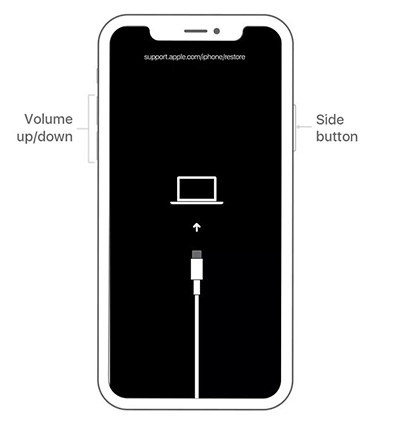5 Ways to Fix iPhone 14 Black Screen Spinning Wheel
Nothing can match iPhone in its quality and excellent performance. However, with continuous use, you may experience some glitches in the iOS software or hardware. In this article, we will explain one of the very common problems iPhone users experience and that is the occurrence of the iPhone 14 black screen spinning wheel.

In such a situation, your iPhone will be stuck on the black screen. It won’t turn on or you can’t use it. Here are the possible ways to fix it.
The Reason of iPhone 14 Black Screen Spinning Wheel Occurs
Many times, iPhone 14 spinning wheel appears without any sign due to corrupt settings and software glitches. The main causes behind its occurrence include.
- Buggy iOS glitches.
- Outdated third-party apps.
- Restoring an old backup to a new iPhone or restoring iPhone with a factory reset.
Method 1: Charge Your iPhone 14
To deal with the iPhone 14 stuck on loading circle, firstly make sure your iPhone is fully charged. Sometimes, updating the iOS version or restoration takes a lot of time. In such a situation, your iPhone needs more power to complete the action. So, it’s better to charge your iPhone and restart it later.
Method 2: Force Restart the iPhone 14
This may sound like a very general method but it’s effective in terms of fixing software glitches in seconds. Without any effort, you can restart your iPhone and it can fix things for you in a quick way. Here is how to force restart your iPhone 14.
- Hold and release the volume up button.
- Then press and release the volume down button.
Lastly, hold and release the side button until the apple logo appears.

Method 3: Restore iPhone 14 with Recovery Mode
If you are still seeing the iPhone 14 stuck on spinning wheel then try to restore your iPhone via iTunes and fix it using recovery mode. This process will erase all the data stored on your device so keep that in mind before initiating the recovery mode process. Most of the time, when you restore your iPhone, it can fix lots of iPhone issues. Here is how to do it.
- Launch the latest version of iTunes and connect your iPhone 14 with your computer.
Force restart your iPhone. Don’t leave the buttons until you see the recovery mode screen on your device.

Now from iTunes, click on the “Restore iPhone” option, and the software will start the installation of firmware on your iPhone and restore the iPhone to its factory settings.

Method 4: Restore iPhone 14 with DFU Mode
In case you see the recovery mode method isn’t working, then DFU mode should be your last resort. DFU mode is the last step you take to fix the software issues since it erases every bit of code from your device and installs the latest iOS version. Here is how to put your iPhone 14 in DFU mode.
- Launch iTunes and connect your iPhone to your computer. Now turn the iPhone into DFU mode.
- iTunes will detect your device and then press “OK” on the computer.
- Follow the on-screen instructions and click on “Restore” to restore iPhone.
- Once all is done, go ahead and start your iPhone from scratch.
Method 5: Fix iPhone 14 Black Screen Spinning Wheel [100% Works]
All the methods explained above are effective but what if they are not working to fix the issue? Moreover, it's stressing that you have to erase all the data to fix a minor issue. We recommend you to go with the safe choice which is using Tenorshare ReiBoot.
This professional software can fix all such issues in one go. Moreover, you can quickly and easily repair without losing data with its standard repair mode. ReiBoot for iOS Tenorshare ReiBoot is the best choice. Here is how to fix the iPhone 14 spinning wheel black screen via Tenorshare ReiBoot for iOS.
Download and Launch ReiBoot on your computer. Connect your iPhone and wait for its recognition by software. Once it’s detected, click on “Start” to proceed with the recovery tool.

Choose “Standard repair” mode and proceed.

Next click on the “Download” option to start the downloading process of the firmware package. Wait for a few minutes since it will take a few minutes.

Once it’s downloaded, click on “start standard repair” to start the iPhone recovery process.

The End
We hope these suggestions helped you to fix iPhone 14 black screen spinning wheel. In the final words, we highly recommend you to give a try to Tenorshare ReiBoot to fix all the software issues of iOS within a few minutes.
Speak Your Mind
Leave a Comment
Create your review for Tenorshare articles