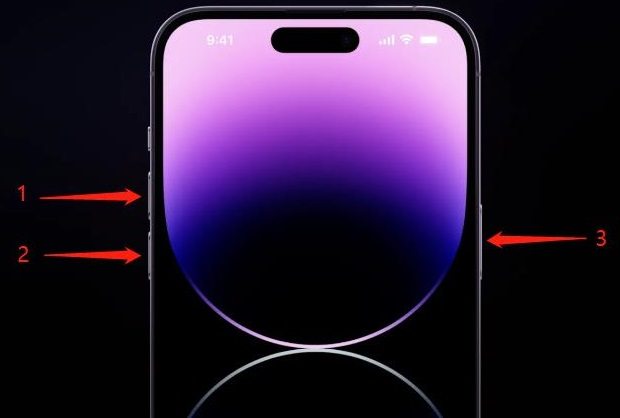How to Fix iPhone 14 Pro Max Stuck on Lock Screen [iOS 17]
Is your iPhone 14 Pro Max stuck on the lock screen, leaving you frustrated and unable to use it normally? This common issue is reported by many users. They say their iPhone 14 is stuttering and lagging after updating to iOS 17, causing it stuck on the lock screen too. If you have the same issue, don't panic! In this article, we'll guide you through step-by-step solutions to resolve the problem and regain access to your iPhone 14/14 Pro/14 Pro Max.
4 Ways to Fix iPhone 14 Pro Max Frozen on Lock Screen
If your iPhone 14 is frozen on the lock screen and no matter how many times you try, it just doesn’t respond. Here we will tell you 4 methods to fix this problem if encountered.
1. Force Restart iPhone 14 Pro Max
There is one method that can be always applied. If your iPhone 14 Pro Max is stuck on the lock screen, you can force restart it and many times the problem goes away.
- Quickly, press and release the volume up button. Do the same with the volume down button.
Press and hold the power button until you see the Apple logo. Then release the button and wait for the iPhone to turn on normally.

2. Upgrade/Downgrade iOS 17
The iPhone 14 Pro Max stuck on lock screen problem can be caused by iOS bugs, and in this case, restarting an iPhone is not enough, you have two more choices.
If your iPhone 14 Pro Max is still in iOS 16, you can update to the latest iOS 17 that has been released for public. If you are already using iOS 17, then you can wait for any pending update or downgrade from iOS 17 to the last available iOS 16.6.1.
3. Fix iOS 17 Bugs with ReiBoot
Many people, when faced iPhone 14 Pro Max stuck on lock screen, often opt to await iOS update or downgrade. However, for those who prefer to take proactive measures, you also have the option to resolve iOS 17 issues using Tenorshare ReiBoot. This iOS system repair tool effectively addresses a wide range of software glitches without data loss. It is compatible with not only iPhone 14 series, but also the latest iPhone 15 and older iPhone models.
Install ReiBoot on your computer. Start the program and click on Start.

Connect your iPhone 14 to the computer using the lightning-fast cable. Click on Fix Now. Then select Standard Repair to go on.

Download the latest iOS 17 firmware package for your iPhone 14/14 Pro Max.

After download, you can begin the repair process by clicking on Start Standard Repair.

Wait patiently as the process completes. Your device will restart and then work normally again.

4. Factory Reset Your iPhone 14
There is another option for iPhone 14 and 14 Pro (Max) users to fix lock screen stuck or stutter issue, and that is to factory reset your iPhone. This fixes iOS problems by resetting all settings, data, configurations and putting your iPhone to its default settings.
- On your iPhone, go to Settings > General and scroll down to the bottom.
- Tap on Transfer or Reset iPhone.
Then choose Erase All Content and Settings. Enter your iPhone passcode and you are good to go.

If your iPhone 14 Pro Max is stuck on the lock screen, which stops you from opening Settings, then use ReiBoot or iTunes to factory reset it.
Conclusion
iPhone 14, especially iPhone 14 Pro and Pro Max is still used by many Apple users. But it faces an issue after updating to iOS 17, which is iPhone 14 Pro Max frozen on lock screen. For this stutter showing problem, we have provided you with 4 solutions. They all work and Tenorshare ReiBoot is the better option for iOS 17 system issue fixing.
- Downgrade iOS 18 to iOS 17 ;
- Fix iPhone won't restore in recovery mode, my iPhone is stuck on the Apple Logo,iPhone black screen of death, iOS downgrade stuck, iPhone update stuck, etc.
- Support all iPhone models and the latest iOS 18 and earlier.
Speak Your Mind
Leave a Comment
Create your review for Tenorshare articles