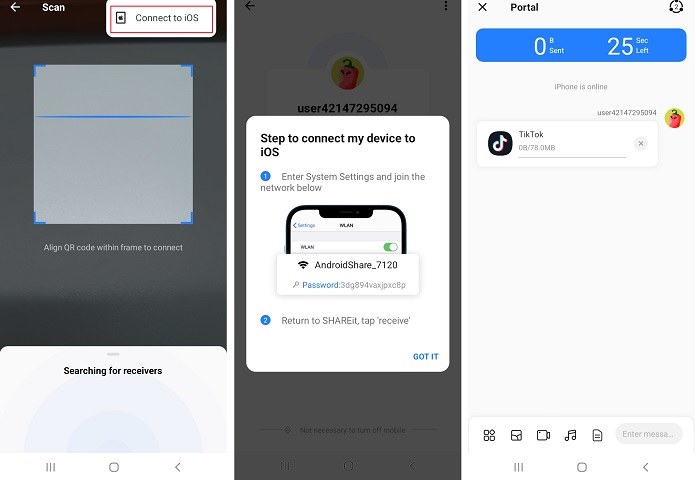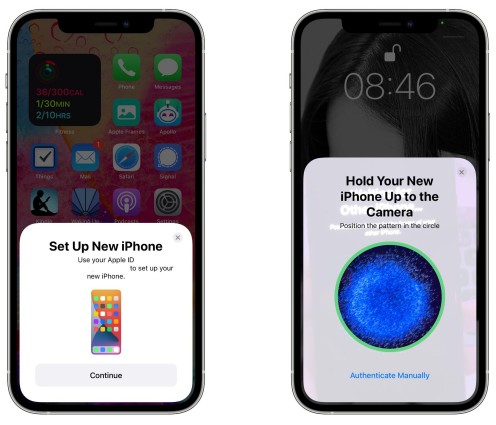The Most Complete Guide on How to Transfer Apps to New iPhone 16/15/14
Have you already concluded that you cannot transfer apps from Android to iPhone? Or did you just buy a new iPhone 16/15/14 and you are not sure if there is anything such as iPhone to iPhone transfer app?
You can actually move apps from your old iPhone or Android phone to your new iPhone 16/15/14. Although there are various ways to accomplish this, many iPhone users are not privy to such information. This post is meant to show you the different ways to achieve such transfers.
- Ⅰ. How to Transfer Apps from Android to iPhone 16/15/14 (Plus/Pro/Pro Max)
- Ⅱ. 3 Easy Ways to Transfer Apps from Old iPhone to New iPhone 16/15/14
- FAQS about Transferring Apps to New iPhone 16/15/14
- Bonus: Transfer Entire WhatsApp Chats to New iPhone 16/15/14 without Factory Reset
Ⅰ. How to Transfer Apps from Android to iPhone 16/15/14 (Plus/Pro/Pro Max)
As stated earlier, you can move apps from Android to iPhone by various ways. In this section, we will be going over the different ways to do that. You can either do the transfer before setup or after setup, depending on the method you are using. We’ll start with the former in the next section.
Situation 1: Transfer Apps from Android to New iPhone Before Setup
How can you transfer apps from Android to new iPhone before setup? There may be a plethora of ways to transfer your apps. This section will discuss how you can move apps from Android to iPhone 16/15/14 using [Move to iOS].
How to Transfer Apps from Android to New iPhone Using [Move to iOS]
Move-to-iOS is for helping users migrate from an Android device to a new iPhone. Move-to-iOS is available on the Google Play Store. The app is meant to help you move almost everything you have on your Android phone to your iPhone 16/15/14.
Follow these steps to do the transfer. Be informed though that you can only use this app for an iPhone that is not set up.
- Visit Play Store to download the Move-to-iOS app and have it installed on your Android device.
- Turn on iPhone 16/15/14 and begin the set-up process. As you continue, select Move Data from Android Phone.
- Bring both devices close to each other and turn on their Bluetooth and Wi-Fi features. Open Move-to-iOS on your Android phone and click Continue.
An OTP or one-time password will be generated on the iPhone. You are to input that code on your Android device for connection authentication. Allow both devices to connect successfully.

- After a secure connection is established, you can proceed to choose the data type you intend to transfer.
While Move-to-iOS is great for moving data from Android to iPhone, it has some limitations.
- One, it can only be used before set up.
- Two, you may have issues transferring certain data types and apps with it.
Situation 2: Transfer Apps from Android to new iPhone After Set Up
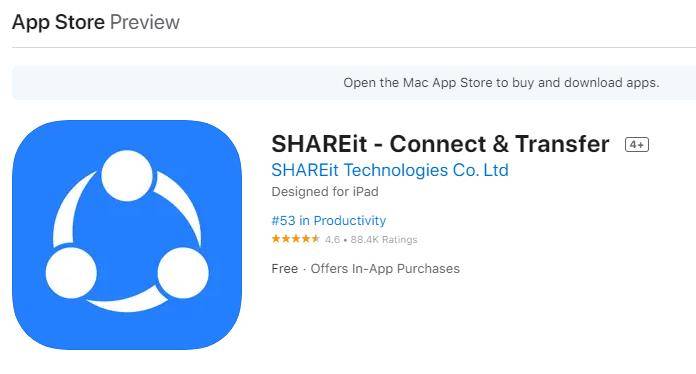
SHAREit is an app that can enable you transfer data from Android to iPhone after setup. Downloaded and installed by over 600 million users, this app has become a trusted option for transferring data between Android and iPhones.
Unlike Move-to-iOS, SHAREit can be downloaded and installed onto Android and iPhones. SHAREit uses Wi-Fi to move data. Let us see how it works:
- Download SHAREit onto your Android and iPhone 16/15/14 on Play Store and App Store, respectively.
- Bring both devices close to each other and activate their Wi-Fi. Go to SHAREit’ Transfer and decide which app is sender and which one is receiver.
On your Android device, SHAREit will require you to choose whatever you want to transfer. Open Apps and select the ones you intend to transfer.

- SHAREit will attempt to connect both devices after you have selected what to transfer.
A notification on your Android device will indicate a successful connection to your iPhone 16/15/14. With both devices successfully connected, apps can move from Android to iPhone.

SHAREit does have some challenges of its own.
- For instance, it has been reported that some apps are not supported on the software.
- There is also the issue of the app occasionally crashing when it is being used.
Ⅱ. 3 Easy Ways to Transfer Apps from Old iPhone to New iPhone 16/15/14
We have successfully looked at ways to transfer data from an Android device to an iPhone in the previous sections. Here, we will be looking at 3 easy ways to do app transfer from your old iPhone to a new iPhone 16/15/14.
Situation 1: Transfer Old iPhone Apps to New iPhone 16/15/14 Before Setup
1. Transfer Apps to New iPhone 14 via Quick Start
Are you asking - how do I transfer all apps from old iPhone to new iPhone? That is what Quick Start is for. Quick Start lets you move almost all types of data and apps from your old iPhone to your new iPhone 16/15/14.
Your Apple ID and Bluetooth are needed to move items between both devices. Ensure you enable Bluetooth and place the devices close to each other.
- Activate Bluetooth and keep both iPhones close to each other.
- Turn on your new iPhone 16/15/14 and stop on the Quick Start screen. You will see pop-ups on your both devices. (If you don't see the pop-ups, restart your 2 devices and try again.)
Upon pairing both devices successfully, an animation will show up on the new iPhone 16/15/14. Scan that animation with the old iPhone.

- Input the old iPhone’s password on the new iPhone 16/15/14 and begin the transfer. The process can last for minutes.
Related read iPhone quick start not working.
2. Transfer Apps to New iPhone 16/15/14 via Restoring iCloud Backup
iCloud happens to be another reliable option that can be used to transfer apps to new iPhone after setup. When using iCloud to transfer apps to new iPhone 16/15/14, you need to ensure there is enough space on your iCloud as well as a steady Wi-Fi connection.
Let’s see how you can transfer apps between iPhones with iCloud backup.
- Enable Wi-Fi network and have your old iPhone connected to it.
- Open Settings on your old iPhone and choose your account. Select iCloud from the available options. Also choose iCloud backup.
Toggle iCloud Backup on and choose Back Up Now. Wait while the process is ongoing.

- Insert SIM card into new iPhone 16/15/14 and power the device. If your new iPhone 16/15/14 had been set up, you have to erase the settings.
- When you see the Wi-Fi page, choose the Wi-Fi network. Follow the instructions till you see Apps & Data.
Select Restore from iCloud Backup. Login to iCloud with your Apple ID. Select your most recent backup and wait while iCloud restores everything on your new iPhone 16/15/14.

Situation 2: Transfer Old iPhone Apps to new iPhone 16/15/14 After Setup Via App Store
It is also possible to download your old iPhone apps onto your new iPhone 16/15/14 after setup without any third-party tool.
The condition for using this method is that the account on both iPhones must be the same. Follow these steps to transfer old iPhone apps to new iPhone 16/15/14 after set up.
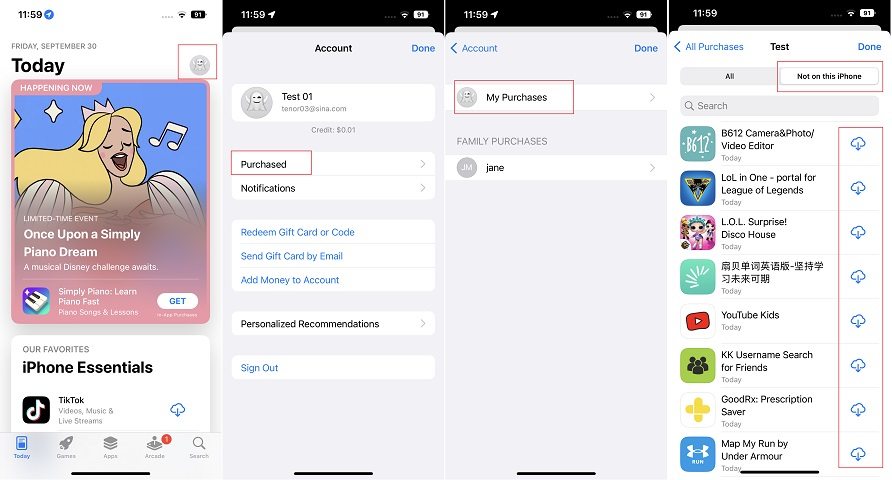
- Open App Store on the new iPhone 16/15/14.
- Click on Apps.
- Tap on the profile.
- Click Purchased.
- Click My Purchases.
- Not on this iPhone.
- Click on Download this app again.
FAQS about Transferring Apps to New iPhone 16/15/14
Q 1: Does iTunes Backup Include Apps?
No. iTunes backup does not include apps.
Q 2: Can I Transfer Apps to New iPhone 16/15/14 with Airdrop?
Yes. It is possible to transfer apps from old iPhone to new iPhone 16/15/14 with Airdrop. But this is not recommended. You can only send one app at a time, which will be time-consuming.
Bonus: How to Transfer Entire WhatsApp Chats to New iPhone 16/15/14 without Factory Reset
Are you racking your head on how to transfer WhatsApp chats from Android device to your new iPhone 14 without doing factory reset?
This is your lucky day because with iCareFone Transfer, you can move all your old WhatsApp chats from your old device to your new iPhone 14 (Plus/Pro/Pro Max). It won’t erase any of your device data.
- Does not require a factory reset.
- Device data will not be erased.
- Safe and user-friendly.
- Success rate is 99.99%.
- Merging of WhatsApp data on new iPhone 14 is possible.
Steps to Transfer WhatsApp to New iPhone 14 without losing device data:
Download and install iCareFone Transfer onto your system. Connect the two devices involved to the system, selecting the source device. Click Transfer on the software.

Please back up your WhatsApp by following the instructions.

Then please select the WhatsApp data types that you wish to be transferred.

It will take a while for the data to be restored on the new iPhone 14.

When the data transfer is complete, you will see the page below. And now you can get your old WhatsApp data on your new iPhone 14!

The Bottom Line
This post has explained different ways to move data from Android to iPhone after setup and before set up. It also treated how to transfer data between iPhones.
Additionally, it discussed how you can seamlessly transfer WhatsApp data from your old Android to new iPhone 16/15/14 with iCareFone Transfer.
Speak Your Mind
Leave a Comment
Create your review for Tenorshare articles

iCareFone Transfer
No.1 Solution for WhatsApp Transfer, Backup & Restore
Fast & Secure Transfer