How to Remove Apple ID from iPhone 15/16 with or without Password
It is frustrating when you find yourself in the situation: you forget the Apple ID password and Apple ID is locked on your iPhone 15/16. Generally, you should recover Apple ID password or sign out Apple ID as quickly as possible. In this post, we will go through the steps you can take to remove Apple ID from iPhone 16/15/15 Plus/15 Pro/15 Pro Max, both with and without a password.
- Part 1: How to Remove Apple ID from iPhone 15/16 with Password
- Part 2: How to Remove Apple ID from iPhone 15/16 without Password
- Part 3: 3 FAQs on Removing Apple ID from iPhone 15/16
Part 1: How to Remove Apple ID from iPhone 15/16 with Password
Things are much easier when you remember the Apple ID password and just need to remove this Apple ID from your iPhone 15/16 and sign in with a new one. Here we list three methods that you can use.
1. Sign Out of Apple ID in Settings
- Open Settings on your iPhone 15/16, and then tap your profile name at the top of the screen.
- Scroll down to the bottom of the screen, and then tap the Sign Out button.
- Enter the password. You will also be prompted to choose whether back up or delete data like contacts and images.
- Tap on Sign Out once more to confirm. This is the simplest way to remove Apple ID from your iPhone 15/16.

2. Remove iPhone 15/16 from iCloud Find iPhone
Besides directly signing out Apple ID, you can remove iPhone 15/16 from your Apple ID account instead. This will also remove Apple ID from the iPhone 15/16.
- On a computer or another mobile, open a browser and log in to iCloud website.
- Click on Find iPhone, then select iPhone 15 from the All Devices list.
- Below the three options is Remove from Account. Click on that. This will unlink your iPhone 15/16 from this Apple ID.
- And then the Apple ID will be automatically signed out on your iPhone.
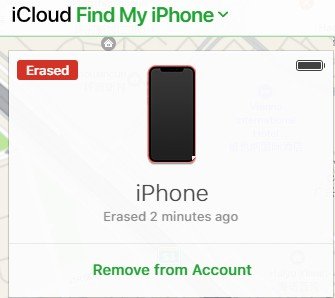
3. Remove iPhone 15/16 from Apple ID Website
- Or sign into appleid.apple.com and go to Devices section.
- Similarly, choose your iPhone 15/16 and then click on Remove from Account.
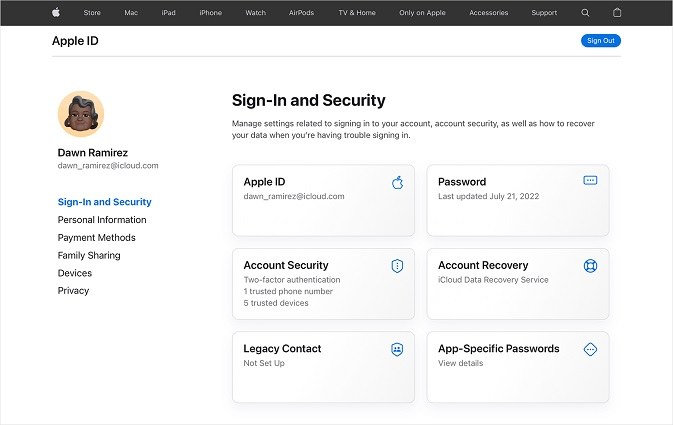
Related read: Apple ID Apple Com reset password
After you have successfully removed your Apple ID from iPhone 15, you can continue using your iPhone and signing into a new Apple ID account.
Part 2: How to Remove Apple ID from iPhone 15/16 without Password
If you've forgotten your Apple ID and password, it is recommended to reset the password as soon as possible. In the situation where you cannot sign out Apple ID or recover the Apple ID password, Tenorshare 4uKey is available to you. It will remove Apple ID from iPhone 16/15/15 Plus/15 Pro/15 Pro Max without password.
Get 4uKey on PC or Mac, then launch the program to get started. Select "Remove Apple ID".

Connect your iPhone 15/16 to the PC and trust this computer. Then click on Start Remove to go on.

If Find My iPhone is off on your iPhone 15/16, 4uKey will remove the Apple ID immediately and your data will not be lost.

- If Find My iPhone is on, you will first enable the screen lock passcode and Two-Factor Authentication.
The program will then automatically determine the latest firmware package for your iPhone 15/16. Simply hitting the Download button.

You can erase your Apple ID after the download is completed by clicking on "Start Remove". Please be patient during the process.

After successfully removing the Apple ID from your iPhone, set it up and when the Activation lock screen shows, tap on "Unlock with Password" option, then "Use Device Passcode" and enter your screen passcode.

Part 3: 3 FAQs on Removing Apple ID from iPhone 15/16
Now you know how to remove Apple ID from iPhone 15 with or without password. There are also three frequently asked questions in the process of Apple ID removal.
1.Can you remove Apple ID from iPhone 15/16 by erasing iPhone
Some people think about the Erase All Contents and Settings in Settings to remove Apple ID. But this only works when Find My iPhone is turned off. If Find My iPhone is on, it will ask for Apple ID password to proceed.
2.Can you remove Apple ID from iPhone 15 with iTunes
Yes, you can remove Apple ID from iPhone 15/16 with iTunes. But similarly, it will ask to turn off Find My iPhone.
3.Will I lose data after removing Apple ID from iPhone 15
It depends. Your iPhone data that has been saved in iCloud will be removed from iPhone internal storage, but still remain in iCloud.
Conclusion
An Apple ID is required to sign in to any Apple service such as iCloud and App Store. However, if you forgot your Apple ID password, you will find yourself in great difficulty. However, Tenorshare 4uKey, to your relief, allows you to remove Apple ID from iPhone 16/15/15 Plus/15 Pro/15 Pro Max without password.
Speak Your Mind
Leave a Comment
Create your review for Tenorshare articles

4uKey iPhone Unlocker
Easily Unlock iPhone passcode/Apple ID/iCloud Activation Lock/MDM
100% successful unlock













