How to Transfer Contacts from Android to iPhone 15/15 Plus/15 Pro/15 Pro Max ?
“How to send contacts from Android to iPhone 15?” is a common question asked by a lot of people who move from Android to iPhone.
This year, when many people shift from Andtroid to the new iPhone 15 model, they wonder the same thing. This post is made specially for them! In this article, we will check out multiple ways how to copy contacts from Android to iPhone.
- Method 1: Transfer Contacts from Android to iPhone 15 via Move to iOS
- Method 2: Shift Contacts from Android to iPhone 15 with SIM Card
- Method 3: Transfer Contacts from Android to iPhone 15 by iTransGo
- Method 4: Transfer Contacts from Android to iPhone using Google Account
- Method 5: Export Contacts from Android to iPhone in VCF File
Transfer Contacts in Setup
Transfer Contacts after Setup
Transfer Contacts in Setup
If you have just unboxed your iPhone 15 and haven’t completed the setup process on it yet, there’s one method you can use mentioned below.
Method 1: Transfer Contacts from Android to iPhone 15 via Move to iOS
Move to iOS is the default answer to the question, “How to get contacts from Android to iPhone?”. It’s Apple’s in-house app.
However, as obvious as it may sound, the drawback of this method is that you need to be on the setup process for it work. If you’ve already set it up, you need to reset your iPhone and be on the setup screen again.
That said, here’s how to export contacts from Android to iPhone 15/plus/pro/pro max using this method:

- Please turn on your WiFi on your Android device. And it’s better to plug your new iOS device and your Android device into power.
- Open the Play Store on your Android and install the Move to iOS app, then open it.
- On the Transfer Apps and Data screen on the iPhone, choose the option to use an Android for the transfer.
- You will see a code on your iPhone. Enter it in the Move to iOS app on your Android.
- Follow the on-screen instructions to complete the transfer.
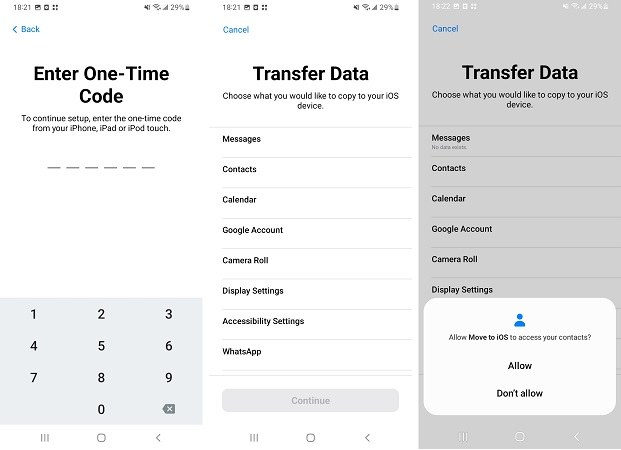
Transfer Contacts after Setup
“How do I transfer contacts from Android to iPhone after setup?” — let’s talk about that now!
Method 2: Shift Contacts from Android to iPhone 15 with SIM Card
If your contacts are stored in your SIM card’s storage, you can easily transfer them to your new iPhone. However, this method only works if your new iPhone 15 has a physical SIM card slot.
If you live in the USA and your iPhone 15 only supports an eSIM, you can’t use this method. If you do have a SIM card slot, here’s how to transfer contacts from Android phone to iPhone.
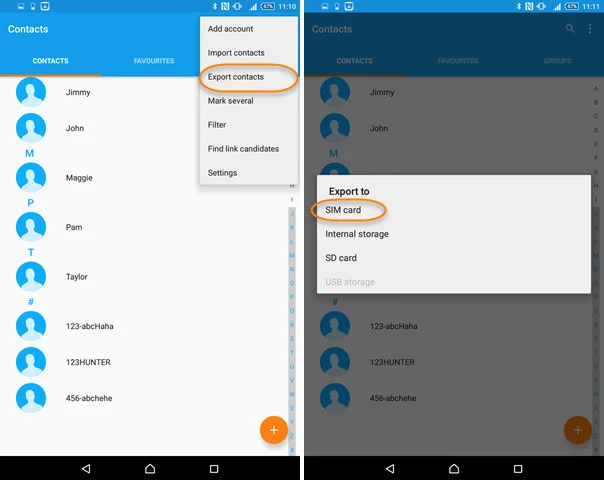
- Remove the SIM card from your Android using a SIM ejector tool.
- Open the SIM card slot on your iPhone and insert the SIM card.
- Turn on your phone and open the Phone app. You should see the contacts there.
Method 3: Transfer Contacts from Android to iPhone 15 by iTransGo
If your contacts are not stored in your SIM card, the best way to go about the situation is to use Tenorshare iTransGo.
With iTransGo, you can transfer contacts, and even any other kind of data, from your old Android phone to your new iPhone 15/plus/pro/pro max after setup in minutes. You can choose exactly which data to transfer, so you never spend more time transferring than you need to.
Lastly, it’s very simple to use and requires no technical skills. It works after you’ve already set up the iPhone. And the transfer speed is up to 15 mb/s. Let’s see how do you transfer contacts from Android to iPhone 15/plus/pro/pro max using iTransGo.
After you install Tenorshare iTransGo on your computer, open it.

Connect both of your smartphones to the same computer. You should use the brand’s original USB cables for that. Now, follow the on-screen instructions to do a couple of things. You need to enable USB Debugging on the Android and Trust the computer on the iPhone. Click “Start”.

And then you can choose what you want to transfer. Since you want to transfer contacts, select the Contacts option. You’re also free to choose any other option as well.

When the data scan process is completed, choose “Transfer Data”.

It will take a few minutes to transfer your contacts, and you’ll be good to go!


Here's the video guide
Method 4: Transfer Contacts from Android to iPhone using Google Account
How to shift contacts from Android to iPhone 15/plus/pro/pro max using your Google account? Let’s talk about that now!
You see, when you save a new contact to your Android phone, it’s stored in your Google account’s cloud storage by default. If you log in to that same Google account on your iPhone, the contacts will appear there too.
So, here’s how to take contacts from Android to iPhone using Google.
- Open the Settings app on your iPhone.
- Scroll down and select Contacts.
- Choose to add a new account, then select Google.
Log in to the same Google account.

- When asked to choose what to sync, make sure to turn ON the toggle for Contacts.
- Wait a few minutes and let the contacts sync.
Related read Transfer Contacts from Android to iPhone vis Bluetooth? How?.
Method 5: Export Contacts from Android to iPhone in VCF File
Lastly, you can manually export contacts from your Android to a VCF file, then import them to your iPhone.
Here’s how to pass contacts from Android to iPhone using this method.
- Open the Contacts app on your Android and choose the share option.
- Choose all contacts you want to share.
- You will be asked to share the VCF file, send it to your own email address.
- On your iPhone, download the VCF file from the mail and open it.
- Select to option to import the contacts.
FAQS about Moving Contacts from Android to iPhone 15 Lineup
Will my contacts be removed from Android if I transfer them to iPhone?
No, your contacts will stay on the Android as well.
Can I transfer contacts to iPhone after setup?
Yes, you can iTransGo or your Google account to transfer contacts after setup.
The Bottom Line
And that’s your answer to “How can I transfer contacts from Android to iPhone 15?”
Remember, if you have already set up your iPhone, you can use iTransGo to move your contacts. Alternatively, you can also use your Google account to sync contacts from Android to iPhone.
Speak Your Mind
Leave a Comment
Create your review for Tenorshare articles















