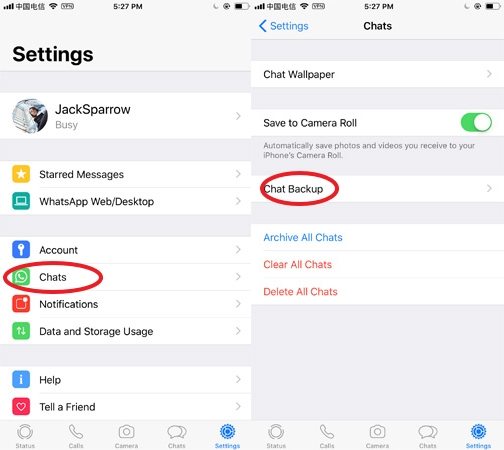How to Transfer WhatsApp from Old iPhone to New iPhone 16 Lineup [5 Ways]
Have you just got the brand new iPhone 16/Plus/Pro/Pro Max and want to transfer WhatsApp to new iPhone 16/Plus/Pro/Pro Max from the old one? We got you covered!
In this in-depth guide, we will take a look at all the methods you can use to transfer WhatsApp to new iPhone without iCloud and with iCloud. So, no matter which method you prefer, we have something for you.
- Method 1: Transfer WhatsApp from iPhone to New iPhone 16/Pro via WhatsApp iCloud Backup
- Method 2: Transfer WhatsApp from iPhone to New iPhone 16/Pro via iCloud
- Method 3: Directly Transfer WhatsApp from iPhone to iPhone 16/Pro without Backup [Top]
- Method 4: Transfer WhatsApp from iPhone to New iPhone 16/Pro via iTunes Backup
- Question: Can I Merge Old WhatsApp Data and New WhatsApp Data on New iPhone 16/Pro?
Method 1: Transfer WhatsApp from iPhone to New iPhone 16 via WhatsApp iCloud Backup
The “default” and official way to transfer WhatsApp from iPhone to iPhone 16 is through iCloud backup.
WhatsApp uses iCloud to back up your data to the cloud and restore it later to a new iPhone 16 when needed. With this method, you can transfer your chat history, as well as the media included in each chat, including photos and videos.
However, this method won’t transfer your favorite stickers library to the new iPhone 16.
- Open WhatsApp on your old iPhone and open the Settings tab.
Go to Chats > Chat Backup.

- Turn on the toggle for videos if you’d like to back up videos as well. But be noted that videos will take more cloud space and time to back up.
- Hit the backup button to create a new backup on the spot.
- Install WhatsApp on your new iPhone 16 and open it.
- Log in to the same WhatsApp account.
- When asked, choose to restore the data from iCloud.
Wait for the restore process to complete.

Method 2: Transfer WhatsApp from iPhone to New iPhone 16 via iCloud
Another way to transfer WhatsApp messages from iPhone to iPhone free is through Apple’s own iCloud backup system. You see, your iPhone has a built-in backup/restore system in iCloud that it uses to back up data of all apps and restore it to a new device when needed.
However, the one drawback to this method is that it only works if you haven’t set up the new iPhone 16 yet. That’s because you need to be on the setup screen for this to work.
Here’s how it works.
- Open the Settings app on your old iPhone and select your Apple ID at the top.
- Select iCloud backup and choose your current device.
Scroll down and turn on the toggle for WhatsApp. From here, you can also select any other apps you want to back up.

- Hit the backup button to create a backup of your device.
- Grab your new iPhone 16 and start the setup process.
On the “Transfer Apps and Data” screen, select to restore from iCloud.

- Enter your Apple ID credentials.
- Choose the most recent backup file.
- Wait for the restore process to complete.
- Now, you should find WhatsApp on your home screen and all of its data restored. Don’t worry if it asks you to log in again, just do it and you will see your chats there.
Related read How to Access WhatsApp Backup on iCloud.
Method 3: Directly Transfer WhatsApp from iPhone to iPhone 16 without Backup [Top]
The best way to do a WhatsApp transfer iPhone to iPhone 16 is through Tenorshare iCareFone Transfer - WhatsApp data transfer tool.
The best thing about this method is that iCareFone Transfer doesn’t require you to be on the setup screen of your new iPhone 16 to transfer WhatsApp data. Plus, it transfers almost everything, including your videos and stickers. Lastly, it works cross-platform, which means you can use it to transfer WhatsApp from Android to iPhone or iPhone to Android too.
Plus, it’s crazy fast and doesn’t require WiFi internet data to transfer data since there are no cloud backups involved. Here’s how it works.
Install iCareFone Transfer on your computer, which could be a PC or a Mac. Then double-click to open it. Connect both of your iPhones to the computer using USB cables. Select a target and source device, and make sure to choose the right model on either side.

Wait for the on-device backup to complete. It doesn’t take any mobile data.

You will be asked to log in to WhatsApp on your new iPhone 16, so do it.

And that’s it! You’ve successfully transferred all of your WhatsApp data to your new iPhone 16 or 14 — or any other model for that matter.

Method 4: Transfer WhatsApp from iPhone to New iPhone 16 via iTunes Backup
Just like an iCloud backup, you can also use an iTunes/Finder backup to transfer your WhatsApp data from one iPhone to another. The difference is that an iCloud backup is stored on the cloud, while an iTunes/Finder backup is stored on your computer.
If you do have a Windows PC or Mac, here’s how to restore WhatsApp messages on new iPhone 16 using iTunes:
- Connect your old iPhone to the computer and open iTunes on Windows or Finder on Mac.
- Unlock your iPhone and trust the computer.
- Select your iPhone in Finder/iTunes.
- In the backup section, create a new backup using the Back Up Now button.

- When it’s done, unplug your iPhone from the computer and then connect the new one.
- Trust the computer by unlocking the iPhone.
- On the same Finder/iTunes page, select restore a backup, then choose the most recent backup.
- Wait for it to be restored.
Related read Things You Should Know on iTunes Backup WhatsApp.
Question: Can I Merge Old WhatsApp Data and New WhatsApp Data on New iPhone 16?
When you back up your WhatsApp data and restore it to a new iPhone 16, the old data on the new iPhone is overwritten. That means the data won’t be merged, instead, the old data will be replaced by the new one.
The Bottom Line
And that’s how to transfer WhatsApp to new iPhone 16 from an old iPhone.
While there are many methods you can use, we recommend using Tenorshare iCareFone Transfer for the highest success rate and ease of use.
- Transfer WhatsApp between Android and iPhone;
- Restore WhatsApp from Google Drive to iPhone;
- Backup WhatsApp iPhone to PC/Mac Freely & Easily;
- Supports 6000+ Android & iOS phone models, like iOS 18 & iPhone 16.
Speak Your Mind
Leave a Comment
Create your review for Tenorshare articles

iCareFone Transfer
No.1 Solution for WhatsApp Transfer, Backup & Restore
Fast & Secure Transfer