iPhone 15/16 Security Lockout How to Bypass It
You get a Security Lockout or iPhone Unavailable message on your iPhone 15/16 which can not be accessed after you keep inputting the wrong screen passcode many times. If you are in this circumstance and need solutions, this article is for you. To unlock iPhone 16/15/15 Plus/15 Pro/15 Pro Max security lockout, we'll explain what it is, why it happens, and how to unlock the Security Lockout screen.
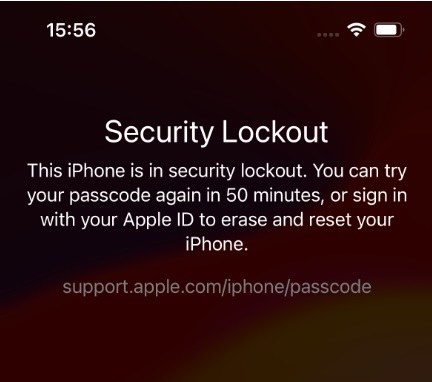
Part 1: When Will You See iPhone 15/16 Security Lockout
After several unsuccessful passcode attempts to unlock your iPhone 15/16, you will get the message "iPhone unavailable. Try again in 1 minute" for the first time. If you enter passcodes incorrectly more times, your iPhone will remain locked longer, and the notice "Security Lockout" might appear.
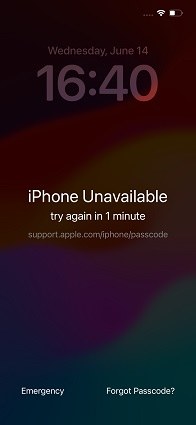
Security Lockout usually shows after iPhone Unavailable notice. They both prevent you from continuing to enter the passcode. The difference is the waiting time to try again.
You will see Forgot Passcode option in the lower right corner. Tap on it, the next page also shows security lockout message, then you need to decide whether to wait or reset your iPhone 15/16.
Part 2: How Long Does Security Lockout Last on iPhone 15/16
How long does the Security Lockout message on your iPhone 15/16 at least remain? It depends. In most instances, it could last for 15 minutes or several hours longer. The more times you enter the wrong passcode, the longer it stays. If you do not erase the iPhone or enter the right passcode, it will keep appearing.
Part 3: Can You Unlock iPhone 15/16 Security Lockout without Erasing Data
When iPhone security lockout and the countdown timer show, you can wait until you are able to input the right passcode again to unlock your iPhone 15/16.
And for iPhone 15/16 with iOS 17, you have another chance to unlock security lockout without erasing data. The premise is that you have changed the screen lock password within 72 hours and remember the old passcode.
In other cases, if you forget your iPhone passcode, it is not possible to bypass iPhone 15/16 security lockout screen without losing data. However, after completing the process, you can retrieve your data by restoring iPhone 15/16 from an earlier backup.
Part 4: How to Fix iPhone 15/16 Security Lockout in 4 Ways
So how to bypass the Security Lockout on iPhone 15/16 without passcode? Here we list the 4 mostly used methods.
1. Bypass iPhone 15/16 Security Lockout Directly
As said above, you see the Forgot Passcode button on iPhone 15/16 security lockout screen, and without the correct password, you have to select erase iPhone, then of course this will work.
- Simply tap the "Forgot Passcode" option. You will be informed to reset your iPhone. Tap the Start iPhone Reset option to confirm this action.
- Enter the Apple ID password to sign out and erase your iPhone button.
After the procedure, you can unlock your iPhone with no passcode and set it up as new.

2. Unlock iPhone 15/16 Security Lockout via 4uKey
To erase iPhone on the lock screen, your iPhone 15/16 should be connected to network and have an Apple ID signed in. Otherwise, you have to opt for other methods.
The second choice for you to unlock iPhone 15/16 security lockout is Tenorshare 4uKey. This iPhone unlocking tool helps unlock any iPhone without passcode on your computer. Besides, it is capable of removing Apple ID, bypassing MDM, removing Screen Time passcode and managing iOS passwords.
Here, let’s see how to use 4uKey to fix iPhone 15/16 security lockout.
4uKey should be downloaded on your computer right now. Run the program and click "Start" to move forward.

Connect your iPhone with 4uKey using a USB cable. After that, click "Next" on the screen.

Download the latest version of the firmware package file.

When you have finished downloading the firmware file, click the "Start Remove" button to remove the passcode.

After successfully removing the passcode from your iPhone 15/16, set up your device.

3. Unlock iPhone 15/16 Security Lockout via iTunes
iTunes is a great tool for device management, and it can also help restore iPhone, which removes the forgotten passcode and gets rid of the iPhone security lockout message from your iPhone 15/16.
- Connect your iPhone and your computer with a USB cable, and open iTunes.
- Click on the device icon on the menu bar, and then click the "Restore iPhone" button.
This will do a factory reset, allowing you to unlock your iPhone 15/16 and create a new passcode.

4. Unlock iPhone 15/16 Security Lockout via iCloud
If iPhone 15/16 security lockout feature is activated, you can utilize iCloud to reset your device too. If you have a Mac, just use Find My app. Find My iPhone will locate your iPhone 15 and performs an erasing process.
- Sign in to iCloud by going to the website and entering your Apple ID and passcode.
- Click the "Find iPhone" option. From the drop-down menu in"All Devices", choose your iPhone 15/16.
Click on "Erase iPhone". Finishing up this procedure will require some time on your part.

Conclusion
When dealing with a locked iPhone 15/16 that says Security Lockout, it is obvious from the article that there are different approaches. Tenorshare 4uKey is a solid option you can rely on to solve your iPhone 15/16 security lockout problem. This tool lets you unlock your iPhone without a passcode, and it is entirely compatible with the newest iPhone 15/16.
- Unlock iPhone without Passcode instantly
- Remove iCloud activation lock without password/Apple ID/previous owner
- Remove Apple ID or iCloud account on iPhone/iPad without password
- Bypass MDM Screen from iPhone/iPad
- Remove screen time passcode in 3 simple steps
- Fix disabled iPhone/iPad without iTunes or iCloud
- Find and view stored passwords on iPhone and iPad
Speak Your Mind
Leave a Comment
Create your review for Tenorshare articles

4uKey iPhone Unlocker
Easily Unlock iPhone passcode/Apple ID/iCloud Activation Lock/MDM
100% successful unlock
















