[100% Working] How to Fix iPhone 16 Stuck on Boot Loop
Getting your iPhone 16 stuck in a bootloop means you’re cut off from your device entirely. Whether it's the endless restart cycle or the dreaded Apple logo freeze, boot loops can occur for various reasons, from software glitches to hardware failures like water damage. But before you panic, the good news is that there are tried-and-tested solutions that can get your iPhone back up and running. In this guide, we’ll take a close look at what causes the iPhone 16 boot loop and explore the best methods to fix it.
One-click to fix iPhone 16 stuck in boot loop without any data loss.
- Part 1. Why is My iPhone 16 Stuck on Boot Loop?
- Preparation: Checking for a Drained Battery and Ensuring Proper Charging
- Part 3. [Best Solution] How to Fix iPhone 16 Boot Loop in One-Click
- Part 4. How Do I Escape Boot Loop on iPhone 16? - Force Restart iPhone
- Part 5. How Do I Fix Endless Reboot Loop on iPhone 16? - Using iTunes
- Part 6. How to Get iPhone 16 Out of Boot Loop - Put in Recovery Mode
Part 1. Why is My iPhone 16 Stuck on Boot Loop?
Dealing with an iPhone 16 stuck on boot loop can be a serious issue, preventing you from using your device entirely. Whether it’s happening on a regular iPhone 16 or your iPhone 16 Pro Max stuck in boot loop, here are some common reasons behind the problem:
- Failed Software Update: A common culprit is an iOS update gone wrong. If an update fails mid-process or encounters an error, your iPhone may get trapped in a loop.
- Water Damage: If you’ve got the iPhone boot loop after water damage, internal components could be damaged, disrupting the boot process.
- Corrupt App or Malware: Sometimes, downloading a faulty app or malware can corrupt your iPhone’s system, causing it to continuously reboot.
- Jailbreaking: Jailbreaking your iPhone to bypass restrictions often leads to system instability, including boot loop issues.
- Hardware Issues: Physical damage, such as a damaged motherboard or battery, can also lead to your iPhone 16 being stuck on boot loop.
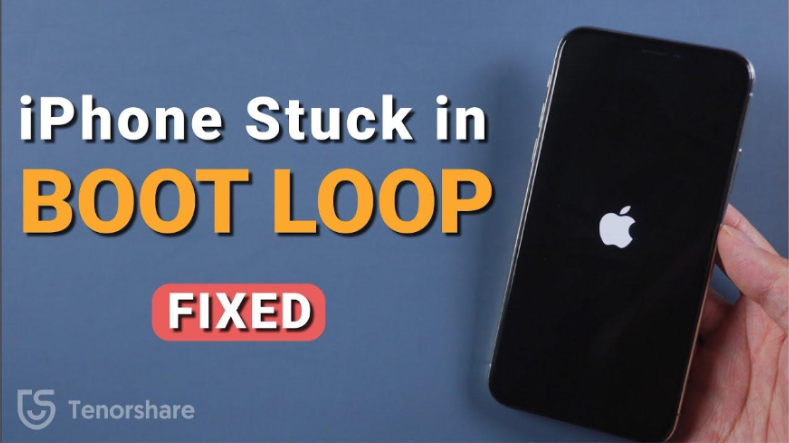
Preparation: Checking for a Drained Battery and Ensuring Proper Charging
Before diving into advanced solutions, it’s crucial to rule out simple issues like a drained battery or improper charging, which can sometimes make your iPhone 16 pro stuck on boot loop. Ensuring your phone has enough power and is charging correctly can often help resolve the issue without more complex fixes.
Here’s how to check:
- Plug your iPhone into a power source and allow it to charge for at least 15-30 minutes.
- Ensure you’re using an Apple-certified charger and cable to avoid any charging-related issues.
- Check for debris or dirt in the charging port that may be blocking the connection.
- After charging for a while, attempt a force restart (hold the power and volume down button) while still connected to the charger.
Part 3. [Best Solution] How to Fix iPhone 16 Boot Loop in One-Click
For those stubborn software problems that just won’t go away with simple solutions, we’ve got the perfect solution. With Tenorshare ReiBoot, you can fix the iPhone 16 boot loop within a few minutes. Unlike other methods that require complicated steps, ReiBoot works by repairing iOS-related issues without needing technical expertise.
Instead of spending time on complex troubleshooting or worrying about data loss, ReiBoot offers a streamlined, one-click fix that resolves boot loops quickly and efficiently. It can tackle system crashes, frozen screens, and endless reboot loops - restoring your iPhone to normal without data loss.
Here’s how to fix the iPhone 16 boot loop using Tenorshare ReiBoot:
-
Launch Tenorshare ReiBoot on your computer and connect the iPhone that’s stuck on bootloop with the computer.

-
On the main screen, click the "Start Repair" button to begin the process.

-
Tenorshare Reiboot will automatically search for and display the compatible firmware version for your specific iPhone model. Click "Download" to initiate the download process.

-
Once the firmware download is complete, Tenorshare Reiboot will automatically begin repairing your iPhone's operating system. Wait until it’s finished and click “Done.”

-
There you go! You got your iPhone 16 boot loop issue fixed without risking any of your data.

Part 4. How Do I Escape Boot Loop on iPhone 16? - Force Restart iPhone
If your iPhone 16 is stuck in a reboot loop, a force restart is often the quickest and simplest solution to try. Force restarting forces the device to reboot by cutting off all active processes, potentially breaking the cycle of the reboot loop. It doesn’t require any tools or advanced skills, and it won’t erase any of your data. This method is particularly effective for minor software glitches that can cause an iPhone 16 Pro Max reboot loop.
Here’s how to perform a force restart:
- Press and quickly release the Volume Up button.
- Press and quickly release the Volume Down button.
- Hold the Side button until the Apple logo appears, and the device restarts.

Part 5. How Do I Fix Endless Reboot Loop on iPhone 16? - Using iTunes
Another solution to get your iPhone out of the boot loop is restoring the device via iTunes can often help break the cycle. This method involves using iTunes to reinstall the operating system on your iPhone, potentially fixing software issues causing the reboot loop. It’s important to note that this approach may erase your device's data, so backing up beforehand is advisable.
Here’s how to restore your iPhone 16 stuck in boot loop using iTunes:
- Connect your iPhone 16 to your computer.
- Launch iTunes and click on the little device icon from the top-left corner.
- Click “Summary.”
Click Restore iPhone and proceed.

Part 6. How to Get iPhone 16 Out of Boot Loop - Put in Recovery Mode
When simpler methods don’t work, putting your iPhone 16 into recovery mode can often resolve persistent boot loops. Recovery mode allows your iPhone to connect with iTunes or Finder, enabling you to reinstall iOS and bypass the boot loop entirely. This method essentially gives your device a fresh start, clearing any software glitches that may have caused the issue.
However, manually entering recovery mode can be a bit tricky and time-consuming for many users. But don’t worry! With Tenorshare ReiBoot, putting your iPhone in recovery mode is just a one-step process.
All you have to do is click on Enter/Exit Recovery Mode on the main interface of Tenorshare ReiBoot and let Tenorshare ReiBoot do the magic for you. This not only helps you escape the boot loop but also ensures your iPhone’s software runs smoothly again, offering a hassle-free, comprehensive fix Let's see how to get iPhone 16 out of boot loop mode with video guide.
Final Word
When your iPhone 16 is stuck in a boot loop, it can be frustrating and concerning. In this article, we shared with you the top solutions to fix the iPhone 16 boot loop. The boot loop prevents your iPhone from starting up normally, trapping it in a cycle of restarts. From force restarting to using iTunes, there are several ways to address the issue and get your device back to normal.
While manually entering recovery mode can help, it's not always the easiest task - especially for users who aren't familiar with the process. This is where Tenorshare ReiBoot comes in as a highly reliable and effective solution. Whether you’re dealing with a failed update or an unexpected glitch, Tenorshare ReiBoot simplifies the entire repair process, allowing you to get back to using your iPhone hassle-free.
Speak Your Mind
Leave a Comment
Create your review for Tenorshare articles
















