Top 6 Ways to Fix iPhone 16 Green Screen, Effective Guide
The debate about the iphone 16 green screen has continued since Apple launched iOS 18 on September 16, 2024. Whenever there is a new iPhone release, green screen issues are experienced in almost all models, including the newly released iPhone 16.
Some users may be presented with a screen with a green background, and others may end up locked on a green screen. This guide discusses the six best methods for fixing the iPhone 16 green screen issue so that you do not encounter any other problems while using your phone.
- Part 1. Why did My iPhone 16 Screen Go Green?
- Part 2. How to Fix iPhone 16 Green Screen?
- Method 1. Force Restart iPhone
- Method 2. Fix iPhone 16 Green Screen without Data Loss
- Method 3. Adjust the Brightness or Screen Color
- Method 4. Force Quit Background Apps
- Method 5. Connect your iPhone to iTunes
- Method 6. Reset the Settings on Your iPhone
- Part 3. People Also Ask about iphone 16 Green Screen
Part 1. Why did My iPhone 16 Screen Go Green?
Here are some common reasons why your device may display a green screen.
1. Software Glitches
A temporary problem with the software, such as an update or an app glitch, can result in display issues, such as an iphone 16 green screen of death.
2. Hardware Issues:
There are instances whereby the screen or the internal components are physically damaged, which may result in color distortions due to a loose connection of the display, causing the iphone 16 screen turned green after dropping it.
3. Display Settings
Specifically, enabled color filters or any other disabled setting may cause changes in the appearance of the screens, including the iphone 16 green line issue.
4. Incompatible Apps
Some apps sometimes cause compatibility issues, such as the iphone 16 screen green problem.
Part 2. How to Fix iPhone 16 Green Screen?
Method 1. Force Restart iPhone
To solve the problem of the iphone 16 green screen, if it is related to some temporary issues, could be by force restarting because force restarting clears up the RAM of the inoperable iPhone. Here is how you can do so:
- The Volume Up button must be pressed and immediately released.
- The same has to be done with the Volume Down button.
- Press and hold the Side button until the screen goes black and the Apple logo appears.

Method 2. Fix iphone 16 Green Screen without Data Loss
Retaining data is vital when handling irritating problems such as an iphone 16 screen turned green. Tenorshare ReiBoot is one of the most efficient solutions for solving issues related to iOS while preserving your data. Both beginners and experts can use this robust tool to fix mistakes as quickly as possible.
With the ReiBoot advanced features, this tool can fix various system problems and ensure your device runs as it should, without the possibility of losing any data.
![]() Tenorshare Reiboot’s Advantages and Main Features
Tenorshare Reiboot’s Advantages and Main Features
- Can effectively solve more than 150+ iOS issues including the green screen, boot loops, etc.
- Fixes iOS problems without erasing any of the users’ information or preferences.
- It is easy to use because of the uncomplicated layout of the homepage and clear step-by-step directions.
- Solves the most frequently occurring problems within the blink of an eye with a single button call.
- Compatible with all iOS devices, including iPhone 16, and fully supports the latest iOS versions.
Specific Steps for Using Tenorshare Reiboot
Connect your iPhone to your PC using a suitable connector and start ReiBoot. Click the Start Repair button on the main screen to create a secure connection to solve the green screen iphone 16 issue.

Choose Standard Repair from the window that appears, then press the blue Stand Repair button.

When ReiBoot recommends a firmware package to apply the patch, it automatically determines your device's version. Please press the "Download" button.

After the repair is finished, Your iPhone 16 will restart. By completing this final step, you've resolved the iphone 16 green screen issue with the one and only Tenorshare ReiBoot!

Method 3. Adjust the Brightness or Screen Color
The green screen on iPhone 16 during the night or dark mode unlocking indicates a change in the displaying settings, but instead of resetting all iPhone settings, one can change them.
- Tap the Settings icon on your Apple iPhone’s home screen.
- Tap on Tab on Display & Brightness.
- On the top, swipe left and right to control the brightness of the device in question.
- Or you can display settings other than the night shift, for instance, altering the night shift period.
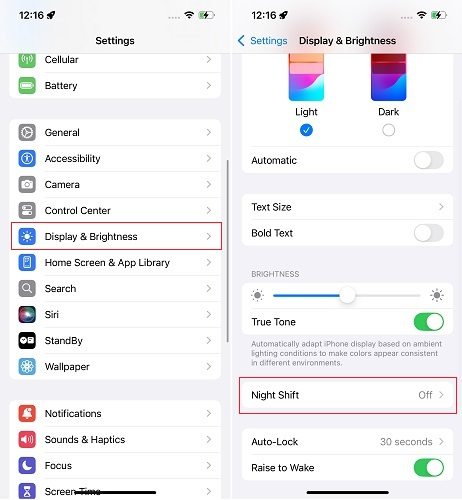
Adjusting the color filter can also change the screen color: follow the given instructions to do so.
- Return to the Settings app again.
- Next, Log into General, go to Accessibility, and then to Display Accommodations.
- Here, it is possible to toggle invert colors or auto-brightness on or off.
- If you click on Color Filters in the accessibility features, you will see several palettes intended to change the color of your iPhone's screen.
- Try switching the color filter, and you will realize how the color filter can improve your show by changing the screen color.
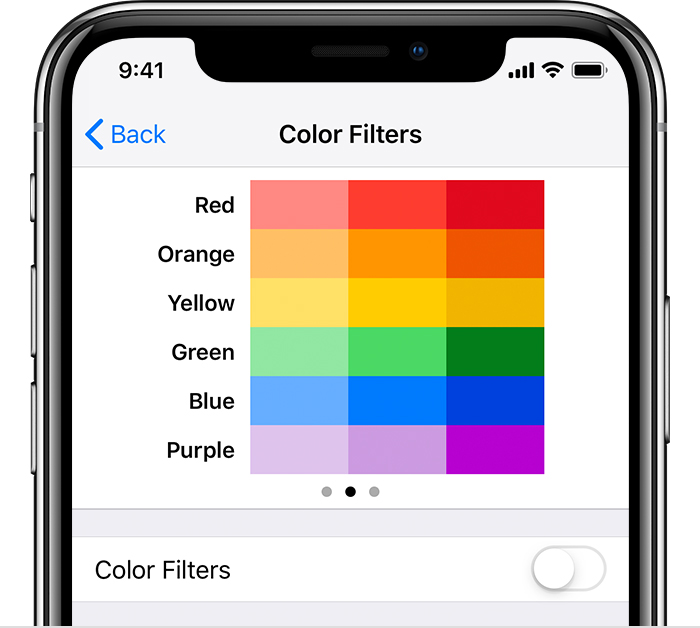
Method 4. Force Quit Background Apps
RAM can also be a problem that leads to the iPhone 16 green screen because too many applications are running in the background. To solve this, force quit all background applications.
- Unfold from the bottom of your screen.
- Stopping at the middle.
- The apps that you have recently used will appear in the form of app cards. Swipe them up one by one to make them leave the workplace.
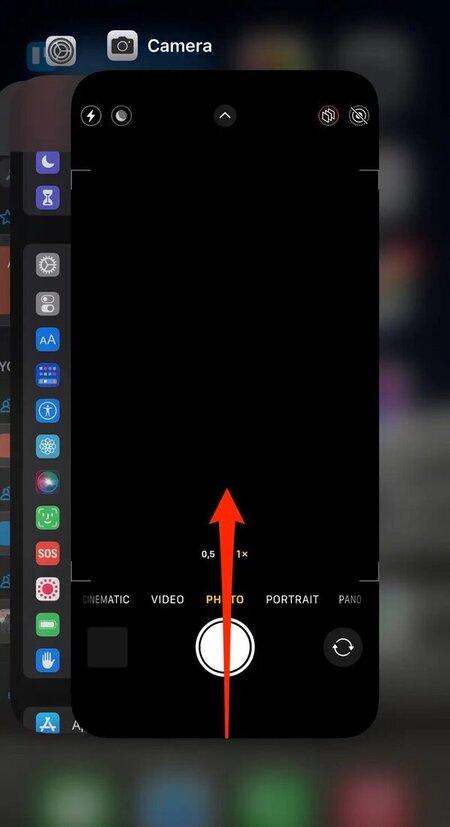
Method 5. Connect your iPhone to iTunes
An unexpected answer was provided by a member of the Apple forums who said he got rid of the green screen issue by syncing the iPhone with iTunes on PC and then force rebooting it. So, you can try the same:
- Plug a USB to a computer or Apple.
- Click the iTunes icon on your computer if you use a Windows PC or a Mac.
- Plug in the USB cable in the iPhone.
- Hard reset your iPhone.
- Perform this a few 3-4 times.

Method 6. Reset the Settings on Your iPhone
One way to rectify the iPhone's green screen problem is to restore it to its factory settings, as certain changes may have contributed to the problem.
- First, you must go to the iPhone’s Settings and tap on the word General.
- Using the keyboard or mouse, search for the Reset button.
- With the help of the volume buttons, select Erase All Content and Setting.

![]() Note:
Note:
You should know that all data on the phone will be deleted after the reset process, so you must make a data backup using iTunes or iCloud.
Part 3. People Also Ask about iphone 16 Green Screen
Q1. Does the iPhone 16 Pro have display issues?
Some users have complained of problems with the iPhone 16 Pro's display, such as the green screen, but these problems can be solved through various robust techniques such as Tenorshar Reiboot.
Q2. Is the iPhone 16 worth it?
The iPhone 16 has significant enhancements, such as a camera, battery, and performance. If you want a device packed with the latest features and technology, the iPhone 16 is a must-look.
Conclusion
It can be really annoying to deal with an iphone 16 green screen, but the solutions mentioned above will do the trick. You can fix your device’s issues, from basic repairs to using specific software to restore its performance.
If you want to fix your iPhone without data loss, you should try Tenorshare ReiBoot. This powerful tool helps you fix over 150+ iOS issues, including the iPhone 16 green screen issue. It also keeps your data safe, so it is the best helper for those with display issues on the iPhone. Get back your lost calm and the functionality of your device without much of a hassle!
- Downgrade iOS 18 to iOS 17 ;
- Fix iPhone won't restore in recovery mode, my iPhone is stuck on the Apple Logo,iPhone black screen of death, iOS downgrade stuck, iPhone update stuck, etc.
- Support all iPhone models and the latest iOS 18 and earlier.
Speak Your Mind
Leave a Comment
Create your review for Tenorshare articles














