New iPhone 16 Stuck in SOS Mode, How to Fix 2025
If your iPhone 16 displays "SOS" in the top-right corner and you're unsure what it means or how to resolve it, you're not alone. Many iPhone users have encountered their device being stuck in "SOS mode," which prevents them from making calls or sending text messages.
When traveling or in remote areas, your iPhone might get stuck in SOS mode, restricting your access to the internet, messages, and phone calls. This can be incredibly frustrating, especially when you're unsure of the cause or the solution.
The good news is that you can fix it. In this article, you'll discover 5 effective solutions to resolve the issue of your iPhone 16 stuck in SOS mode and get your device back to normal.
- Part 1. Why is My iPhone 16 Showing SOS?
- Part 2. How to Turn off SOS on iPhone 16?
- Part 3. How to Fix iPhone 16 Stuck in SOS Mode?
Part 1. Why is My iPhone 16 Showing SOS?
There are several reasons why your iPhone might get stuck in Emergency SOS mode. Here are a few common ones:
- Screen Problems: Issues with your iPhone screen can cause the Emergency SOS mode to get stuck.
- Incorrect Actions: Performing certain actions incorrectly on your iPhone can trigger SOS mode.
- Jailbreaking: Jailbreaking your iPhone to fix other issues might lead to it getting stuck in Emergency SOS mode.
Part 2. How to Turn off SOS on iPhone 16?
Like many iPhone 16 settings, turning off SOS is a fairly simple process but only if you know where to look. It’s generally a good idea to keep Emergency SOS enabled unless you know you could accidentally set it off. Here’s how to turn off SOS on iPhone 16.
- Disable Emergency SOS via Siri by saying ‘Hey Siri, turn off Emergency SOS’.
- On your iPhone, tap Settings.
- Select Emergency SOS. You may need to scroll down to find it on the list.
- Toggle off Call with Hold and Release, Call with 5 Button Presses, and Call After Serious Crash to turn off Emergency SOS.
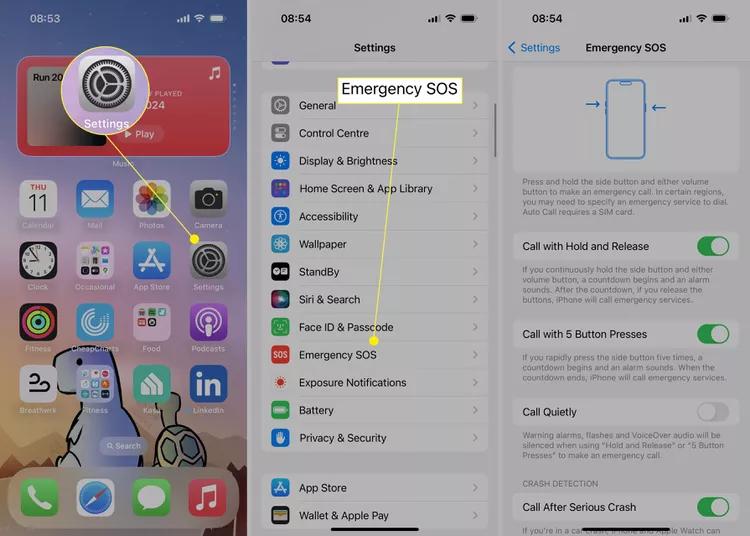
Part 3. How to Fix iPhone 16 Stuck in SOS Mode?
Fix 1. Force Restart iPhone 16
One of the first troubleshooting options you may take if your Apple iPhone 16 is stuck in SOS mode is a force reset. This should help your iPhone 16 exit SOS mode and return to normal operation.
How to restart iPhone 16:
- Quickly press and release the Volume Up button.
- Tap and immediately release the Volume Down button.
- Press and hold the Side button until the Apple logo shows on screen.
- Once you see the Apple logo, release the Side button.

Fix 2. Restore iPhone 16 With Recovery Mode Using iTunes/Finder
iTunes may be used to restore your iPhone 16 in recovery mode if it is stuck in SOS mode because of an outdated or incompatible iOS system. This option resets your device and resolves the issue, but keep in mind that if you haven't backed up your iPhone, it will erase all of your data.
Before you begin:
- Make sure you have the latest version of iTunes or Finder installed on your computer.
- Back up your iPhone to iTunes or iCloud. This is important because the restore process will erase all your data.
- Put your iPhone 16 in recovery mode: Press and quickly release the volume up button, then press and quickly release the volume down button, then press and hold the side button until you see the Apple logo.
- Connect your iPhone to your computer with a USB cable.
- Open iTunes on your computer if you have a Mac older than macOS Catalina. Otherwise, open Finder.
- iTunes or Finder should detect your iPhone in recovery mode. You will see a prompt asking you to choose between "Restore" and "Update".
Choose "Restore" to restore your iPhone to factory settings and erase all your data.

Fix 3. Fix iPhone 16 Stuck in SOS Mode in One-Click
You accidentally triggered the SOS mode on your brand-new iPhone 16, and now you're stuck staring at that emergency screen.
If the previous methods didn't work, consider using Tenorshare ReiBoot. Unlike restoring with iTunes/Finder, which erases your data, Tenorshare ReiBoot offers a one-click solution to fix your iPhone 16 stuck in SOS mode without data loss. Whether your iPhone is stuck due to a software glitch or an incomplete update, Tenorshare ReiBoot can help you get your device back to normal in no time.
Advantages of Tenorshare ReiBoot for this situation:
![]() ReiBoot iOS System Repair Tool Key Features:
ReiBoot iOS System Repair Tool Key Features:
- 100% Data Retention: Make sure all your iPhone data remains safe while fixing the SOS mode issue.
- Quick and Easy: Fixes the problem in just 3 clicks, with no complicated steps.
- Versatile Tool: ReiBoot can also fix other iPhone issues like getting stuck on the restore screen or zoom mode.
- Compatibility: Works seamlessly with iPhone 16 running iOS 18 to enter and exit SOS mode.
iPhone 16 stuck in sos mode how to fix Using Tenorshare ReiBoot:
Download and install ReiBoot on your computer, and open it. Connect your iPhone and click the “Start Repair” button.

Choose “Standard Repair”. The standard repair will not cause any data loss on the phone.

Select “Download” to download the iOS installation file. The download process typically takes about 10 minutes, depending on the network speed. Once the firmware is downloaded, click “Start Standard Repair” and wait.

Wait for a few minutes, and you’re done! When it’s done, your iPhone 16 should now work just fine!

Fix 4. Turn Cellular Data off and on
iPhone 16 saying sos only, refreshing your cellular connection can often resolve the issue. This can help re-establish a stable connection and get your iPhone out of SOS mode.
- Launch the Settings app on your iPhone.
- Choose the Cellular option from the menu.
- Locate your phone number and switch your cellular line off and back on.
- If you are not using an eSIM, remove and reinstall the SIM card on your phone.
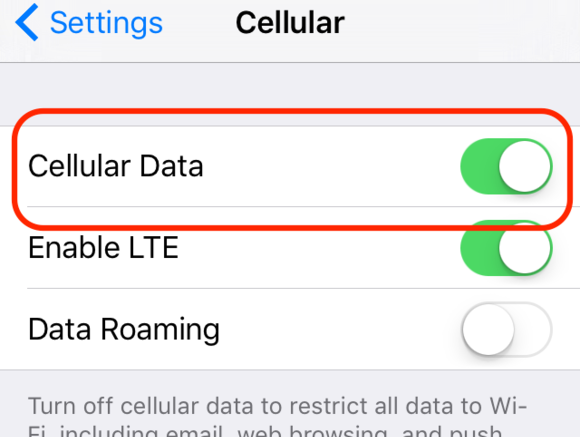
Fix 5. Contact the Apple Customer Support
New iPhone 16 stuck in SOS mode despite trying all the previous solutions, it's best to seek professional help from Apple Support. They can provide expert assistance to resolve the issue. To do this, visit the Apple Support website and select the "Get Support" option. From there, choose your device or service, or describe your problem. You can then select to either call or chat with Apple Support by clicking the Continue icon.
This step help that any persistent issues with your apple iPhone 16 stuck in SOS mode are addressed by professionals who can offer the most effective solutions.
Final Words
As you can see, there are several methods to try if your iPhone 16 stuck in SOS mode. While some solutions may require more technical know-how or data loss, Tenorshare ReiBoot offers a convenient and safe option. With ReiBoot, you can easily exit SOS mode without affecting your personal data. This powerful tool is a must-have for any iPhone user who wants a quick and efficient way to fix common iOS issues.
So, if you ever find yourself trapped in iPhone 16 in SOS mode, remember that a simple solution is often just a click away.
- Downgrade iOS 18 to iOS 17 ;
- Fix iPhone won't restore in recovery mode, my iPhone is stuck on the Apple Logo,iPhone black screen of death, iOS downgrade stuck, iPhone update stuck, etc.
- Support all iPhone models and the latest iOS 18 and earlier.
Speak Your Mind
Leave a Comment
Create your review for Tenorshare articles














