iPhone 16 Stuck on Cellular Setup Complete? Ultimate Fix!
I just got my iPhone 16 and started the process to transfer my phone number from my old phone. Now it’s stuck on "Cellular Setup Complete" with a spinning icon. I've waited for over 30 minutes, and nothing is happening. Any fixes?
--From Reddit
Setting up a new iPhone is an exciting experience, but things can get frustrating when you encounter problems. Many users are reporting that their iPhone 16 is stuck on the "Cellular Setup Complete" screen, especially after transferring a phone number from their old device.
Whether you're setting up your iPhone 16 for the first time or migrating data from your previous phone, this issue can stop your setup process in its tracks. In this article, we’ll explore the reasons behind this iPhone 16 stuck on cellular setup complete problem and provide step-by-step solutions to fix it, helping you complete your setup smoothly.
- Part 1. Why Is iPhone 16 Stuck on Cellular Setup Complete
- Part 2. How to Fix iPhone 16 Cellular Setup Complete Stuck
- Part 3. How to Avoid iPhone 16 Stuck on Cellular Setup Complete Forever
Part 1: Why Is iPhone 16 Stuck on Cellular Setup Complete
There are several reasons why your iPhone 16 setup stuck on cellular setup complete:
1. Setup Glitches
Minor glitches during the setup process can prevent the iPhone from progressing past the "Cellular Setup Complete" screen. These glitches may arise from temporary software issues that can often be resolved with a simple restart.
2. Internet Connectivity Issues
A stable internet connection is crucial for completing the setup process. Weak Wi-Fi signals or issues with mobile data can disrupt communication with Apple's servers, causing delays or freezes during setup.
3. Apple ID Problems
Problems related to your Apple ID, such as verification issues or server-side problems, can also lead to the setup getting stuck. If your Apple ID cannot be verified, it may halt the entire process.
Related read: iPhone 16 Stuck on Setting up Apple ID
4. SIM Card Activation Delays
For iPhones using eSIM technology, delays in SIM card activation can prevent the device from completing its setup. If the phone is waiting for a valid SIM activation, it may remain stuck on this screen.
5. Software Bugs
Outdated software or bugs in the iOS version being used can cause various setup issues, including getting stuck on "Cellular Setup Complete." Ensuring that your device is updated to the latest iOS version is essential.
6. Hardware Issues
In some cases, hardware problems such as a faulty SIM card tray or issues with the device itself may contribute to this problem. If other solutions fail, it may be necessary to have the device inspected by a professional.
![]() Note:
Note:
Part 2. How to Fix iPhone 16 Cellular Setup Complete Stuck
If your iPhone 16 stuck on cellular setup complete after deploy, there are several steps you can take to resolve the issue:
1. Force Restart iPhone 16
A force restart is a simple yet effective way to resolve temporary software glitches that may be causing your device to hang during setup. This process refreshes the device's operating system and clears any cached data that might be interfering with the setup process.
- Press and quickly release the Volume Up button.
- Press and quickly release the Volume Down button.
- Press and hold the Side button until the Apple logo appears.

2. Check Your Internet Connection
A stable internet connection is crucial for completing the setup process. Poor connectivity can prevent your iPhone from communicating with Apple’s servers, leading to delays or getting stuck on setup screens. Ensuring a strong signal can help eliminate iPhone 16 stuck on set up cellular complete issue.
3. Reinserting the SIM Card
A loose or improperly seated SIM card can disrupt network connectivity, which is essential during activation and setup. Reinserting the SIM card ensures that it makes a proper connection, potentially resolving any eSIM stuck on activating iPhone 16 issues related to network registration.
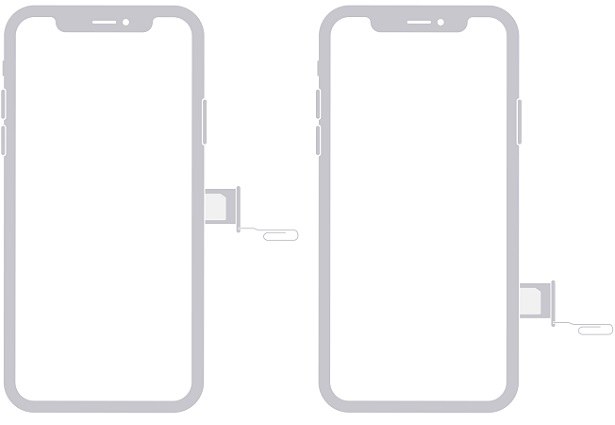
4. Check Your Carrier Settings
Sometimes, outdated carrier settings prevent the cellular setup from completing. Updating these settings ensures your iPhone is fully compatible with your carrier’s latest network requirements, which can help resolve the iPhone 16 stuck on setting up account issue.
5. Toggle Airplane Mode
Enabling and disabling Airplane Mode resets the connection between your iPhone and the carrier’s network. This simple action can help your device reconnect and complete the setup successfully.

6. Update iOS
Apple frequently releases updates that fix known bugs, including those affecting network setup. Installing the latest iOS 18 version ensures that any potential software issues causing the cellular setup to stall are addressed.
Related read: iPhone 16 Stuck on Preparing to Transfer
Part 3: How to Avoid iPhone 16 Stuck on Cellular Setup Complete Forever
In some cases, the iPhone 16 stuck after cellular setup issue may persist due to software glitches or data transfer problems from an old device. To prevent these issues from happening again, especially when setting up a new iPhone, it's crucial to use a reliable tool for data transfer and system management.
One such tool is Tenorshare iCareFone, designed to seamlessly transfer data from old iPhone to new iPhone 16. iCareFone helps avoid problems like incomplete setups by transferring all your files, apps, and settings securely without causing interruptions. It also offers features like backup and restore, and the ability to manage your iPhone's data without relying on iTunes.
- Free backup everything you need on iPhone/iPad/iPod
- Transfer music, photos, videos, contacts, SMS without limitation
- Selectively restore files without erasing current data
- 1-Click to transfer photos from iPhone to PC/Mac
- Sopport the latest iOS 18 and iPhone 16
Steps to Transfer Data from Old iPhone to New iPhone 16
- Download the Tenorshare iCareFone on your computer, install and launch it. Connect your old iPhone to the computer using the lightning cable.
On the main interface of iCareFone, open up the Backup & Restore tab from the left side of the window. Here you can select the data you want to transfer to your iPhone 16.

Once you have selected the data you want to transfer, click on Backup. After completed, you can select to view backup data.

When the backup process is successfully completed, it’s time to connect your new iPhone 16 to move all the backed-up files.

Video Tutorial
Conclusion
To fix your iPhone 16 stuck on cellular setup complete, try effective solutions above. If these methods don’t work, using Tenorshare iCareFone can help. With it, you can seamlessly move your contacts, photos, and other files to your new iPhone 16. This tool ensures a smooth setup process, helping you avoid errors and get your device ready quickly.
Speak Your Mind
Leave a Comment
Create your review for Tenorshare articles

Tenorshare iCareFone
Best Free iPhone Transfer & iOS Backup Tool
Easily, without iTunes











