New Feature: How to Wirelessly Restore iPhone 16 Without PC
Restoring your iPhone typically calls for plugging into a computer, but with the latest advancements in iOS, that’s no longer a necessity. If you're using an iPhone 16 and want to restore it without the hassle of connecting to a PC or Mac, you're in luck. Apple now offers a seamless wireless restoration process that’s simple and convenient. Whether you’re troubleshooting issues or just need a fresh start, this guide will walk you through how to wirelessly restore your iPhone 16 step by step. If you have another models, this article will also teach you how to restore your iPhone by the traditional way!
- Part 1. Full Introduction about Wireless Restore iPhone 16 without PC
- Part 2. The Perfect Solution for Restoring Older iPhones or PC-Based Restoration
- Comparision between Wireless Restoration via Tenorshare ReiBoot
Part 1. Full Introduction about Wireless Restore iPhone 16 without PC
What is Wireless Restore iPhone 16
The iPhone 16 offers a significant improvement in terms of convenience: rumour has it that you can now use an adjacent iPhone or iPad to restart an iPhone 16 that is stuck in recovery mode. For individuals who don't have easy access to a computer, this function makes using one unnecessary.
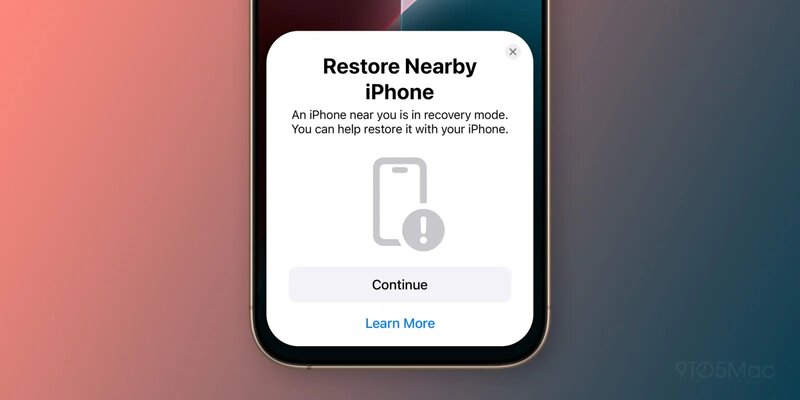
How to Use
When an iPhone 16 enters recovery mode for some reason, the user simply places it near another iPhone or iPad to start the firmware recovery process.
The other device will download the new iOS firmware and transfer it to the device that isn't working properly. This means you no longer need a Mac or PC to fix firmware issues on your iOS device.
Advantages
In today’s fast-paced world, convenience is everything. With the iPhone 16, Apple has made restoring your device easier than ever, completely eliminating the need for a computer. Users now have the flexibility to reset and restore their phone directly over Wi-Fi without having to be tethered to a PC or Mac.
Here are a few reasons why this method is gaining popularity:
- Convenience & Portability:
- User-Friendly Process:
- No PC/Mac Dependency:
No need to carry around cables or rely on access to a computer. You can restore your iPhone 16 from anywhere with a stable Wi-Fi connection, whether you're at home, traveling, or even in transit.
For users who aren’t tech-savvy or those who simply prefer fewer steps, the wireless restoration process is more intuitive. The entire restoration can be done from the iPhone’s settings without needing to download additional software or troubleshoot USB connection issues.
Not everyone has immediate access to a computer, whether due to hardware limitations or the desire to stay wireless. The iPhone 16’s built-in wireless restoration frees users from this dependency, making it possible to manage their device independently.
Limitations
Only the iPhone 16 series can use this new recovery method, and iOS 18 or iPadOS 18 must be installed on the supporting device. What's more, unlike restoring through iTunes or Finder on a computer, the wireless method gives users less control and fewer options. You won’t have access to advanced settings like selective data recovery, manual firmware updates, or error diagnostics, which are available through computer-based restoration tools.
Part 2. The Perfect Solution for Restoring Older iPhones or PC-Based Restoration
For users with older iPhone models or those who prefer the reliability of a PC-based restoration, Tenorshare ReiBoot stands out as one of the best tools available. This powerful software offers an intuitive and effective way to resolve various iOS issues, especially when wireless restoration isn’t an option or when your device needs more advanced troubleshooting.
![]() Here’s why Tenorshare ReiBoot is an excellent choice:
Here’s why Tenorshare ReiBoot is an excellent choice:
- Wide Compatibility: Supports a broad range of iPhones, from older models to the latest versions, making it ideal for devices that can’t use wireless restore.
- One-Click Recovery Mode: Easily enter or exit Recovery Mode with a single click, simplifying the process for all users.
- Wide Compatibility: Supports a broad range of iPhones, from older models to the latest versions. Meet all iPhone users' requirements.
- Fix Multiple iOS Issues: Addresses various problems such as update failures, black screens, and iPhones that won’t turn on, without relying on iTunes.
Let's see how to restore iPhone by Tenorshare ReiBoot step-by-step:
-
Download ReiBoot. After connecting your iOS device, choose Trust when asked. Then, click Enter on the main screen to restore your iPhone.

-
Entering iPhone recovery mode won't take more than a minute.

-
Your iPhone restarting and showing 'Connect to iTunes or Computer' on the display.

Here's how to easily go out of recovery mode on an iPhone 16, with only one click:
-
Connect your iPhone 16 to your PC. With only one click, you can exit recovery mode by selecting the Exit button.

-
Your device will force the iPhone 16 out of recovery mode in minutes. Now you have succesfully restored your iPhone.

While wireless restoration is convenient for newer models like the iPhone 16, older devices and more severe system issues may require a more comprehensive solution. Tenorshare ReiBoot offers just that—a robust, PC-based tool that ensures you have more control, more options, and greater reliability when it comes to fixing iOS problems.
Comparision between Wireless Restoration via Tenorshare ReiBoot
| Feature | Wireless Restoration (iPhone 16) | Tenorshare ReiBoot (Other iPhone Models) |
|---|---|---|
| Convenience | No PC/Mac needed, restore anywhere with Wi-Fi | Requires a PC/Mac but provides more detailed control |
| Compatibility | Only available for iPhone 16 (wireless option) | Compatible with a wide range of iPhone models (older and newer) |
| Data Loss Risk | Relies on iCloud backups, potential data loss if not up-to-date | Fixes system issues without data loss in most cases |
| Control Over Restoration | Limited control, no access to advanced features | Full control with options like entering/exiting Recovery Mode and downgrading iOS |
| Restoration Speed | Quick and convenient but depends on internet speed | Generally faster and more stable via computer software |
| Advanced Troubleshooting | Limited to basic resets and iCloud restores | Fixes boot loops, frozen screens, and various iOS issues |
Conclusion
Wirelessly restoring your iPhone 16 offers a convenient and straightforward way to manage your device, requiring only a stable Wi-Fi connection for quick resets. This method is ideal for routine maintenance or preparing your phone for a fresh start.
However, for more complex issues, users may need the advanced troubleshooting capabilities of tools like Tenorshare ReiBoot, especially for older models. By understanding the strengths and limitations of each method, you can choose the best approach to ensure your device runs smoothly and efficiently.
- Downgrade iOS 18 to iOS 17 ;
- Fix iPhone won't restore in recovery mode, my iPhone is stuck on the Apple Logo,iPhone black screen of death, iOS downgrade stuck, iPhone update stuck, etc.
- Support all iPhone models and the latest iOS 18 and earlier.
Speak Your Mind
Leave a Comment
Create your review for Tenorshare articles















