How to Backup Messages on iPhone? 3 Ways to Do It
Backing up messages on iPhone is one of the ways to keep your important and useful messages for your future use. Basically the user backup messages on iPhone in case they unknowingly delete it or if they have to do hard reset or even if they lost their iPhone then they can easily retrieve their messages. Users usually use sms backup as it is really easy to backup using given process without any issue. The ways to backup messages on iPhone can be more than one way and today I will show you 3 ways on how to backup sms on iPhone. Just go through all the methods and choose the best one for you.
- Way 1: How to Backup Text Messages on iPhone without iTunes/iCloud
- Way 2: How to Backup Text Messsage on iPhone using iCloud
- Way 3: How to Backup Text Messages on iPhone using iTunes
Way 1: How to Backup Text Messages on iPhone without iTunes/iCloud
Backing up messages on iPhone without iTunes/iCloud is now possible. All thanks to Tenorshare iCareFone. It is a life-saving tool that doesn’t involve the hectic use of iTunes or iCloud. It lets you backup text messages on iPhone just in few clicks without giving your any trouble. It allows you to backup text messages selectively or in bulk and all the backed up text messages are in readable format. It is a two way transfer: iOS devices to computer and computer to iOS devices.
Note: Download and install Tenorshare iCareFone on your computer.
Procedure on how to backup text messages on iPhone without iTunes/iCloud:
1. First you need to launch iCareFone on your computer and connect iPhone using USB cable. If you see “Trust This Computer” dialogue box on computer, just unlock your iPhone and enter the passcode to connect your phone with computer.

2. Click on “Backup & Restore” option that you can see on the top of the screen.
3. Select “Messages & Attachments” option from the list. You can even edit the location to save your content.(That you can see on the bottom of the screen)

4. Now click on “Backup” button, it will take few minutes to complete the backup process.

5. You can now see the backup data by clicking on “View Backup Data”.
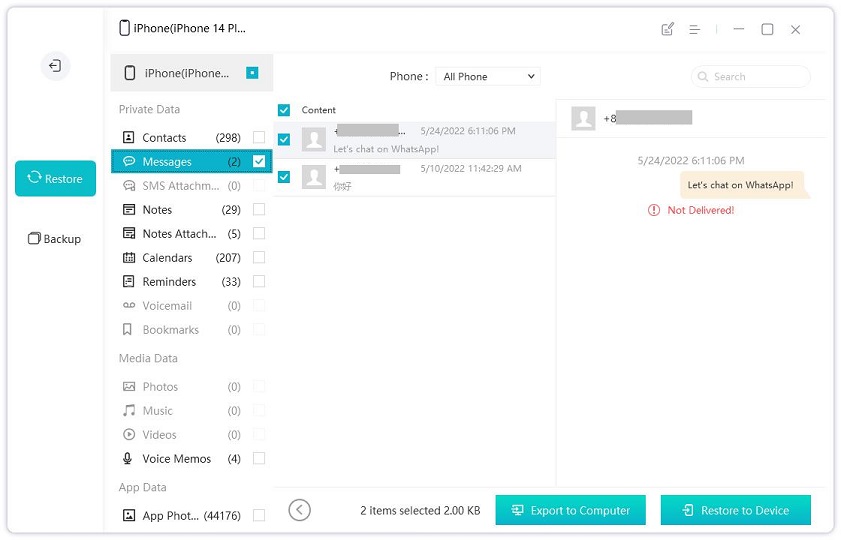
Way 2: How to Backup Text Messsage on iPhone using iCloud
iCloud can be used to backup text messages on iPhone but it won’t give you benefits and advantages that you get from Tenorshare iCareFone. Though you can use this method as alternative way. Messages are automatically sync in iCloud if you have enabled this option on your iPhone but if you have not enabled this option then you need to do it manually.
Process on how to backup text messages on iPhone using iCloud:
1. First go to Settings of your iPhone and tap on [your name].
2. Next tap on iCloud.
3. Now find the “Messages” option and toggle it on.
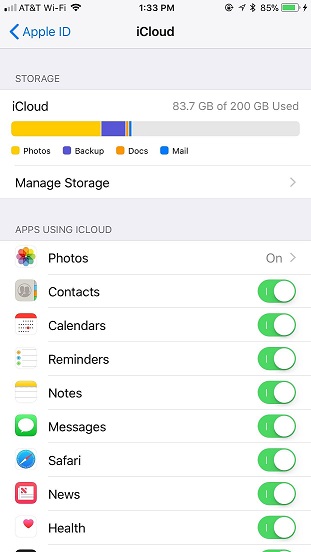
Once you have enable Messages in iCloud, let see how to get them on Mac computer.
4. Open Messages app on your Mac, select Messages from the menu bar and select Preference.
5. Now click on Account.
6. Finally select /tick the checkbox which is next to Enable Messages in iCloud.
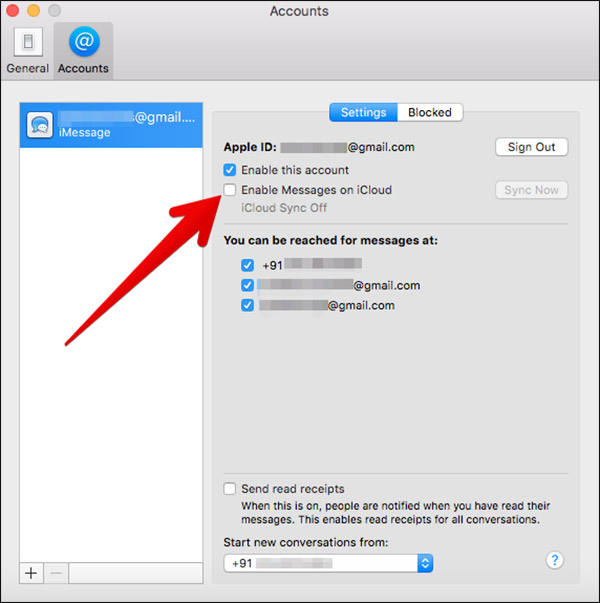
Now, all your messages will be stored on your Mac and can be used in future whenever you need it.
Way 3: How to Backup Text Messages on iPhone using iTunes
Many of the users are well known to iTunes but do you know that you can even backup text messages on iPhone using iTunes. Well, this can be another way to backup sms on iPhone but it won’t be as easy as iCareFone. Though it is better to know some more methods on how to backup iPhone messages to PC.
Note: You need to have latest version of iTunes installed on your computer.
Procedure on how to backup messages on iPhone using iTunes:
1. Open your computer and launch iTunes on it.
2. Connect your iPhone to computer using USB cord, as soon as you connect to iTunes it will detect your iPhone.
3. Now click on Device button and click on Summary.
4. Next select “This computer” and click on Back Up Now option.

As soon as you click on ‘Back Up Now’, all your text messages of your iPhone will be stored on your computer.
So, these are the 3 ways on how to backup SMS on iPhone. Tenorshare iCareFone is mentioned at the first as it works really well without any issue. It has more things to offer apart from transferring messages to computer. So, why not try this once. It is compatible with the latest iPhone X as well as iPhone 8/8 Plus, iPhone 7/7 Plus, iPhone 6/6s and even previous models. This tool makes your job fast, reliable and secure. So, it is highly recommended.
Let us know if you have any query related to this topic in comment section below.
Speak Your Mind
Leave a Comment
Create your review for Tenorshare articles

Tenorshare iCareFone
Best Free iPhone Transfer & iOS Backup Tool
Easily, without iTunes







