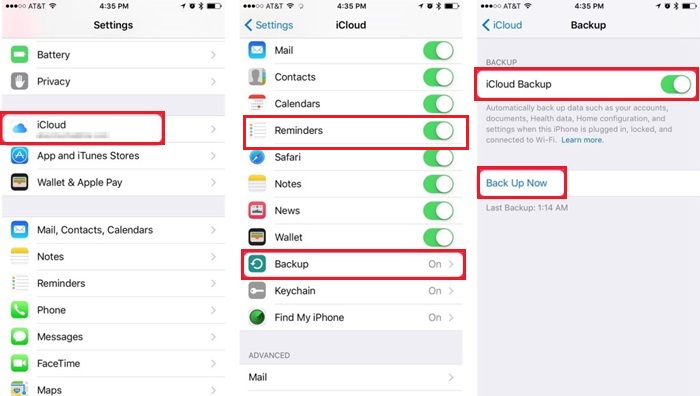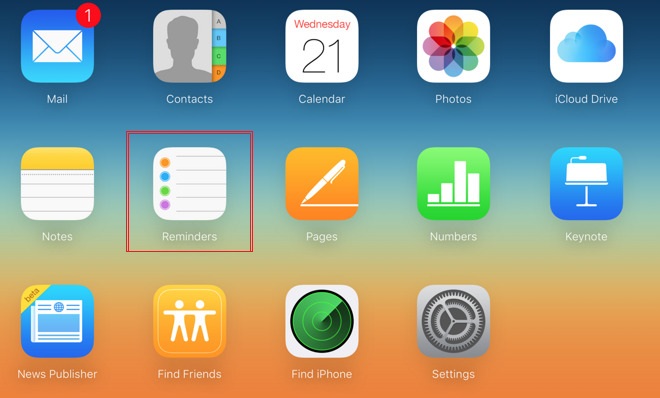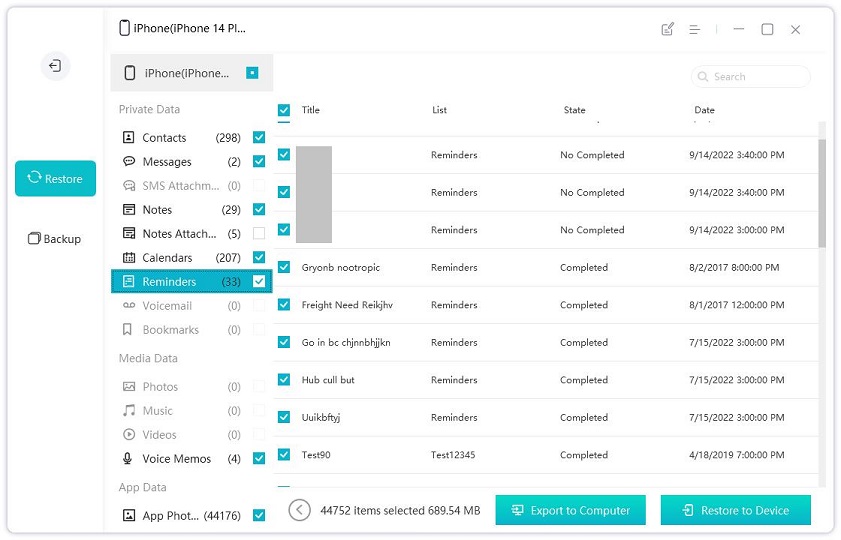2 Best Methods to Backup Reminders from iPhone 14/13/12/11
New iOS users don’t find it easy to backup and share Reminders from iPhone. Most often they search the internet for an answer to a typical question like “How to share reminders on iPhone?” Well, it must be very frustrating and time-consuming but don’t worry this article is designed for those users who are still struggling to backup Reminders. There is the official way to do it using the iCloud app and the other way is by using a third-party tool. Both of them are very efficient and convenient, and the methods are elaborated in details. So, let’s get started.
Way 1: How to Backup Reminder to iCloud and Sync to Computer
As the official app of iOS, iCloud has a different approach on how to send a reminder on iPhone. It is simple and completely different from other apps. Needless to say, this procedure works on both Mac and PC as it is basically a cloud service which uses Wi-Fi to work. It is effective and convenient but you have to make sure a stable Wi-Fi connection. Here is how to get reminders on iPhone using iCloud,
- Open your iPhone and go to Settings.
- Now, tap on your profile and go to iCloud.
- Now, toggle the box beside the Reminder to select it as a part of the backup.
- Select the Backup option from the list below.
Now, you can tap on the Backup option and then select the “Backup Now” option to backup the files.

Now, that you have backed up Reminder on Cloud, you will need a way to access it and you can do it through iCloud.com.
- Open any browser on your computer and go to icloud.com.
- Now, provide your ID and password to enter your profile.
- Now, on the screen, a long list of available data types will be visible to you.
Tap “Reminders” from the list and you will get access to everything now.

If you are using Mac then you should know that you don’t have to go through all these troubles, you can launch iCloud directly and sign-in to sync reminders from iPhone as the iCloud is preinstalled.
Way 2: How to Backup and Transfer Reminders from iPhone to PC/Mac
Well, it is not easy to make a backup of reminders. Most of the iOS apps are only able to make a backup of the whole device, like iTunes. But you can only rely on Tenorshare iCareFone if you want to selectively backup files from your device. iCareFone is an all-in-one data transfer and backup tool that can easily backup and restore your Reminders from iPhone. It doesn’t come with any storage limitations and it works completely offline. You can use both Windows and Mac and it is simply the best tool when it comes to effectiveness.
So, if you want to backup reminder or simply transfer reminders from iPhone you can trust Tenorshare iCareFone to complete the task effectively.
- So, first, download and install the software. Now, find a data cable and connect both of the devices.
- After your computer detects the iPhone, you need to go to your iPhone and tap “Trust This Computer”. After that, the connection will be established.
Now, run the software. On the main window, select Backup and Restore option.

The next window will produce the variety of files available on your device.Select Reminders among them and click on the Backup option below.

In this way you can create a backup file but you also have to know how to restore it otherwise it will all be in vain. And iCareFone also keeps you covered.
Now, that you already have the latest version of the tool installed, just connect the devices with a data cable. After the connection is established, run the too again.

- On the next window, click on the Backup and Restore tab.
Then click on “To view or restore previous backup files”.

Now, select a backup file of your choosing and you can extract it either on the device or the computer. Choose the option Export to Computer in this case.

As you can see the backup and restore procedures are very simple and user-friendly. Tenorshare iCareFone is supported by both PC and Mac so the procedure will be similar in both situations.
Conclusion
A lot of users struggle when they want to backup Reminders but this article shows you two different ways of performing that task. The official iCloud app provides a two-part method where you have to backup the file and then access from the iCloud.com. The third-party tool, Tenorshare iCareFone provides a simpler process, where you can just backup the file with a click. It is straightforward and hassle-free. We highly recommend this software to you. Go for it!
Speak Your Mind
Leave a Comment
Create your review for Tenorshare articles

Tenorshare iCareFone
Best Free iPhone Transfer & iOS Backup Tool
Easily, without iTunes