5 Easy Ways to Backup iPhone 14/15 Without iCloud Completely
Data backup is always the top priority of everyone. Most iPhone users like to back up their devices using the iCloud platform. But have you ever wondered where to back up your iPhone when iCloud storage runs out? Is there any other way to perform this task?
In this article, we will introduce many ways to how to backup iPhone 14/15 without iCloud. Read below!
- Part 1. Is There A Way to Backup iPhone 14/15 without iCloud
- Part 2. How to Backup iPhone 14/15 without iCloud [Fast & Complete]
- Part 3. How to Backup iPhone 14/15 without iCloud to Computer
- Part 4. How to Backup iPhone 14/15 without iCloud via Cloud Services
- Part 5. FAQs about Backup iPhone
Part 1. Is There A Way to back up iPhone 14/15 without iCloud
Yes, there are several ways to how to backup iPhone 14 to computer without iCloud. These methods vary in effectiveness and difficulty, allowing you to choose the one that best suits your needs. Among these, Tenorshare iCareFone is highly recommended.
| Method | Effectiveness | Speed |
|---|---|---|
| Tenorshare iCareFone | Easy & free iPhone backup | Fast |
| iTunes (PC) | Easy; Limited storage | Medium |
| Finder (Mac) | Easy; Limited storage | Medium |
| Cloud Services | No PC required; Limited data type | Low |
Part 2. How to Backup iPhone 14/15 without iCloud [Fast & Complete]
If you are going to restore your iPhone from iCloud, the current data will be erased completely before restoring the latest backup data. Therefore, some iPhone users do not prefer to use iCloud to take backup of data, instead choose third-party backup and restore apps.
Tenorshare iCareFone is the best alternative to cloud for iPhone users. It can selectively backup and restore data. Therefore, only the important ones can be backed up or restored. There is no need to reset and erase the iPhone before restoring.
Advantages of Tenorshare iCareFone
- Selective Backup and Restore: Backup and restore only the data you need without overwriting your entire device.
- Supports 10+ Data Types: Backup photos, videos, contacts, messages, music, bookmarks, notes, calendars, reminders, voicemail, and voice memos.
- Fast Backup Speed: Quickly back up your data without delays.
- No Data Loss: Restore data without erasing existing content on your iPhone.
- Compatible with Latest Devices: Supports the latest iPhone 14/15 and iPads.
Here is how to back up iPhone 14/15 for free with Tenorshare iCareFone:
Download Tenorshare iCareFone for free on your Windows PC or Mac. Connect your iPhone 14/15 to the PC with a usbcable. Select the Backup & Restore tab from the left menu.

Choose everything you’d like to back up. Hit the “Backup” button.

Wait for the backup process to complete. Then you can successfully backed up your iPhone 14/15 for free.

Part 3. How to Backup iPhone 14/15 without iCloud to Computer
If you're looking for a free way to back up your iPhone 14/15 without using iCloud, backing up to your computer via iTunes, Finder or cloud services is an excellent option.
This method is especially suitable for users who prefer to keep their data stored locally, avoiding potential cloud storage costs or limitations.
You can back up a wide range of data types, including photos, videos, contacts, messages, and more. Below, we'll explore how to back up your iPhone to both a PC and a Mac using simple steps.
1. Backup iPhone 14/15 to PC via iTunes
How to backup iPhone 14 photos without iCloud? Please use iTunes. Create a backup package for your iPhone. If you don't know which content will be saved, read our guide to what full iPhone backups include.
Step 1: Download iTunes to your computer and connect your iPhone 14/15 to iTunes with a USB cable, then click the device icon.
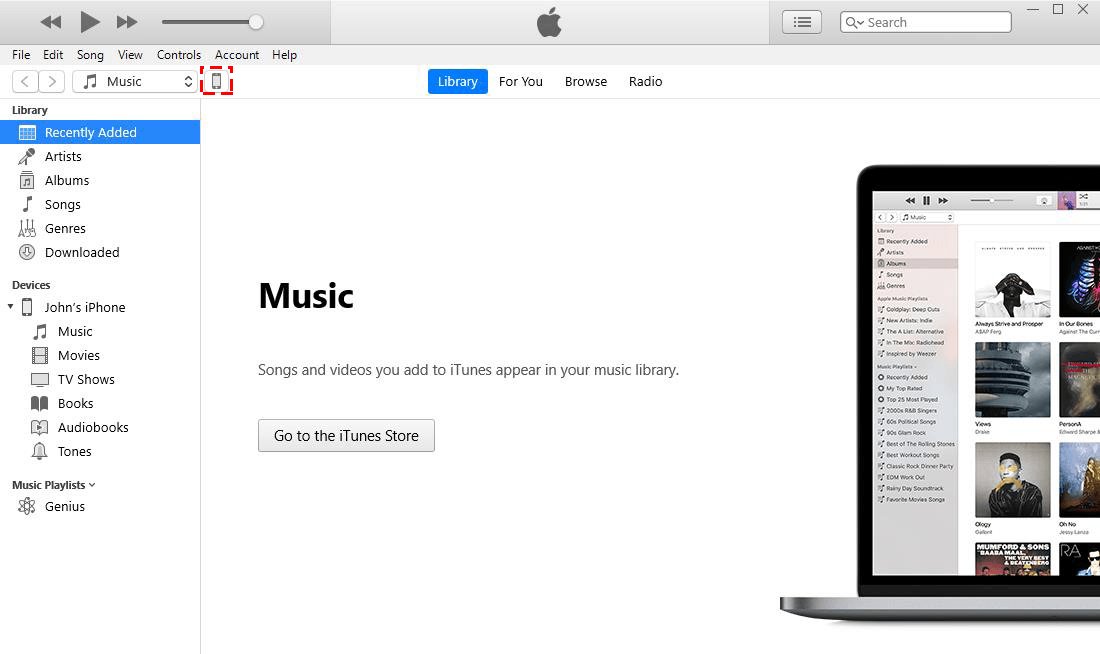
Step 2: Select "Overview" on the left > "This computer" and click "Backup now". It will be completed in about 15 minutes.
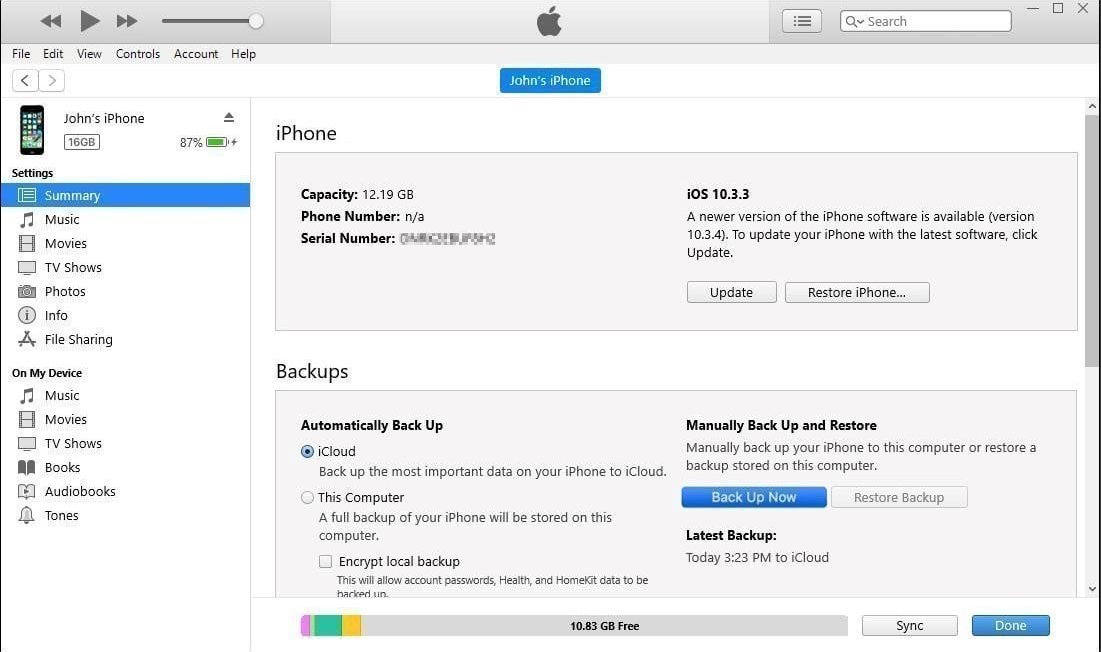
Note: You can only create full iPhone backups (usually more than 8GB) on iTunes every time, and these backups are only stored on C drives. Frequent use of iTunes causes the C drive to fill up quickly with iTunes backups.
2. Backup iPhone 14/15 to Mac via Finder
If you are using a Mac system, Finder is another way to backup your iPhone. Take a careful look at the following guidelines to learn how to backup iPhone 14/15 without iCloud on mac with the help of the Finder module.
- Connect your iPhone 14/15 to your PC with a reliable cable.
- Launch the Finder app on your Mac and select the iPhone device you connected on the screen sidebar.
- Tap "General" on the top menu and click "Back up all data on iPhone to this Mac" option from the disclosed item.
- To add security features to the backup process, tap the "Encrypt Local Backup" option.
- Finally, press the "Back up now" button to start the backup procedure.

Part 4. How to Backup iPhone 14/15 without iCloud via Cloud Services
The iOS platform extends its wings beyond the confines of restricted operation. For those who prefer cloud services other than iCloud, options like Google Drive, OneDrive, and Dropbox can be used.
Here, we’ll focus on Google Drive as an example:
- Before you start backup your iPhone on Google Drive, check some prerequisites.
- Pay attention to the Wi-Fi connection and ensure that the data backup is stable.
- Do not back up your content again and again, as overwriting problems may occur.
- Social media contacts and calendars are not backed up.
To back up your iPhone data, follow the steps below:
- Download the Google Drive app and install it on your iPhone.
- Tap the three horizontal lines at the top left of the menu.
- Go to Settings > Backup.
- Press the "Start Backup" option
- iPhone data is automatically backed up to Google Drive. You must wait a few minutes for the backup process to complete successfully.
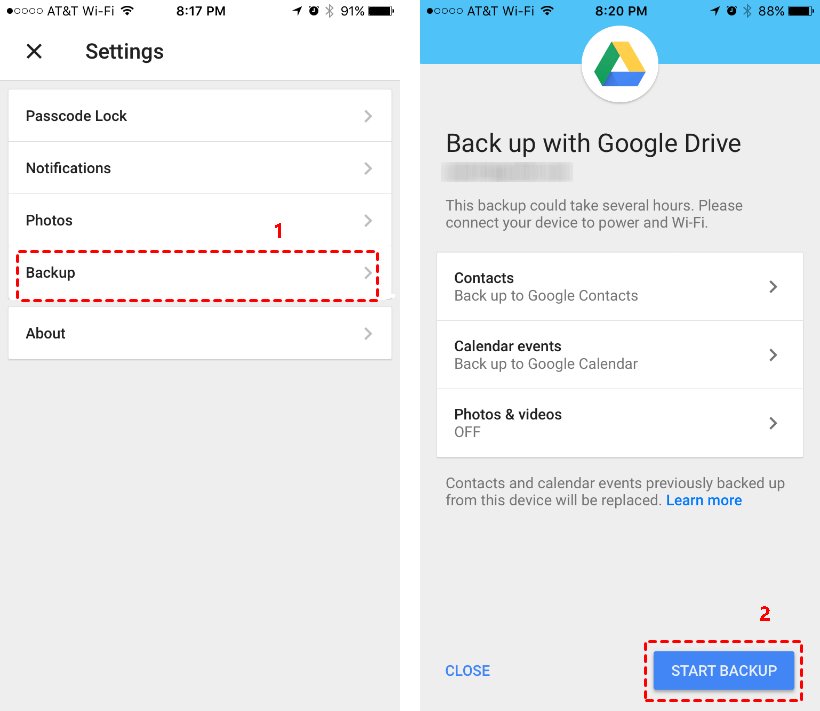
Part 5: FAQs about Backup iPhone
Q1: What is the best way to backup your iPhone?
The best way to back up your iPhone depends on your needs. For a comprehensive and flexible backup solution, we recommend using Tenorshare iCareFone.
Q2: How do I backup my iPhone to my computer without cable?
While cloud services are an option, backing up your iPhone to a computer using tools like iCareFone, iTunes, or Finder is more reliable for larger backups.
Q3: How do I transfer files from iPhone to computer without iCloud?
All methods mentioned above are effective. Choose the one that suits your data type and needs. For a broad backup and transfer solution, iCareFone is highly recommended as it supports over 10 data types and allows selective backup.
Conclusion
In this article we give the best ways how to backup iPhone 14/15 without iCloud.
For a fast and comprehensive backup solution, Tenorshare iCareFone stands out as an excellent choice. It supports multiple data types, offers quick backup speed, and is compatible with the latest iPhones and iPads.
Speak Your Mind
Leave a Comment
Create your review for Tenorshare articles

Tenorshare iCareFone
Best Free iPhone Transfer & iOS Backup Tool
Easily, without iTunes











