How to Backup iPhone with Different Methods
Losing all your data from the iPhone because of some unexpected reason is surely devastating. Phones are basically used to keep all our important data intact and accessible. But keeping the data in your phone is not the way to keep it safe.
The only effective solution is backup. Backing up data will create a valid copy of your data and allow you to recover it whenever needed. So, you might be thinking about how to back up my iPhone? This question can be answered by a variable.
So, here we are going to discuss several effective methods to backup your iPhone to a perfectly suitable space.
- Part 1: Why Is Backing Up iPhone Important?
- Part 2: Different Solutions to iPhone Backup
- Part 3: Which Backup Options Should I Choose?
Part 1: Why Is Backing Up iPhone Important?
Take an example that you are switching from your old iPhone to the new iPhone 13(mini)/13 Pro (Max) and you want to transfer the contacts. Are you going to transfer them one by one? But if you know how to backup contacts/photos/videos on iPhone, then you can simply restore the backup in your new iPhone and free yourself from the hectic task.
The various reasons that would add up to the advantages of creating a backup of your data involve:
- To save your photos and videos.
- Have your music files in some other place/storage.
- To save the contacts, reminders, notes, memos, calendars, etc.
- Additionally to save the Apps data too.
- Back up before upgrading to new iPhone 13(mini)/13 Pro (Max) or iOS 15.
Part 2: Different Solutions to iPhone Backup
As we have already considered the importance of backup, the time has come that we learn the different solutions to iPhone backup. Luckily, Apple Inc. has provided two of the most brilliant features in iOS devices so that the users will have a backup of their files all the time. Along with iTunes and iCloud, there are other methods too that we are going to discuss in this article.
Way 1. Backup iPhone to iTunes
Using iTunes is the most ideal way of having a backup of the multimedia files in the iPhone. Creating an iTunes backup is a very easy task; you just have to follow the below-mentioned steps to realize "backup iPhone iTunes":
Step 1. At first, ensure that you have the latest version of iTunes running on your system. Then connect your iPhone to iTunes and go to the Summary Tab.
Step 2. In the Summary tab, you will see an option that says "Back Up Now". Click on that option and wait for the backup to finish.
Thus, now you know how to backup iPhone to iTunes and as a result, you will have an all-new backup of your data files in iTunes. You need to find iPhone backup location to restore your iPhone data.

Way 2. Backup iPhone to iCloud
Another way is to backup iPhone with iCloud. For iCloud backup, you won't need to connect your iPhone to a computer or any other device. You can simply do it in your iPhone.
To backup iPhone to iCloud, follow the steps below:
Step 1. Start by connecting your iPhone to a stable Wi-Fi network and go to the Settings app and open the iCloud menu and then the Backup option.
Step 2. If the backup option isn't active, then turn on the option and tap on the Backup Now option. This will create a backup of your iPhone data in the iCloud server.
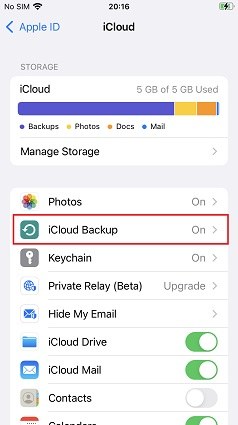
You can check the backup file in the iCloud Storage option. Tap on the Manage Storage option and select your device and you will see your backup file. Thus, now you've learned how to backup iPhone using iCloud and where to find the backup file too.
Way 3. Backup iPhone to Computer
Using the traditional methods is the obvious choice but there is a better method that can create a backup of the data stored on your iPhone. It is the Tenorshare iCareFone software that would allow the users to backup of their iPhone. You can use iCareFone to backup iPhone to Mac or any other computer model. iCareFone helps you back up more than 20 files, for example, you can backup contacts iPhone easily with icareFone. To know how to backup iPhone to computer, follow the steps below:
-
Download the software on your computer and install it properly. Once the software is installed, launch the software. When you will connect your iPhone to the computer, you will be prompted to trust the computer for a secure connection. Then select the Backup and Restore option from the tab.

-
Then in the next screen, select the files whose backup you want to create. You can either Select some of the files or select them all at once.

-
Finally, tap on the Backup option to initiate the backup process. This will take a while and as soon as the process finishes you will have a copy of your data files.

Way 4. Other Online Storage Options for iPhone Backup
Using an online web server storage service like Google Drive, OneDrive, Amazon cloud drive, Dropbox, or any other service is also a very good option. Whether you want to know how to backup photos from iPhone or backup videos and other files, you can create a backup of all the files.
Every single online Storage option has its own unique features which make them useful. With the help of these services, you can create a backup of photos, videos, documents, contacts, and other data too. Various services have different storage capabilities that can also be extended via paid subscriptions.
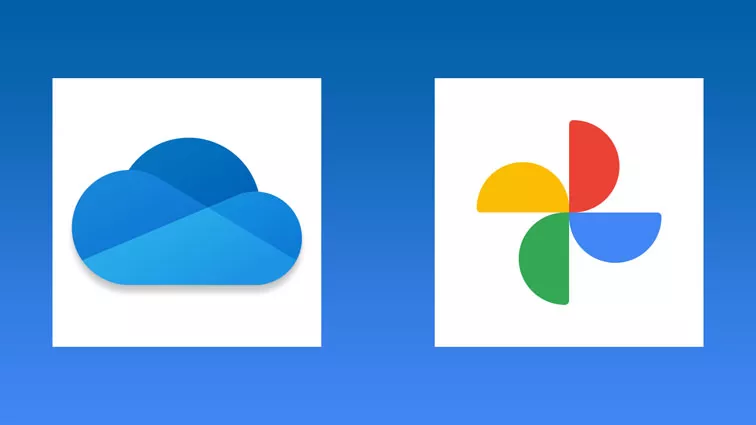
Part 3: Which Backup Options Should I Choose?
To decide which one is the best option among the various listed backup methods, we can compare the functions they provide and the features they offer. Here is the comparison table for the various methods of backup.
| Features | iTunes | iCloud | Online Storage | iCareFone |
|---|---|---|---|---|
| Developer | Apple | Apple | Various Developers | Tenorshare |
| Computer Requirement | Required | Not Required | Not Required | Required |
| Storage Capability | Depends on Computer | Depends on the Backup data | Varies from 5 GB to TBs that must be bought | Unlimited |
| Flexible Backup Supported | No | Yes | Yes | Yes |
| Backup Speed | Very Slow | Depends | Depends | Fast |
| Network Required | Yes | Yes | Yes | No |
| Price | Free | 5GB Free | Free and Paid Version both | Free |
We hope that looking at the table above; you will know using the iCareFone might be the most solid idea. There are several methods to learn how to backup iPhone 12 or iPhone 8/X/13, but using the most optimal is very important. Meanwhile, if you do not have a backup after data lost, you can also have chance to get back your files with iPhone Data Recovery software.
Speak Your Mind
Leave a Comment
Create your review for Tenorshare articles

Tenorshare iCareFone
Best Free iPhone Transfer & iOS Backup Tool
Easily, without iTunes










