Does iTunes Backup Apps? - Here is The Answer
"does itunes backup apps?"
This is the question we see in the Apple communities. If you are having the similar doubt whether iTunes backup contains the apps or only the app data, read on and we'll tell everything about apps backup in this article.
- Part 1: Does iTunes Backup Apps?
- Part 2: How to Reinstall Purchased Apps
- Part 3: What Does iTunes Back Up
- Part 4: Tips: How to Recover Apps Data on iPhone/iPad
Part 1: Does iTunes Backup Apps?
The answer to this question is very disappointing. Even though the iTunes is efficient in backing up app data, it can't back up the app. The users get confused when it comes to the backup features of iTunes. With the help of iTunes, you can easily backup other types of data. But when it comes to apps, iTunes can't do much about that. So, as you know the answer to do iTunes backup apps is no that means that you have to find a third party app to backup the app. But the third-party apps aren't the only way. The apps that are purchased from the Apple store or iTunes store can be restored and reinstalled on any device even after deletion.
Part 2: How to Reinstall Purchased Apps
Reinstalling the apps on the iOS devices is very easy. The apps might get deleted but the purchase still remains intact in the store. So, you can restore the purchases and re-install the app on any of your devices. As there is no way to learn how to backup apps on iTunes, we will learn to reinstall the apps on iTunes.
On iPhone:
Open the App Store from your iPhone and click on the Update button. As the new version is installed, launch the app and visit the Purchased items. Tap on the Cloud icon to re-download the app on the same device. If you want to install the device on other devices, then you have to select the "Not On This iPhone" option.
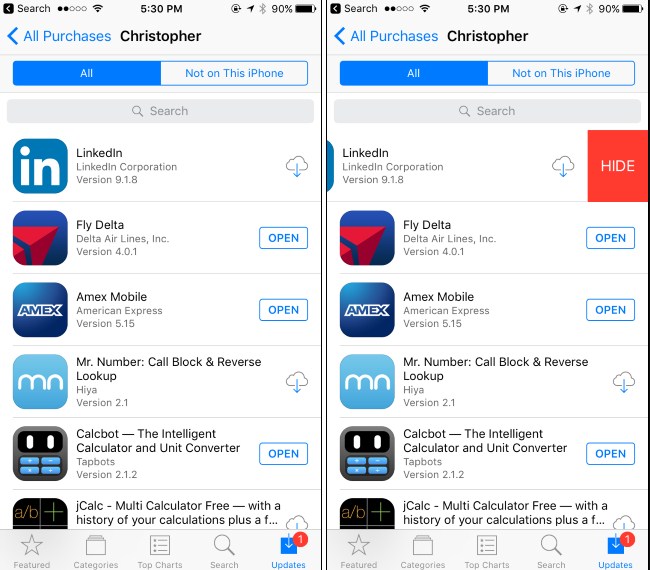
On iPad:
Get to the Updates section of the App Store and click on the purchased tab. All the purchased apps will be listed there. Again tap on the Cloud icon to re-install the app on the same device.
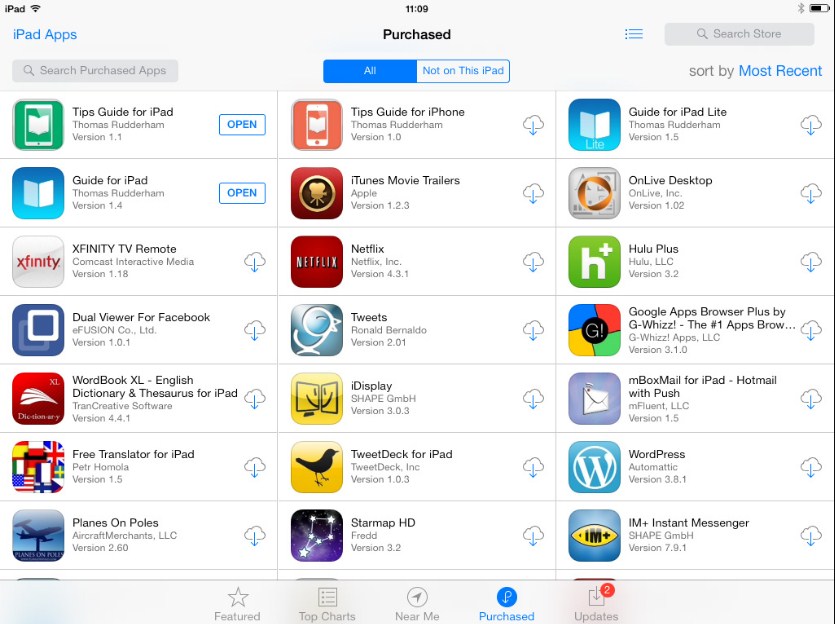
On iTunes:
Connect your device to a system and launch iTunes. On the left side panel, click on the Apps option and the apps previously bought and installed will be listed. To re-install the app on the device, click on the Install option and wait. The app will be downloaded on your device without any additional fees or charges.
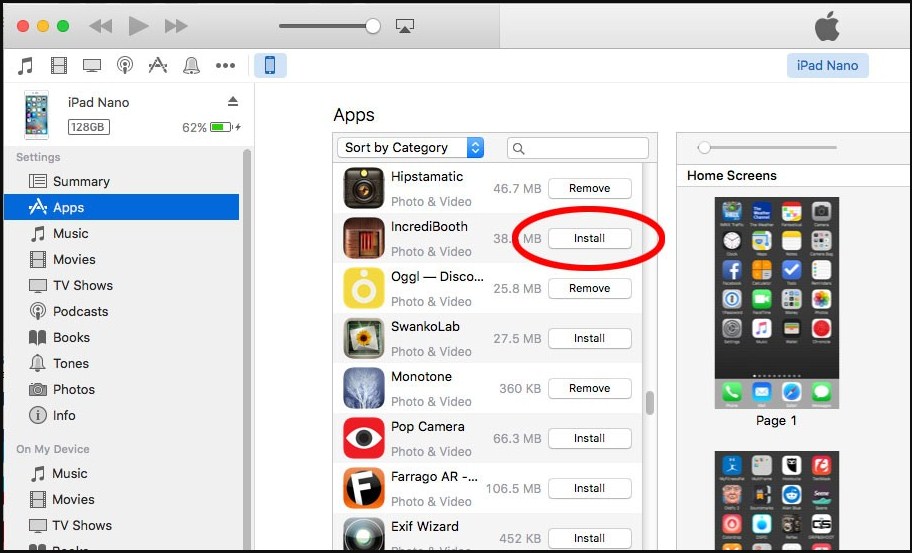
Part 3: What Does iTunes Back Up
You will be glad to know that in spite of the lacking app backup feature, iTunes is still very useful. You might not know does new iTunes back up apps or not. But here we are providing you the list of data files that can be stored in the iTunes backup. The most common data files that can be backed up using iTunes include the following:
- Photos and Images
- Media Files
- Messages and Call Logs
- Application Data
- Settings
- Memos, Calendar, and Bookmark
- Others data including Safari history, offline data, cache, mail, attachments, etc.
Once you learn how to backup apps data on iTunes, all there is left to do is to restore it whenever needed. But usually, the iTunes restore to reset the device and start the setup from the beginning. Thus, it is recommending that the users try out some other tool to recover the app data and other data from backup files.
Part 4: Tips: How to Recover Apps Data on iPhone/iPad
No matter how you are stuck with the dilemma of unable to back up the apps, still you can keep the app data safe. As the iTunes doesn't backup apps, thus it is vital that you keep the data safe so that it can be restored in future. Luckily, Tenorshare UltData-iPhone Data Recovery can help you with this. The software is capable of restoring data from iPhone without backup, as well as retrieving data from iTunes/iCloud backup.
If you want to restore or recover app data on your iPhone/iPad, then download the software on your computer.
Step 1: As soon as the software is installed, launch it and connect your device with it. You can switch to the Recover from iTunes Backup File tab. Select the file that you want to recover and tap on the Start Scan option.

Step 2: The software will scan the backup file and enlist all the data on the screen in proper order. You can have a preview of all the files that are present in the backup. Select the files that you want to restore.

Step 3: At last, customize the target folder for downloading the files and tap on the Recover option. Select the Output format of the files and then click on the Save button.
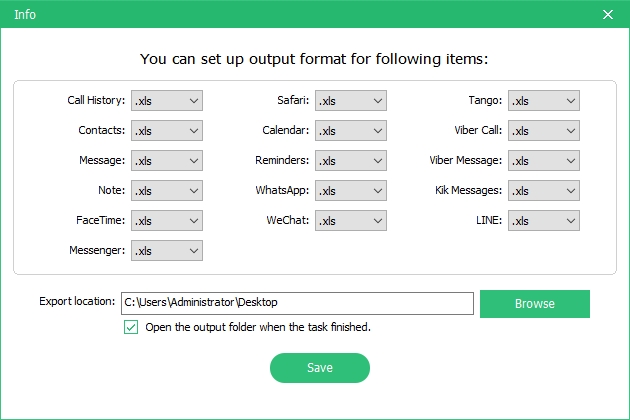
For notes, messages and contacts, you will have two options to restore the data on the computer and on the device. Choose the storage which you prefer and hit the Recover button. Within a while, all the data will be restored on the device.
Conclusion
Now, hopefully, all users know the answer to the very confusing question" does iTunes backup apps". iTunes only backs up app data, but it enables you to reinstall purchased apps after deletion. You can also use iPhone Data Recovery software to restore app data selectively from backup easily.
Speak Your Mind
Leave a Comment
Create your review for Tenorshare articles







