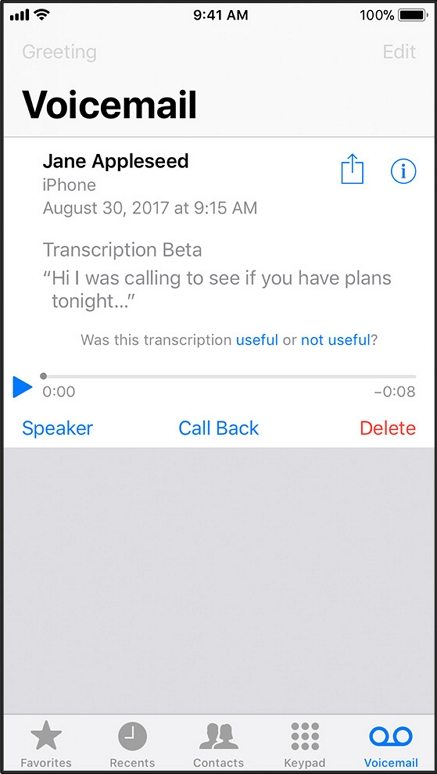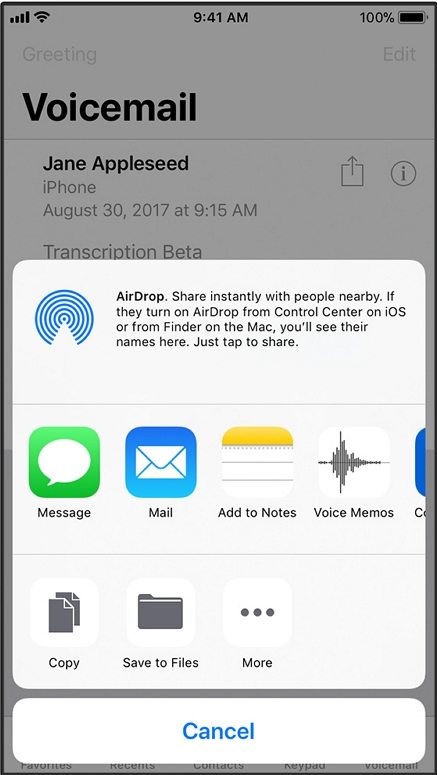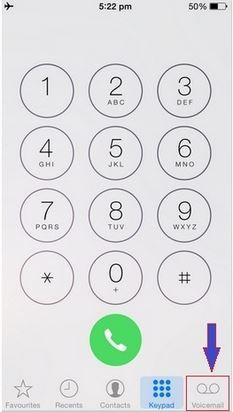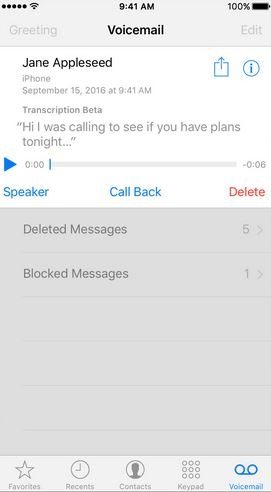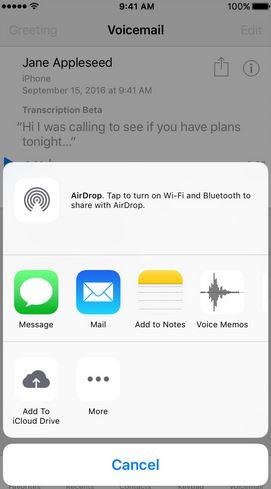[iPhone 16] 4 Easy Ways to Save Voicemails from iPhone
Sometimes we miss a lot of important calls. But if you are an iPhone user, there is an easy option to send voicemail to your friend when you can't reach them through a phone call, and you can also save all the voicemails you receive if you need. In this article we have described 4 easiest ways that will help you learn how to save voice messages on iPhone 16. One thing you need to make sure that you keep the visual voicemail option turned on.
- Way 1: How to Save Voicemails on iPhone 16 as a Note or Voice Memo
- Way 2: How to Share Voicemail on iPhone 16 via Messages, Mail or Airdrop
- Way 3: How to Save Voicemail from iPhone 16 to iCloud Drive
- Way 4: How to Save Voicemails from iPhone 16 to Computer with iCareFone
Way 1: How to Save Voicemails on iPhone 16 as a Note or Voice Memo
You can easily save voicemail on iPhone as a Note or Voice Memo. Here is how to do it.
- First you need to go to "Phone" and then choose "Voicemail".
- Tap on the voicemail message that you want to save and then tap on the save sign.
Now select "Notes or Voice Memos" to save your voicemail.

Way 2: How to Share Voicemail on iPhone 16 via Messages, Mail or Airdrop
If you don't know how to save voice messages on iPhone, this part is solely perfect for you. You can easily share voicemail on iPhone via Messages, Mail or Airdrop. Here is how you can do it:
- First you need to go to "Phone" and then choose "Voicemail".
- Tap on the voicemail message that you want to save and then tap on the save sign.
- Now select Messages, Mail or Airdrop.
Finally you can just type in your text and send your message with the Voicemail attached on it. You can also send the voicemail to an AirDrop contact by just tapping on it.

Way 3: How to save Voicemail from iPhone 16 to iCloud Drive
You can just save voicemail from iPhone to iCloud Drive and also download the voicemail to your computer from iCloud whenever you want. Follow the guideline to learn how to save voicemail from iPhone to iCloud drive:
First open voicemail by tapping on the call button and choose "Voicemail".

Just the same way tap on the voicemail you want to save and tap on the save button.

Now you will see a list of different ways to save your voicemail. Just tap on the "Add to iCloud Drive" button to save your voicemail in iCloud.

Way 4: How to Save Voicemails from iPhone 16 to Computer with iCareFone
If you want to save iPhone voicemail to computer then Tenorshare iCareFone is the best way to do it. This is a one of a kind software that can help you selectively save your data (voicemails, music, photos, videos, contacts and SMS) in no time. This is the best manages for your iOS device and you will start believing it when you start using it. Here is how to save iPhone voicemail to computer with iCareFone.
- First you need to download and install iCareFone in your PC and connect you iPhone to your PC by using a good quality USB cable.
Launch iCareFone and from the main interface, go to "Backup and Restore" tab.

Now from the next interface you will see a lot of file types that are selected by default. You need to choose "Voicemail" only from here and deselect everything else. Next, click on the "Backup" button to back up the files in your PC and disconnect your device after completion.

These are the easiest ways to save voicemail on iPhone. Trust me, iCareFone can save your time and provide you an error free operation when you desperately want to save iPhone voicemail to computer.
Speak Your Mind
Leave a Comment
Create your review for Tenorshare articles

Tenorshare iCareFone
Best Free iPhone Transfer & iOS Backup Tool
Easily, without iTunes