How to Unlock iPhone Backup Password If you Forgot Backup Password
Setting an iPhone backup password is the most easy and safe way to protect your iPhone data like important contacts, private photos, confidential text messages, etc. However, with so many passwords to remember, it can't be easier for you to forget iPhone backup password, which is true to many iPhone users. In fact, it can be simple to unlock iPhone backup if you forgot backup password. Let me show you details in this guide.
Method 1: Try All Possible Passwords
Before taking any other method, try all the possible passwords you can remember one by one to unlock iPhone backup.
- Try your iTunes Store password first. This may be the most commonly used password to restore your backup.
- Try 0000 as the password, sometimes the default password is 0000.
- TryWindows administrator password, your birthday, etc.
- If you are using Windows, you can also try to change your iTunes password on your actual account to access the iTunes Store. Then on the backup password dialogue, try the old password and the newly set password.
Method 2: How to Unlock iPhone Backup without Password Using iPhone Backup Unlocker
Apple use a special way to lock your iTunes backup and to unlock this backup and doesn't offer any official way to recover forgotten iTunes backup password. Currently, the most easy to use and efficient tool to unlock encrypted iPhone backup is called Tenorshare 4uKey - iTunes Backup, according to user reviews from CNET. The software is able to unlock iTunes backup password for all iOS devices including iPhone XS/XS Max/XR/X/8/7/7 Plus, iPhone 6s/6 (Plus) and below.
To recover iTunes backup password:
Step 1. Download and Install this iTunes backup password finder and select "Retrieve iTunes backup password" from the main interface.

Step 2. Choose the file you want to decrpt and you have three types of attacks to choose for the program to unlock iPhone backup file, namely Brute-force Attack, Brute-force with Mask Attack and Dictionary Attack.

Step 3. Finally click the "Start" button on the bottom of the interface to initiate the program. All goes well you will be displayed the password in a few minutes. You can use this password if iTunes asks password to unlock iPhone backup file.

Method 3. Find Password to Unlock iPhone Backup in Keychain
If you are using a Mac and and saved your iPhone backup password to keychain on your Mac, then you can retrieve your iPhone backup password using Keychain on Mac.
Step 1. On Mac, go to Application > Utilities > Keychain Access.
Step 2. Click on All Items and then type "iPhone backup" in the upper right search field to look for a keychain item named iPhone Backup.
Step 3. Double-click the iPhone Backup, a new window that will open, tick the Show password checkbox. Enter your keychain password to show the iPhone backup password.
Step 4. Now you'll see your iPhone Backup password in the pop up window.
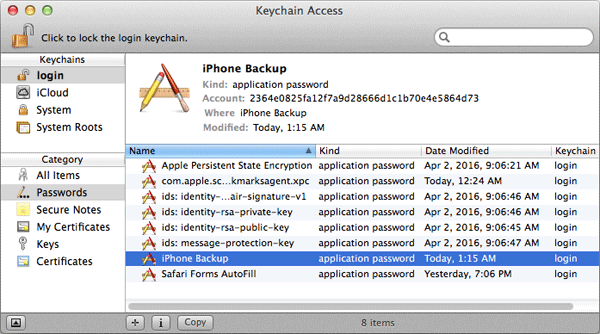
Hopefully these tips could help you unlock iPhone backup. If you want to learn more tips and tricks on iPhone, you can explore the iPhone Problem and Fix tips which covered a large range of hot topics.
Speak Your Mind
Leave a Comment
Create your review for Tenorshare articles







