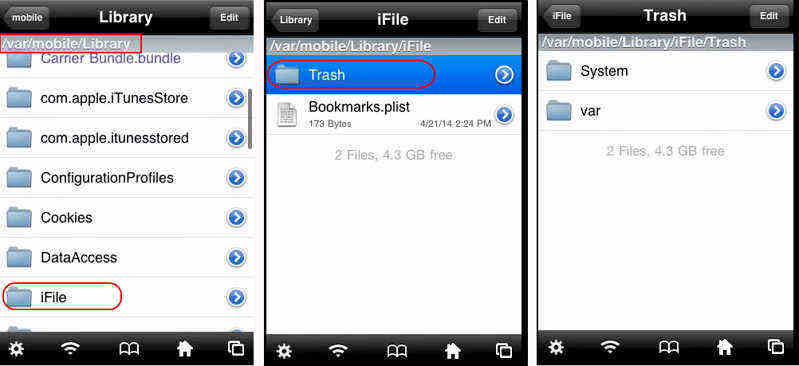2 Feasible Ways to Recover Deleted iFile Photos on iPhone
Most iPhone users are not strange with iFile. It is a file manager that gives you full access to your jailbroken device’s files, like copy/paste/rename/delete files. What if you deleted photos on iPhone via iFile by accident? Is there any chance to recover deleted iFile photos on iPhone 6s/6s Plus/5s/5c/5/4s? Learn top 2 feasible ways to recover photos that you already deleted via iFile.
If you are familiar enough with iFile and iPhone system, try to find deleted photos on iPhone iFile from Trash in Apple Device. Well, for an easier method, you can use iPhone Data Recovery directly to get back lost photos and other data without needing any technique skills.
Way 1. Recover iFile Deleted Files from Trash in iPhone
iFile stores deleted files in a Trash folder where you can recover the files. Following are the steps for your reference.
- Run iFile on your iPhone
- Open the file path /var/mobile/Library/iFile/Trash. All deleted folders are listed.

- Find the folder that includes your deleted folder, cut and copy from Trash folder to the original location of these photos.
If you could not find your deleted folders in iFile Trash, please move to 2nd way-Recover your lost photos from iPhone with iPhone Data Recovery software.
Way 2. Recover Deleted iFile Photos with iPhone Data Recovery
Tenorshare iPhone Data Recovery offers a much easier and more efficient way to recover your lost/deleted iFile files including photos, messages, call history, notes, etc. It supports recovering lost files from iPhone 6s/6s Plus/5s/5c/5/4s/4/3gs with iOS 9.3/8/7 or below.


This is a Desktop software so you need to install it to your Windows or Mac computer. Open the application, there are three recovery modes for you to select, with default mode is Recover Data from iOS Device. If you have previous backup in iTunes or iCloud, switch to Recover Data from iTunes or iCloud Backup File.
Step 1. Connect your iPhone to computer via USB cable, click Start Scan button to scan your device.

Step 2. All files in your iPhone are displayed according to categories after scanning. Click Camera Roll to preview photos. At the bottom you can tick “Show Only Deleted” to show only deleted photos.

Step 3. Select the photos that you have deleted in iFile, and click Recover button. Your photos will be recovered to computer as .jpg file.
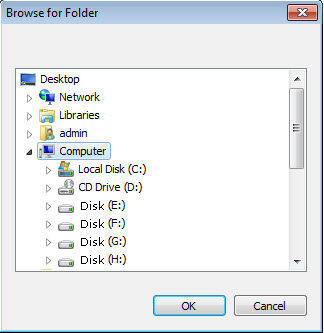
In this article we introduce two feasible ways to get back photos that you already removed in iFile. iPhone Data Recovery is preferred because it is easier to operate and will not cause more data loss in your iPhone.


Speak Your Mind
Leave a Comment
Create your review for Tenorshare articles