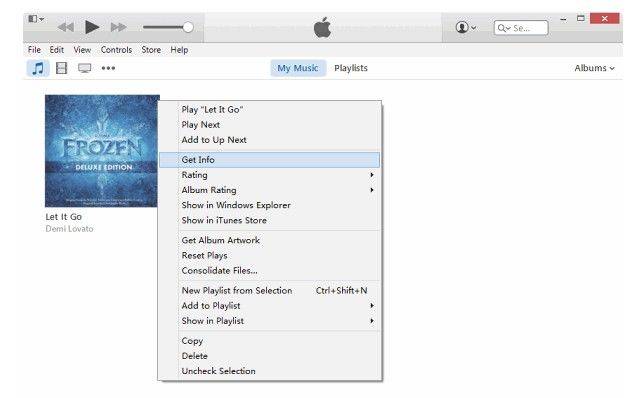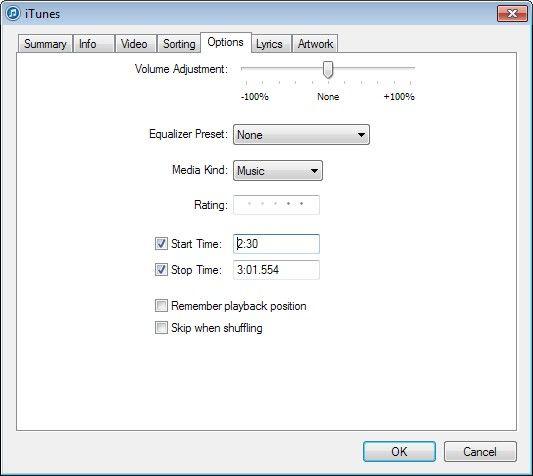How to Convert MP3 to M4R for iPhone Ringtone and Make Your Own iPhone Ringtone
"Hi all. I have just purchased a small MP3 file to use as a ring tone, but, to be able to use it on my iPhone. I need to convert it to an m4r file."-- Timmy
iPhone only supports the m4r ringtone format, a variant of the m4a audio file type. This limitation can be frustrating, especially when you want to use the purchased MP3 file as iPhone ringtone. Fortunately, a simple trick could help you convert MP3 to M4R using iTunes preferences.
Convert MP3 to M4R for iPhone Ringtone on iTunes 12 and Later
iTunes 12 have some practical little tools which makes it easy for users to make ringtones, here's how to use it to convert iPhone ringtones.
- 1. Launch your iTunes software and select the file you want to create a ringtone out of from your "Library." Right-click on the song and select "Get Info" to view the song properties.
 Note: If there is no songs in iTunes Library, you can click "File" -> "Add File to Library" to add music files to iTunes 12. iTunes run extremely slowly when you try to add music to iTunes library? Check the post How to Fix a Slow iTunes for possible ramifications.
Note: If there is no songs in iTunes Library, you can click "File" -> "Add File to Library" to add music files to iTunes 12. iTunes run extremely slowly when you try to add music to iTunes library? Check the post How to Fix a Slow iTunes for possible ramifications. - 2. You can feel free to custom ringtone/text tone/alerts length. In the pop-up window, select "Options" tab. Fill in the "Start time" and "Stop time" to extract the portion of song you want to custom as ringtone. The ringtone should be no longer than 40 seconds.

- 3. Right-click on the song and select "Create ACC Version". iTunes will extract the song to a M4A file and appear in the iTunes Music Library.
- 4. Find the location of the converted AAC file. Windows users should click on the mouse and select "Show in Windows Explorer". Mac users need to select "Show in Folder" instead. Then you need to right-click, select "Rename" and change the ".m4a" extension to ".m4r".
- 5. iTunes will now recognize the file as a ringtone and you can add it to your iPhone's "Ringtones" icon when connected to your computer. In iTunes, move to "Tones" section, then click on "File" -> "Add File to Library" to add the .m4r file to iTunes. You can now sync it to iPhone as a ringtone or text tone.
In addition, if you want to capture online audios and use them as your iPhone ringtone, the iTunes audio recorder could be a great tool. It enables you to record any audio including the iTunes radios.

Speak Your Mind
Leave a Comment
Create your review for Tenorshare articles