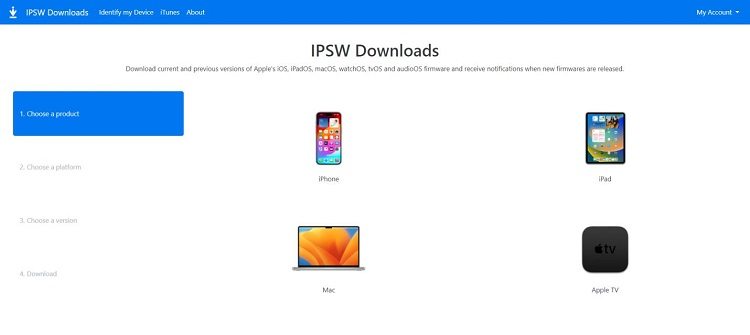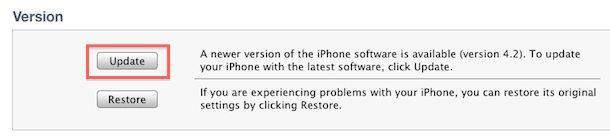Answered: Where to Download iPhone Firmware Files From?
Most iPhone users use OTA updates to update their iPhone’s firmware, as it’s a more effortless and straightforward way. However, when your iPhone’s iOS system crashes, corrupts, or behaves abnormally after updating it, you may consider downgrading it to the previous version. If you’re considering downloading the iPhone firmware files but don’t know where to download iPhone firmware files from. This is the ultimate guide to help you download iPhone firmware files.
- Part 1:What Is iPhone Firmware File?
- Part 2: Considerations for Safe iPhone Firware Download
- Part 3: Where to Download iPhone Firmware Files From?
- Part 4: How to Update iPhone after Download iPhone Firmware Files
- [Top Alternative] How to Download Firware Files and Update in 1-Minute
- FAQS about iPhone Firmware
Part 1:What Is iPhone Firmware File?
The term “iPhone Firmware” may sound technical if you’re unfamiliar. However, it shouldn’t be a new thing for you if you’re an iPhone user. It basically refers to the iPhone's operating system, which includes all the apps, features, and code.
Some users are keen to get their hands on the latest beta updates earlier, and that’s possible by manually downloading the firmware and installing it via iTunes or another tool. But the tricky part is finding an authentic place to get the safe firmware files.
If you’re considering updating or downgrading your iPhone’s firmware, you may find it a bit tricky to find where to download iPhone firmware file from. Read more parts below to find out how.
Part 2: Considerations for Safe iPhone Firware Download
Before you download the iPhone’s firmware, there are a few things that you should take into consideration to be safe. You might find tons of sites on the internet allowing you to download iPhone’s firmware, but not all of them are authentic and safe.
- Find Authentic Platform
Make sure the website you’re downloading the iPhone’s firmware files is safe and authentic, as the 3rd party sites' firmware files can contain malware or viruses, which won’t only disrupt the user experience but also compromise your device’s security.
- Find a Compatible Firmware Package
Once you find an authentic site to download the firmware file, the second step is to find a compatible one according to your iPhone’s model. If you’re considering the iOS version, ensure that Apple still supports that iOS version.
Apple allows you to use IPSW firmware files quickly after it has released an updated version. After a certain time period, it no longer supports it and discourages you from installing it on your iOS device.
- Create Backup
Lastly, updating or downgrading your iPhone’s OS will wipe up your iPhone, and everything will be deleted permanently. Before proceeding, create a backup of your iPhone’s data to restore it later.
Part 3: Where to Download iPhone Firmware Files From?
There are various ways to download iPhone firmware files. We’ve outlined them below for you. Go through them, and find out which ones suit you best to update your iPhone’s firmware.
Way 1: How to Download iPhone Firmware Files from Apple
If you’re updating the firmware on your iPhone using iTunes or Finder, it’ll automatically download the IPSW file on the computer in a designated folder. You can easily find the iPhone firmware files downloaded from the official Apple servers by looking into the following directory:
- On a Windows computer, press Windows + R, and type the following directory in the Run text field. Hit the
Enter button to directly open the folder containing the iPhone’s firmware downloaded from Apple. Replace the
“USERNAME” with your PC name.
C:\Users\USERNAME\AppData\Roaming\Apple Computer\iTunes\ - If you’re on a Mac computer, click on Finder and press the Command + Shift + G simultaneously. Then type the
following directory in the text box:
~/Library/iTunes/
Way 2: How to Download iPhone Firmware Files from iTunes
You can download the iPhone’s firmware from IPSW, it’s an authentic website for downloading the firmware packages for iPhones. Here’s how to download the iPhone firmware file from iTunes:
-
Go to the IPSW and select your device. Type and device model. For instance, if you have an iPhone 14, you’ll choose the iPhone, then the iPhone 14 model.

-
Once you choose the iPhone’s model, it’ll show you the list of iOS versions available for the selected model. It’ll also show the IPSW-signed version of iOS.

- Select the firmware package file you wish to download, and hit the Download button. It’ll start downloading to your computer immediately.
Besides the IPSW, you can also use the GetiOS platform to get firmware files for your iPhone and iPads
Way 3: How to Download iPhone Firmware Files without iTunes
If you’re finding it difficult to download iPhone firmware files without iTunes due to some unknown reason, then you can use the Tenorshare ReiBoot tool, which allows you to download iPhone’s iOS firmware files with a one-click operation.
Part 4: How to Update iPhone after Download iPhone Firmware Files
You can manually update your iPhone’s firmware using iTunes or Finder on Mac. If you’ve downloaded the correct signed version of firmware and possess a computer with iTunes or Finder, follow the steps below to update your iPhone:
- Launch the iTunes, and connect your iPhone using the compatible cable.
- Click on the Tiny iPhone icon on the top left bar.
-
If you’re using iTunes, hold the Shift key and click on Update. For Mac, press and hold the Option key and click the Update option.

- Select the IPSW firmware file package and let it get installed on the device.
[Top Alternative] How to Download Firware Files and Update in 1-Minute
The simplest way to download and update the firmware file in 1 minute is using the Tenorshare ReiBoot tool - which automatically detects the signed version of your iPhone and automatically suggests the firmware package according to its model.
Besides this, you can also resolve 150+ iOS-related problems, such as the iPhone stuck on the Apple logo, iPhone freezing, iPhone's black screen, and other critical issues. Here’s how to download iPhone firmware files and update your iPhone effectively within no time:
-
Install the Tenorshare ReiBoot program on your computer and launch it. Connect your iPhone to the computer using the compatible cable, and select the iOS Upgrade/Downgrade option from the program’s menu.

-
Choose the Upgrade option if you want to update the iOS version of your iPhone.

-
On the next screen, it’ll show you the available iOS version for your iPhone model. Hit on the Downloaded button to download the firmware package.

-
Now click on the Initiating Upgrade option to install the update. It’ll start updating your iPhone in no time.

-
Be patient and let it complete the upgrade process. Your iPhone will automatically reboot once the firmware is successfully updated.

FAQS about iPhone Firmware
Q1: Is IPSW safe for iPhone?
IPSW firmware packages are completely safe to upgrade or downgrade your iPhone’s iOS version if you get it from an authentic source. IPSW.me is a reliable and safe platform for downloading the firmware files for iPhones.
Q2: Where is firmware on my iPhone?
You can find your iPhone's firmware package file version by navigating to Settings >> General >> About. In the About section, you can find the firmware version installed on your iPhone.
Q3: Can iPhone firmware be hacked?
Hackers can hack your iPhone by targeting the device's security loopholes. However, it’s nearly impossible to know whether your iPhone was hacked. The chances of your iPhone being hacked are high when it’s jailbroken.
Q4: Can I delete iPhone firmware files?
If you’ve accidentally initiated the software update on your iPhone, you can easily delete it from the iPhone’s settings. Go to Settings, tap on General >> select iPhone storage >> find the iOS update, and tap Delete Update.
Conclusion
Updating the firmware is very important, as the software is just like the soul of the iPhone. However, if you’re a power user or someone who can’t install the OTA update, downloading the firmware and installing it manually is another way to update your iPhone.
In this guide, we discussed where to download iPhone firmware files and how to install them in one minute using the tool - Tenorshare ReiBoot.
- Downgrade iOS 18 to iOS 17 ;
- Fix iPhone won't restore in recovery mode, my iPhone is stuck on the Apple Logo,iPhone black screen of death, iOS downgrade stuck, iPhone update stuck, etc.
- Support all iPhone models and the latest iOS 18 and earlier.
Speak Your Mind
Leave a Comment
Create your review for Tenorshare articles