Fix: iCloud Backup Error 'the last backup could not be completed'
I noticed my iPhone X running iOS 12 has stopped backing up. It is connected to a power source and has Wi-Fi connection. I tried to manually backup to iCloud, but I get the following message after several minutes: "the last backup could not be completed". Any ideas how to solve this? How could I fix iCloud can't backup to iCloud. - Tim
iOS 12 will come with a string of bright features and more stability. Users, who have updated to new iOS 12 beta, have claimed different types of problems with iOS 12. Some people have encountered with data loss after iOS 12, while few users says that iOS 12 is eating up their cellular data dramatically. However toady we are going to talk about another common problem – iCloud Error "the last backup could not be completed".
The actual problem is that iPhone will start backup your data but within a few couple of moments, it will be stopped for no apparent reason. Eventually, it will show an error message like "The last backup could not be completed", "Not Enough Storage. This iPhone cannot be backed up because there is not engouht iCloud storage available.", "iCloud Backup Failed. There was a problem enabling iCloud Backup." There are several solutions for those issues. However here are some for them, which have worked for most of Apple users.
How to Fix Error "the last backup could not be completed"
Before you do those ways to fix it, please check that you indeed have enough iCloud storage available for your device. Then follow the below methods to solve problem.
Method1. Sign out and re-sign in to iCloud
Firstly, we assume that the problem is coming from iCloud. iCloud runs in the background from the first second after turning on your iPhone. It requires account credential to backup the data automatically. Logging out of iCloud and logging back in could do the trick. Go to Settings > iCloud > Sign Out. After that, you can re-log in to iCloud.
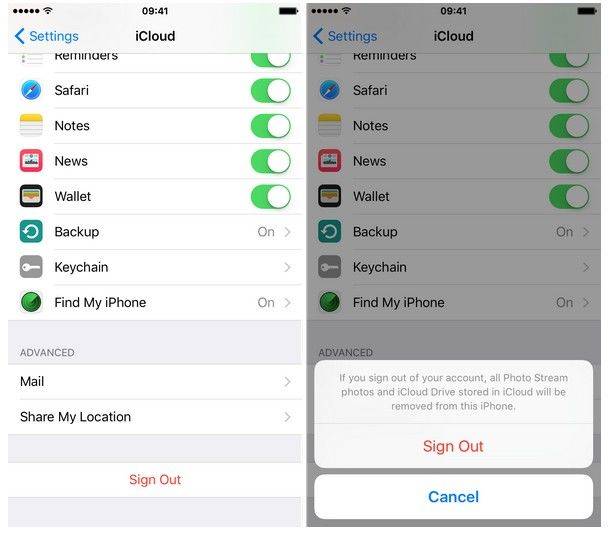
Method2. Reset network settings
Sometimes bad connection also may cause failing to backup to iCloud. To make sure that's not the case. Go to Settings > General> Reset > Reset Network Settings. Later you cna enter your password and confirm you do want to reset these settings. However this will wipe out all Wi-Fi networks previously saved on.

Method3. Delete the existing iCloud backup for your device
If the aforementioned solutions are not working, you can simply try this out. This solutions has worked greatly for some users even though it is a little bit dangerous. Generally iCloud doesn't create any conflict but sometimes it can be. That is why this can be a solution as well. Go to Settings>iCloud>Storage>Manage Storage>choose the device that is not creating backup>Delete Backup.
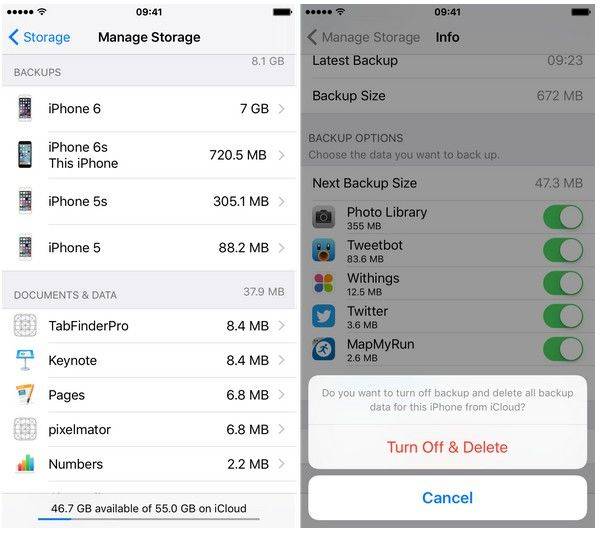
Method4. Restore your device
If nothing else has worked for you so far, this is the very last solution. You can do this from either iPhone or iTunes for PC or Mac. Before you do this, don't forget to backup your precious data. This operation will clean all data on your iPhone.
On iPhone: Go to Settings > General > Reset > Erase All Content and Settings.
On iTunes: Connect iPhone to PC/Mac > Select your iPhone > Click Restore iPhone > Click Restore to make confirmation
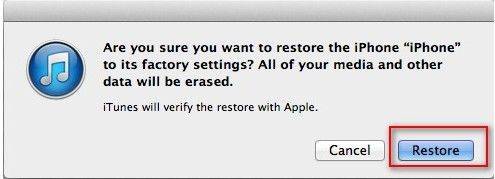
Extra Tips: How to Extract Photos from iCloud Backup
With Tenorshare UltData, you can easily access to iCloud backup and recover lost data from iCloud backup. Besides that, UltData also support to recover lost data from iOS devices directly and retrieve from iTunes backup.



Here are the all the solutions to fix iCloud can't backup and backup errors appears. If you have any question, please leave your comments in the comment section. We will offer more solutions for you as possible as we can.
Speak Your Mind
Leave a Comment
Create your review for Tenorshare articles





