How to Backup and Restore iOS Health App Data
For many users, since Health app added to iOS devices, it become even popular among Apple fans. It contains lots of data which related to our health condition, thus users pay much attention to this app. Whereas, any data may have the risk of losing, when we have a new iPhone, iPad or iPod touch, we may want to transfer Health data to the new iOS devices, or Apple Company release new version of iOS operating system, we also need to update but may lose the Health data. What can we do?
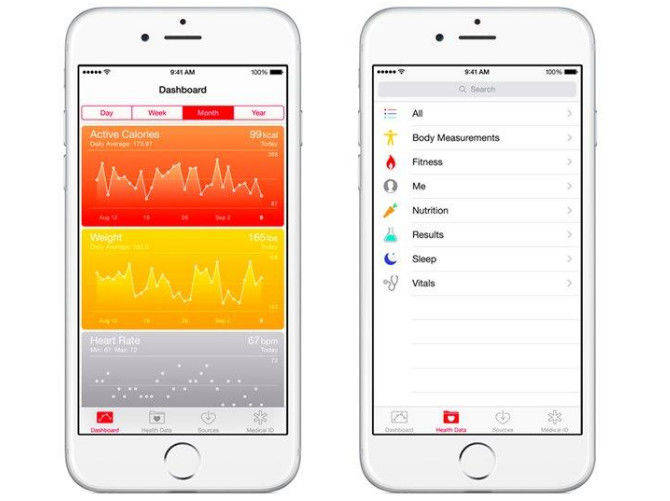
This article is going to discuss the way to move our Health app data, and help you get back your data files in the new devices. Just follow us and find how to do.
- Part 1: Backup and Resotre Health App Data by Using iTunes
- Part 2: Backup and Recover iOS Health Data via iCloud
Part 1: Backup and Restore Health App Data by Using iTunes
Generally, iTunes will not backup your private data in iTunes backup. However, there is a description of encrypted backup, once you encrypt iPhone backup, this backup file will be able to allow account passwords, health, and HomeKit data to be backed up.
Backup Health app data with iTunes:
- Connect iPhone, iPad or iPod with PC/Mac;
- Open iTunes;
- Click “Summary” and find “Backup”;
- Select “Encrypt iPhone backup” and create a password;
- Immediately backup.
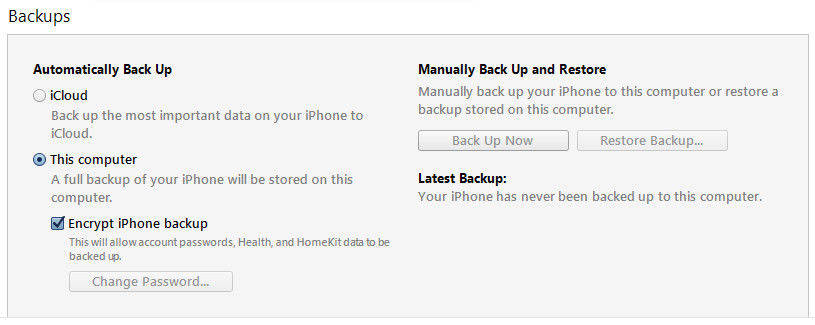
Restore Health data from iTunes backup:
After this process, you can use this backup file to restore your health app data to a new iOS device or an updated iPhone 7/7 Plus/SE/6s/6/5s/5. Just click restore on the summary interface and choose the target backup file.
Part 2: Backup and Recover iOS Health Data via iCloud
There are lots of users who complain that iCloud cannot help to back up their health app data. This is because health data contain personal information thus it need to be protected. So, users could only make an iCloud backup of iOS device while it's locked.
Backup health data with iCloud:
- Connect your device to Wi-Fi;
- Go to Settings >> iCloud >> iCloud Backup, turn on the “iCloud Backup” option;
- Tap “Back Up Now” and immediately lock your device by pressing Power button. Keep your iPhone, iPad or iPod locked until the backup is complete.
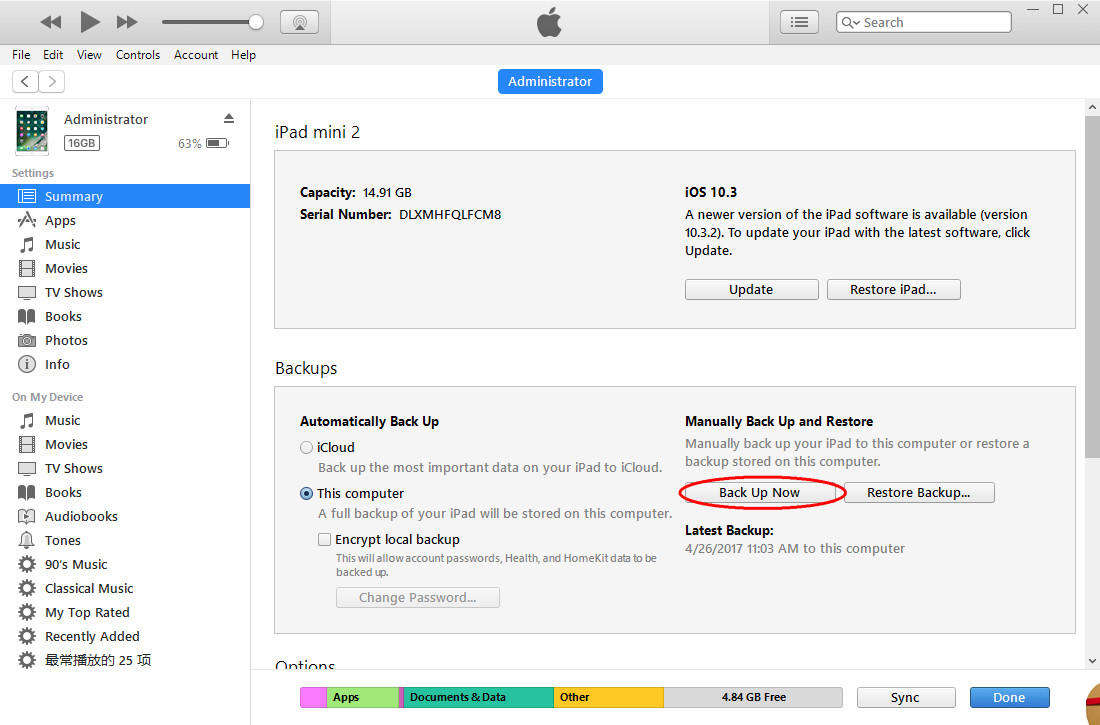
Restore Health data from iCloud backup:
- Go to Settings >> General >> Reset, select “Erase All Content and Settings”;
- Set up your device again and using the backup file you made before.
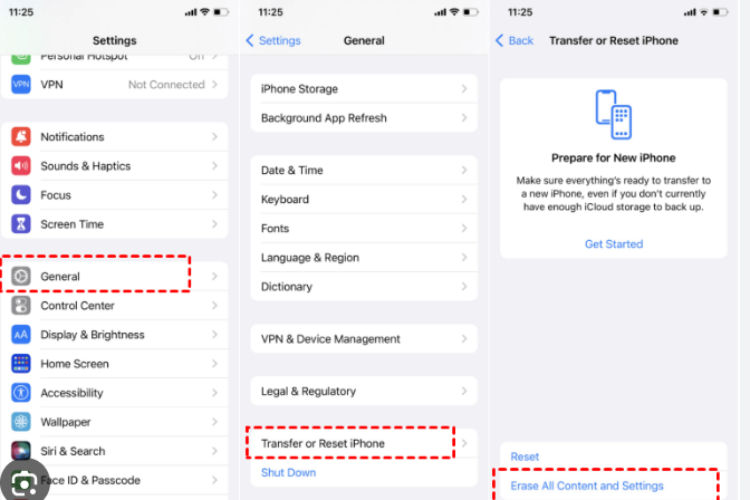
That’s all about how to transfer health data to new iPhone, iPad or iPod touch. If you meet with trouble with transferring other types of file, Tenorshare iCareFone may give you a hand. It can help you better manage your iPhone 7/7 Plus/SE/6s/6/5s/5.
Speak Your Mind
Leave a Comment
Create your review for Tenorshare articles

Tenorshare iCareFone
Best Free iPhone Transfer & iOS Backup Tool
Easily, without iTunes







