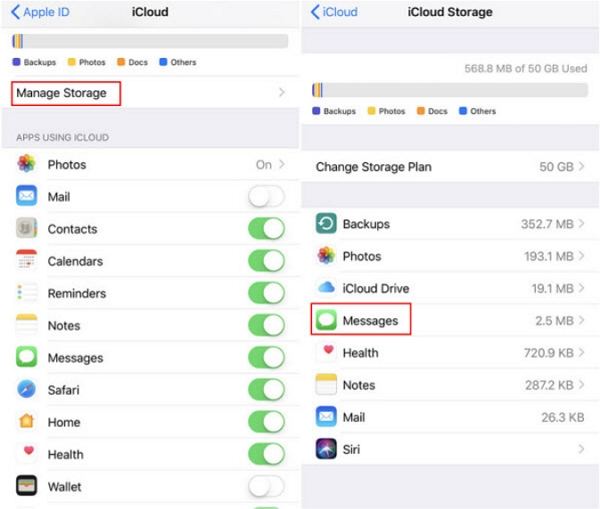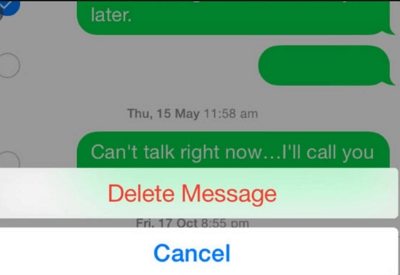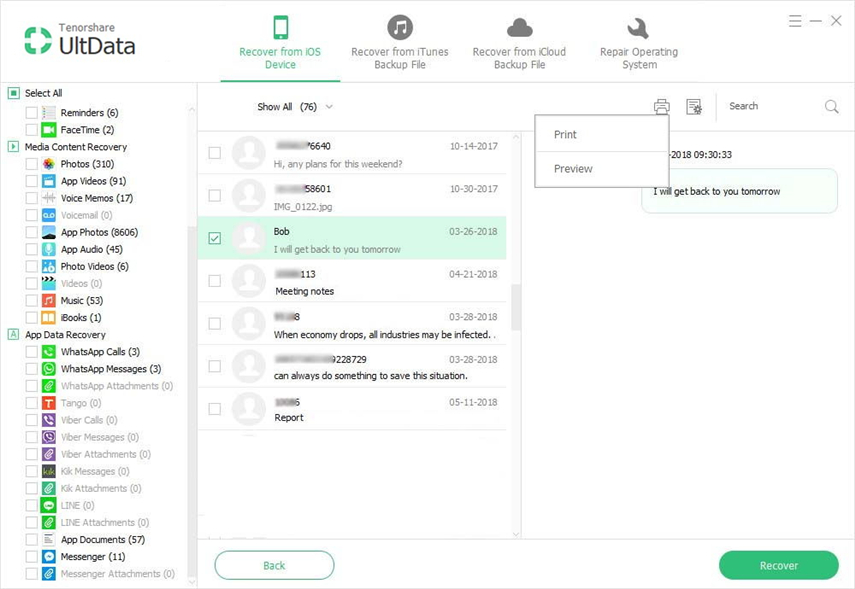Easy Ways to Delete Messages from iCloud
Many iPhone customers have queries related to text messages on iCloud. Since iOS 11.4 update of Apple, you can store all your messages, either they are SMS or iMessages on iCloud as a backup or to free up some space in the device.
So, the question arises whether you can delete iCloud messages and if yes, then how to delete messages from iCloud storage?
If you are looking for these answers, then you have come to the correct page as this article will delineate in detail all the steps to help you understand how to delete iCloud messages.
- Can You Delete Messages from iCloud?
- Best Tip to Stop Uploading Messages on iCloud
- How to Remove iMessage from iPhone
- More FAQs about Message with iCloud
Can You Delete Messages from iCloud?
As explained earlier, you can delete texts from iCloud if you want. To do that, you have to follow the below steps;
- Open Settings and go to iCloud.
-
Then you have to tap on ‘Manage Storage’.
It will open up a screen as shown in the figure. It shows you detail about the total storage and free space left in your iCloud drive. You will see ‘Messages’ in this interface. (In this interface, apps are shown in the descending order of the space they occupy in the iCloud).

-
Tap on ‘Messages’ and then simply tap on the ‘Disable and Delete’ option in the next screen.
A confirmation notification will pop up. Click on ‘Delete Messages’ and it would delete messages from iCloud. However, you have 30 days to ‘undo’ your action as shown in the figure.

Best Tip to Stop Uploading Messages on iCloud
If you don’t want your messages to be stored in the iCloud, then don’t worry as Apple provides you an option to deal with it. You should follow the steps given below to do this.
- Open Settings and go to iCloud
Here you will see various apps of your device. Just turn off the toggle for ‘Messages’ and it would stop uploading your messages in the iCloud as shown in the figure;

Just remember that your messages in the iCloud, if any, will not be deleted by disabling ‘Messages’ in the iCloud. It would only stop further uploading of messages in the iCloud.
By doing so, you would not have to worry about how to delete text messages from the iCloud as no new message will be uploaded in the iCloud.
How to Remove iMessage from iPhone
Apple provides its customers with a unique feature to send iMessages as well as SMS messages using the default ‘Messages’ app. iMessages are shown in blue color and they can only work between iPhones or other Apple devices. It is extremely easy to delete iMessages from iPhone.
You just have to follow the below guidelines to do it.
Go to ‘Messages’ app and open the conversation. Now, simply ‘press and hold’ on the iMessage (blue color) you want to delete and it will pop up a notification bar as shown in the figure.

- Tap on ‘more’ and then select the iMessages (single or multiple) you want to remove. Finally, tap the trash icon present at the bottom left corner to remove them from your device.
And there you go, you just deleted messages iPhone.
More FAQs about Message with iCloud
Q 1: How to View Text Messages on iCloud
As mentioned earlier that you can store your messages in iCloud but one of the biggest limitations of iCloud is that you cannot view your messages directly on iCloud. It means that even if someone has your Apple id, he cannot view your messages. Yet you can use a third-party tool to view messages.
Q 2: What Happens If You Delete Messages from iCloud
Whenever you delete messages from your iCloud account, they are immediately deleted from all devices that are synced with the same iCloud account. The detailed guideline about how to delete messages is explained in the beginning of the article.
Simply put, you lose messages permanently once you delete messages from the iCloud.
Q 3: How to Recover Deleted Messages from iPhone
If you ever accidently or deliberately delete your important text messages and you don’t have their backup, then this guideline will help you to recover your lost messages.
If you are looking how to get your deleted messages back, then you are at the right platform.
It is imperative to mention that once you delete messages from your iPhone, they are not deleted permanently, rather they go to an ‘unattended place’ and can be retrieved back using a third-party tool. While there are a lot of third-party tools, the most recommended and widely used one, indubitably, is Tenorshare UltData. It is the most credible software to retrieve your lost data even without any backup. It is 100% safe to use as it never damages your device unlike many other such software.
Tenorshare UltData has a unique feature of ‘recover data from IOS device’ and you should follow the below steps to retrieve your deleted messages using this software;
- First of all, install Tenorshare UltData on your computer and then connect your iPhone with the computer.
Now launch the app and if your device is properly connected to your computer, Tenorshare UltData will automatically detect your device and the following interface will open up;

Now, just tick the ‘messages and attachment’ option (you can also tick any other option if you want to) and click on ‘start scan’ option as shown in figure;

Within seconds, it will scan all messages in your device. Now click on the dropdown menu present at the top and select ‘Only display the deleted items’ to display all the deleted items.

Finally, you can select the messages you want to recover and download them either to your computer of iPhone as shown in the figure;

Conclusion
In a nutshell, this article elaborated some of the majority of the most common questions of iPhone users come across with like ‘can we delete messages from iCloud and if yes, then how? Similarly, this article provided easy guidelines for iPhone users on how to delete iMessages and also answered some frequently asked questions and provided detailed guidelines on how to recover your deleted messages using Tenorshare UltData which is the most credible and safe software to retrieve your lost data.
Speak Your Mind
Leave a Comment
Create your review for Tenorshare articles