How to Open iPhone Backup with iPhone Backup Extractor (For iPhone 12/12 Pro/11/11 Pro/XR)
"Jesus! I lost my iPhone! I lost affectionate messages from my husband before we married! I stored so many important contacts! I kept so many useful notes! I wanna them back! How can I read iPhone backup without iPhone?"
Why and when do you need to open iPhone backup
Have you ever experienced anxiety or helplessness as the iPhone user above? Actually, apart from lost iPhone, other conditions require you to open iPhone backup as well:
- 1. iPhone got black screen of death, there's no way to view important data on it.
- 2. iPhone is locked by a forgotten passcode, you have no access to your contacts, photos, etc.
- 3. Deleted important data on iPhone inadvertently and you want to view the lost data.
- 4. Need to backup iPhone data to computer so as to view sqlitedb file.
- 5. iPhone lost data after jailbreak or iOS upgrade.
- 6. You're just curious about what's in your iTunes backup.
Which iPhone backup extractor enables you to open iPhone backup handily
As is known to all iPhone users, you can't view the contents in the sqlitedb file. That is to say you will never know what you've previously backed up in iTunes until you overwrite the existing important data with those unnecessary and irrelevant ones. In that case, iPhone backup extractor is of great value-- with iTunes Data Recovery for Mac, you are able to preview the specific contents in iTunes and extract iPhone backup selectively. In short, you can restore only the files you need instead of restoring the whole iTunes backup to your iPhone. This tool fully supports 6s/6s Plus/6S/6 Plus, iPhone 5s, iPhone 5c, iPhone 5, iPhone 4S and more.


How to open iPhone backup files
Besides, iTunes Data Recovery for Mac is user-friendly. As long as you follow the guide on the interface of the software, you would know how to open iPhone backup files naturally even if you are an internet newbie.
Firstly you should download iTunes Data Recovery for Mac, after launching it you just need to select the iTunes backup listed on the interface (the software will automatically find all the iTunes backups for you) and click "Start Scan". This is all you need to open iTunes backup.
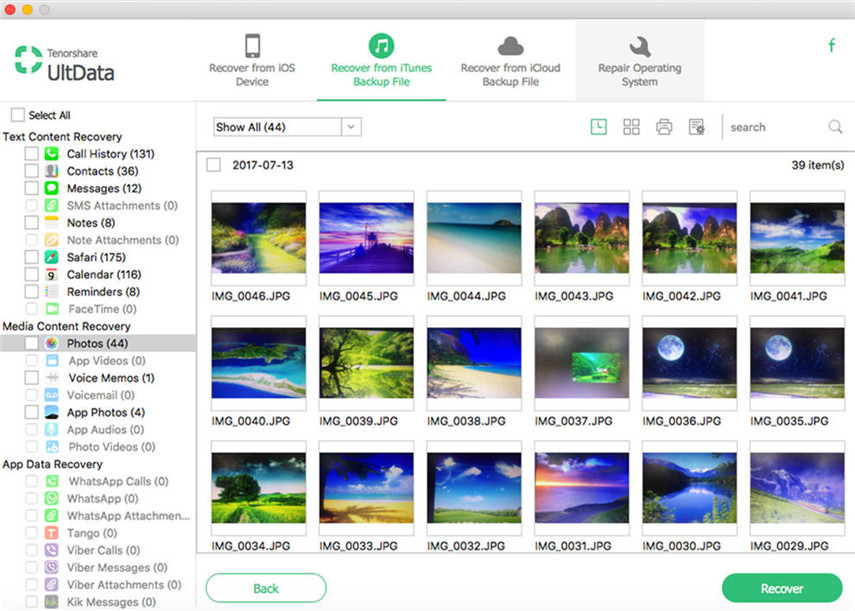
With such powerful iPhone Backup Extractor—iTunes Data Recovery for Mac you can open iPhone backup and read it freely whenever and wherever possible.







