How to Recover Data from Dead iPhone in 2 Different Situations
How can I Recover Data from My Dead iPhone?
"My iPhone 6 Plus is dead – it won't charge. How do I retrieve my data, especially the pics?"
When your iPhone is dead, saving the data from it is urgent. We have already covered easy solutions to get back lost data from iPhone which is working properly. But, what should you do with a dead iPhone? Take it easy. You can recover dead iPhone data in just a few clicks with the help of a professional dead iPhone data recovery tool. It retrieves dead iPhone contacts, messages, pictures, videos and more. Currently, it works perfectly on iPhone 6s, iPhone 6s Plus, iPhone 6 Plus, 6, 5S, 5C, 5, 4S, 4. It is safe since you don't need to worry about the leakage of your crucial data.
Part 1: How to Recover Files from Dead iPhone 6s, 6s Plus, 6 Plus, 6, 5S, 5C, 5, 4S, 4
iPhone Data Recovery for Mac can retrieve dead iPhone contacts, messages, pictures, videos, notes and more. And according to our situations, it has 2 different recovery methods: recover dead iPhone data via iTunes backup(solution 1), or iCloud backup(solution 2).
Free download the trial version below and have a try.


The guide below is based on the Mac version of the software. Windows (Windows 8.1/8/7/XP/Vista) can refer to how to recover dead iPhone data on Windows.
Situation 1: Recover Dead iPhone Data via iTunes Backup
A dead iPhone usually can't to be scanned successfully. But if you have backed up your data via iTunes, you are allowed to access these files through iTunes backup.
Launch iPhone Data Recovery, and switch to "Recover Data from iTunes Backup File" on the main interface. Select your iTunes backup file and scan the backup. After scanning, you can start to restore photos, contacts, messages from your dead iPhone.
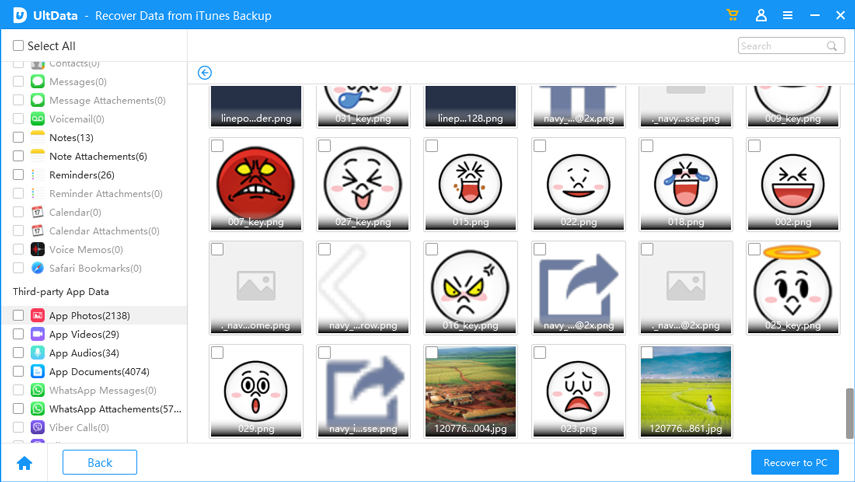
Situation 2: Get Back Data from a Dead iPhone with iCloud Backup
If you have an iCloud account and backed up data in iCloud, you can also recover data from iCloud backup.
Switch to "Recover Data from iCloud Backup File" on the program. Sign into your iCloud account and select the iCloud backup file to download. Then you can freely view all files on the dead iPhone and retrieve them.
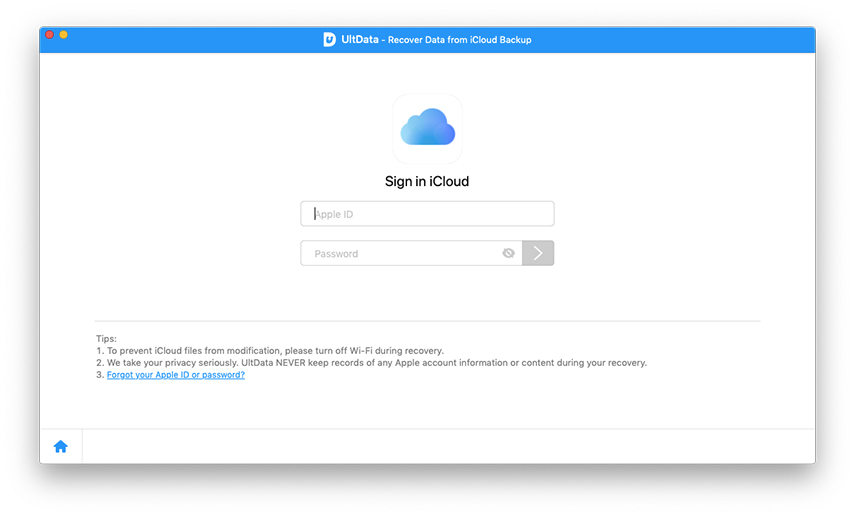
Considering the iCloud insecurity to save data, you are advised to secure your iCloud account and private data.
Part 2: How to Fix a Dead iPhone
To fix a dead iPhone, a free iOS stuck fix utility is suggested. It is adept in solving these iPhone dead problems, white apple logo, red iTunes logo, and iPhone reboot loop problems. Turn to our detailed step-by-step guide to fix your dead iPhone.

When your iPhone restarts, it will come back to normal. If you lose anything, directly get back lost files from your iPhone.
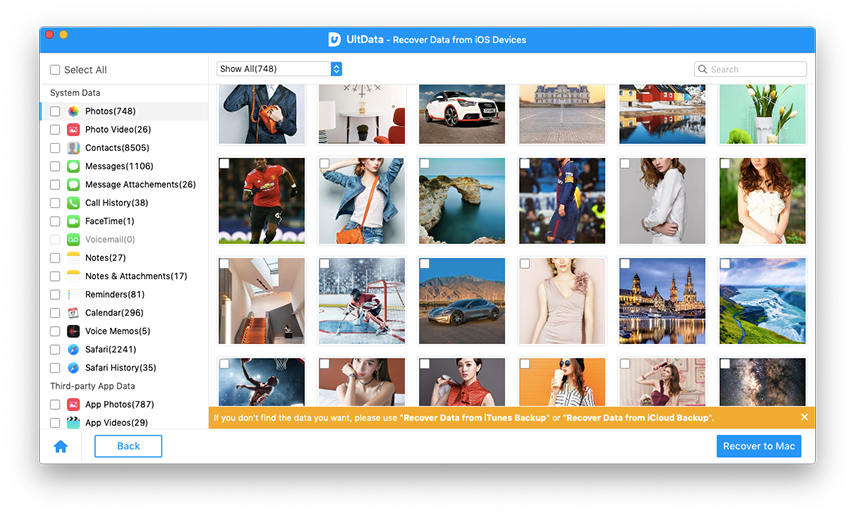


Speak Your Mind
Leave a Comment
Create your review for Tenorshare articles





