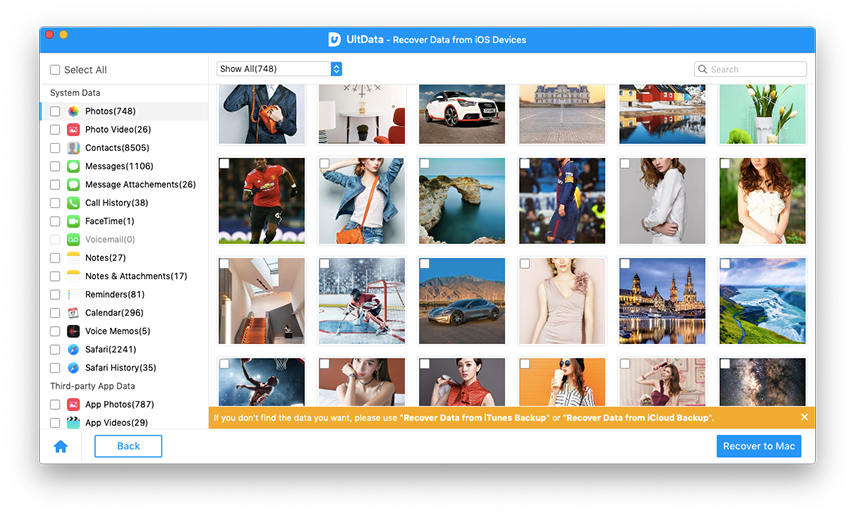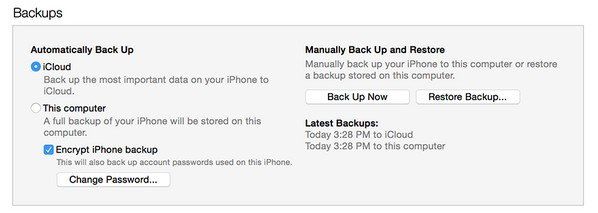Best Way to Recover Data from iOS 16/15 Devices (iPhone, iPad) on Mac
Data loss is always painful for all iOS users. Though Apple's OS is getting better and better, it still can't avoid data loss caused by user error, system issue, jailbreak, etc. If you unfortunately lost notes, contacts, photos and more on iOS 15/14/13/12/11/10/9 device, you can either use an iOS 15/14/13/12/11/10/9 Data Recovery program to recover them without backup, or restore them from your created iTunes/iCloud backup.
- Part 1: How to Recover Data from iOS 15/14/13/12/11/10/9 Devices (iPhone, iPad) without Backup on Mac
- Part 2: How to Recover Data from iOS 15/14/13/12/11/10/9 Devices (iPhone, iPad) from iTunes/iCloud Backup
Part 1: How to Recover Data from iOS 15/14/13/12/11/10/9 Devices (iPhone, iPad) without Backup on Mac
Tenorshare UltData for iPhone Data Recovery(Mac) is best iOS 15/14/13/12/11/10/9 data recovery software for you to recover deleted or lost notes, contacts, photos and more for iOS 15/14/13/12/11/10/9 due various reasons.
Top Reasons to Have Tenorshare iOS Data Recovery for Mac
- Directly recover lost data directly from iOS 15/14/13/12/11/10/9 device. No backup needed.
- Restore up to 20 types of contents including Messages, Photos, Videos, Contacts, Notes, WhatsApp/Tango/Viber chats, Safari history, etc.
- Recue iOS data lost due to various reasons like accident deletion, iOS update, failing jailbreak, factory reset, etc.
- Conveniently sync recovered Contacts, Notes, Messages back to your device with 1 click.
- Supports all iOS 15/14/13/12/11/10/9 devices, including iPhone 13/12/11/6s/6s Plus/6/6 plus/5S/5C/5/4S/4, iPad Air/4/mini 2.
3 Steps to Recover Data from iOS 15/14/13/12/11/10/9 Device with Tenorshare UltData
- Step 1: Connect your iOS 15/14/13/12/11/10/9 device to computer with USB cable and select "Recover Data from iOS Device".
- Step 2: Click "Start scan". After scanning, all your existing and deleted iPhone data will be listed by category. Click each category to preview your lost data.
- Step 3: Finally check the files you want to recover and click "Recover" to recover them.

Part 2: How to Recover Data from iOS 15/14/13/12/11/10/9 Devices (iPhone, iPad) from iTunes/iCloud Backup
Apple also offers you a chance to recover lost data from your created iTunes/iCloud backup. But you can't selectively recover the data you want and all your current data not in the backup will be overwrite.
From iTunes Backup
- Connect your device to the computer that you stored your backup on.
- Make sure that you have the latest version of iTunes installed. Open iTunes. Go to File > Devices > Restore from Backup.

From iCloud Backup
- Go to Settings > General > Reset and select "Erase all content and settings".
- In the Setup Assistant, select "Set up your device" and "Restore from a Backup" and finally login to iCloud.
- Select the backup file from the list of backups on iCloud to restore your device from iCloud backup.
To sum up, we share 3 ways for you to retrieve lost data from iOS 15/14/13/12/11/10/9 device. Just select the best solution for yourself and get lost data back as soon as possible.
Speak Your Mind
Leave a Comment
Create your review for Tenorshare articles