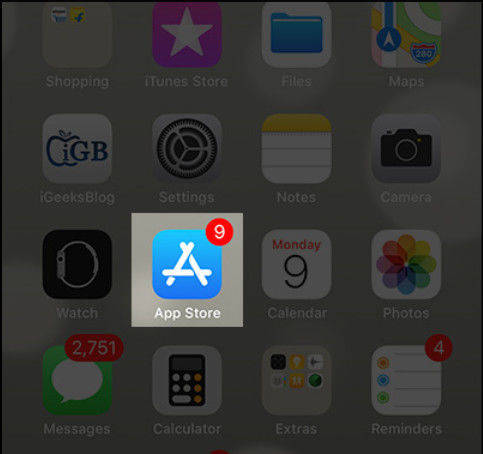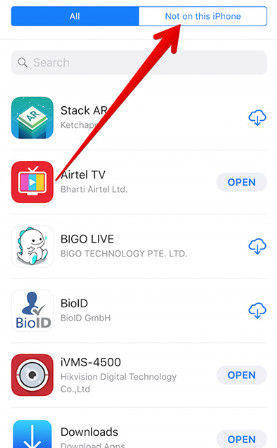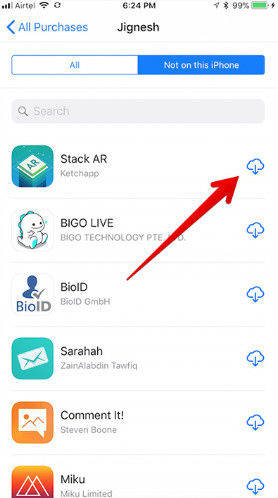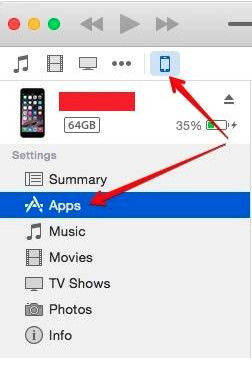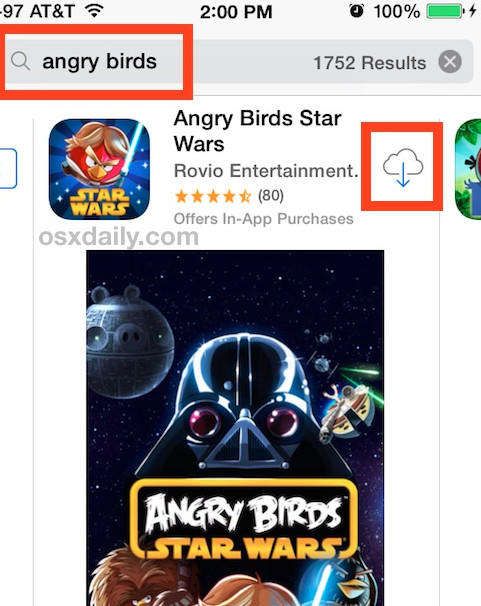3 Ways to Restore Apps on iPhone and iPad
You may have accidentally deleted an app on your iPhone, or it may be corrupted, rendering it non-operational. These two instances, as is losing your iPhone or acquiring a new one, necessitates the need to know how to restore apps on iPhone. This article explains how to restore deleted apps on iPad and iPhone. There are two ways to go about it. One, restoring through the App Store. Two, restoring through iTunes. You won't be charged for restoring apps you'd already purchased. The only prerequisite is that you download it using the Apple ID you used to buy it.
Read also: How to recover deleted/uninstalled apps on Android?
- Solution 1: How to Recover Deleted Apps on iPhone and iPad through Purchased List on App Store
- Solution 2: Restore Deleted App on iPhone/ iPad through iTunes
- Solution 3: Restore Deleted Apps using Name Search
Solution 1: How to Recover Deleted Apps on iPhone and iPad through Purchased List on App Store
The method is highly recommended if you can't remember the name of the app you deleted. This is possible when you have lost all your data through a jailbreak, or after hard resetting your iPhone/ iPad.
Launch the "App Store" app on your iOS device.

Tap "Updates" located at the bottom of your screen.
To view all apps purchased in your account tap "Purchased".
Tap "Not on This iPhone". It lists all the Apps bought but not installed on your iPhone or iPad.

Locate the App you wish to restore/ reinstall and tap the Download arrow that's positioned on its right.

Solution 2: Restore Deleted App on iPhone/ iPad through iTunes
Connect your iPhone/ iPad to your computer using a USB cable and launch iTunes.
Tap on "Device" and select your iPhone or iPad.
Under "Settings" click "Apps".
Locate the App you want to restore and click "Install" next to it.

Solution 3: Restore Deleted Apps using Name Search
This solution is recommended if you can remember the name of the apps you lost/ deleted.
Launch the "App Store" on your iOS device.
At the very top, is the search bar. Type in the name of the app you would like to restore.
Identify the name of the App in the search result and tap on it.
(There might be different variants to the app If not sure, tap on the app to get detailed information.)
The app that has a cloud icon with an arrow at its center pointing down, is the one that should be restored. Download it by tapping on the icon and you'll have restored it.

Bonus Tip: Restore App Data with iPhone Data Recovery
Tenorshare iPhone Data Recovery combines a beautiful user interface, great functionality and ease of use on both Mac and PC. It's packed with features that make it simple to restore data. To restore iPhone data using UltData, follow the following procedure:
Features:
- Recover photos through iCloud, iTunes and on your iPhone through integration with the iOS platform.
- Functional and real-time preview feature allows you to review photos before recovering them.
- Direct recovery to your iPhone.
- Recover more than 25 different data types.
- Supports iPhone X/8/ 8 Plus among others as well iOS 9/ iOS 10/ IOS 11 etc.
-
Fast scan and data analysis time.

Conclusion
You can recover purchases from iTunes Store using the methods above as well as apps purchased from the Mac App Store. Remember, if you delete certain apps, you might also lose data along with it. In such cases, restoring your phone to a previous back-up is the only solution to get back that data. We have tried and tested the solutions listed above and are certain that they are effective.
Speak Your Mind
Leave a Comment
Create your review for Tenorshare articles