How to Recover Deleted Photos After Deleting from Recently Deleted(iOS 15 Support)
Apple added Recently Deleted folder in iPhone since iOS 8, so that iPhone or iPad users have a chance to get back the accidently deleted iPhone photos from Recently Deleted folder within 30 days. Well, after that time, your photos or videos will be permanently deleted. Flaflabelo has had such a bad experience:
"Can I restore photos deleted from the "recently deleted" Folder? I have an iPhone 7, iOS 15. I sent the photos to my iCloud and thought they were already loaded, but due to bad internet connection, not all of them moved to the cloud and I deleted even from the recently deleted folder. PLEASE!!! How can I restore them?" –Flaflabelo from Apple Communites
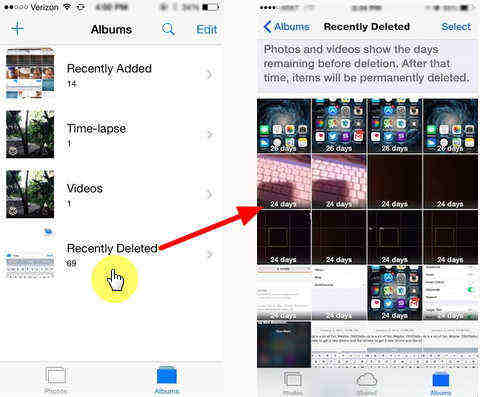
What can you do if you need a photo deleted from the Recently Deleted folder on iPhone? Don't panic, take a look through our extremely simple walkthrough to learn how you can recover recently deleted photos iPhone.
How to Recover Recently Deleted Photos on iPhone
In order to recover deleted photos in iOS 15/14/13/12/11/10, we need iPhone photos recovery software. Tenorshare UltData is the top rated recovery software to retrieve iPhone lost Photos, Messages, Contacts, Call History, Notes, and up to 22 types of data in total.
Designed intuitive and easy to use, UltData - iPhone Data Recovery provides three different recovery ways:
- Recover Data from iOS Device: This mode require you connect iPhone to computer for direct recovery. Even you have no iTunes backup or iCloud backup, you can get back lost photos on iPhone successfully.
- Extract Data from iTunes Backup File: If you have backed up your Photos to iTunes before removing them from Recently Deleted folder, iPhone Data Recovery can retrieve Photos from the iTunes backup and you do not need to restore iPhone by erasing current data.
- Recover Data from iCloud File: This retrieval method will download data from iCloud and allow recovering lost photos to iPhone or computer.
Install the free version and select a recovery method on the top interface. Here we choose Recover Data from iOS Device.

Then choose the file type that you need to recover from this interface and click Scan. UltData will scan the data for you.

Now you can preview those data before restoring them to PC. Select the data you need to recover and click Recover to PC. Choose a destination folder for these data. Then you just need to wait until the process completes.

Speak Your Mind
Leave a Comment
Create your review for Tenorshare articles












