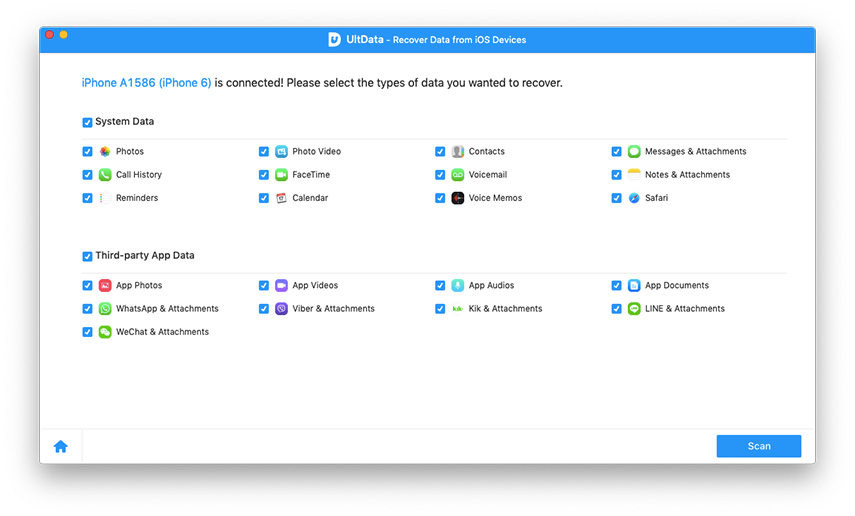How to Restore Deleted iPhone WhatsApp Messages and Contacts
"I successfully upgrade my iPhone from iOS 8 to iOS 9 but only to find all chats history and contacts in WhatsApp were gone! They are important to me! Can I get them back? How can I recover WhatsApp chat history?"
Because of the benefit in exchanging messages without paying for SMS, WhatsApp is widely-used in our daily life. Therefore, it is necessary for us to have a good knowledge of WhatsApp and to learn a quick way to recover WhatsApp chat history and restore deleted Whatsapp conversations from iPhone from iPhone.
In addition to iOS upgrade, jailbreak, factory reset and iPhone gets stuck in recovery mode would also result in losing WhatsApp chats. Since iPhone itself doesn't provide Recycle bin or other equivalents to store the lost data, you need to turn to third-party software to restore deleted WhatsApp messages on iPhone.
And here I'd like to a professional data recovery software supporting all iPhone, including iPhone SE/6s/6s Plus/6/6 Plus/5s/5/5c/4s/4, and working for all Mac OS X-- Tenorshare WhatsApp Recovery for Mac offers 2 recovery modes—either recovering from iPhone or from iTunes backup—to retrieve WhatsApp chat history including texts, photos, videos and audios to your Mac. Besides, you can restore WhatsApp contacts to Mac as vCard or VCF files.
How to restore deleted WhatsApp messages and contacts
As the 2 recovery modes I mentioned above, you should choose one recovery mode according to what situation your iPhone is in.
Mode 1: How to recover from iPhone directly
If you haven't backed up WhatsApp messages before, then this mode better suits your condition.
- Step 1: Firstly download WhatsApp Recovery for Mac, then connect your iPhone with Mac and launch the software. The following are the detailed steps.
- Step 2: Within minutes all the existing and lost WhatsApp messages (including text, photos, videos and audios) will be displayed in "Chats" and "Contacts" section separately. Preview and select those chats or contacts you need by checking the boxes before them.
 Tips: The "Chat" option is selected by default and you can preview lost contacts by switching to "Contacts".
Tips: The "Chat" option is selected by default and you can preview lost contacts by switching to "Contacts". - Step 3: Click "Export" button in the "Chat" selection to save them.
Mode 2: How to recover from iTunes backup
If your iPhone unfortunately gets lost, stolen or physically damaged, inaccessible to your Mac in short, you can choose to recover from iTunes backup since there is no need to connect iPhone to Mac within this mode. But the precondition is that you have previously backed up your iPhone with iTunes.
And the detailed steps are exactly the same as Mode 1 except the first one—after launching WhatsApp Recovery for Mac, select your backup files in the Backup Option Sections.
Note that you can also turn to Tenorshare UltData WhatsApp Recovery to recover up to 16 kinds of iPhone files besides WhatsApp messages.
Speak Your Mind
Leave a Comment
Create your review for Tenorshare articles