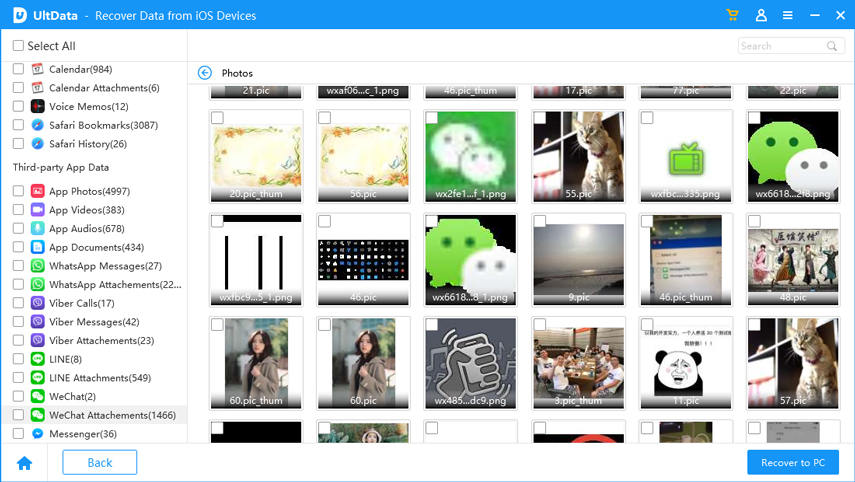How to View Old/ Deleted Snapchat Pictures on iPhone and Android
Snapchat is one of the most popular social sharing apps in the world. Fast, funny, get the newest moment from your families and friends. Whatever photos that you post out there will be gone after few moments and they won't find their ways to your bosses screen or anybody else that don't have the privileges. How to view old snapchat pictures or they are gone for good?
- Part 1. Snapchat and Self-deleted Images
- Part 2. How to View Old/Deleted Snapchat Pictures from iCloud Backup?
- Part 3. How to View Old/Deleted Snapchat Pictures Uisng a Pro Tool?
Part 1. Snapchat and Self-deleted Images
The combination of the dangers of the internet and the urges to share might be one of the main reasons why Snapchat gains popularity. Similar to other social media outlets, Snapchat gives users easy access to share pictures with friends and family and others. But what makes this one service unique is that the feature of automatic self-deleted images after a period of time.
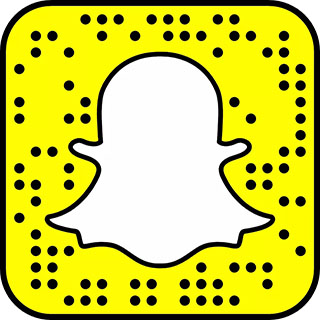
But sometimes we wanted to see the funny pictures of our goofy friends doing the legendary dance once again.
Part 2. How to View Old/Deleted Snapchat Pictures from iCloud Backup?
If you have already enabled iCloud syncing on your iPhone or backed up data, you can easily find Snapchat pictures back at ease. But you can't choose the exact one to recover but only the whole data. here is about how to see old Snapchat photos from iCloud backup.
- First, navigate to Settings >General > Reset >Erase All Content and Settings
Then you need to set up your iPhone again, and choose "Restore from iCloud backup" from the "Apps & Data" screen"

- After that, you will see the whole iCloud backup is restored to your device.
Part 3. How to View Old/Deleted Snapchat Pictures Uisng a Pro Tool?
Fortunately, recovering expired images from Snapchat is possible. It might just take a little bit of time and effort, but it's probably worth it in the end, right? To see deleted Snapchat photos on iOS, you'll need iOS recovery software such as Tenorshare UltData to scan your device for recently deleted data.
First, connect your iPhone to your laptop computer via its USB cable and choose "Reover from iOS Devices" from the top left.

Then tell the software where to scan and press the big green "Start Scan" button to begin.

After the search process is complete, you'll see a list of recoverable files along with their thumbnails. If there is any snap that the program was able to recover, they would be located here.

The rest is only a matter of selecting and recovering the files that you want by pressing the "Recover" button on the bottom right.

Note: You could also recover the lost snaps from iTunes backup or iCloud using Tenorshare UltData.
How to See Old or Deleted Snapchat Pictures on Android?
Despite Snapchat's claim that all images/videos are deleted upon being viewed by its recipient, the deleted data can still be recovered from your smart phone's cache folder. Unless, of course, you've emptied the cache of your temporary files.
To recover them, simply navigate to the cache folder of your Snapchat app under "com.snapchat.android" and move the files somewhere safe.
If the first method failed, you could try to use some help from a third party app called Dumpster. It's an app that can recover and save accidentally deleted material and data from your Android device.
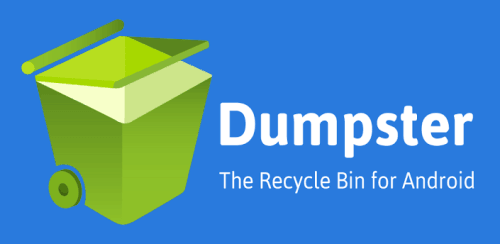
All that you have to do is to download and install the app from Google PlayStore and let it does its job. After scanning your phone, the app will show you all the recoverable files along with the thumbnails. Then select the file(s) and tap the Restore button.
Conclusion
That's for how to view dead Snapchats on iPhone 12/11/X/8/7/6s/6/5s and Android. Share them with your friends on Facebook or Tweeter if you think it is helpful. Using Tenorshare UltData is a great idea about how to view old snapchats iPhone.
Speak Your Mind
Leave a Comment
Create your review for Tenorshare articles