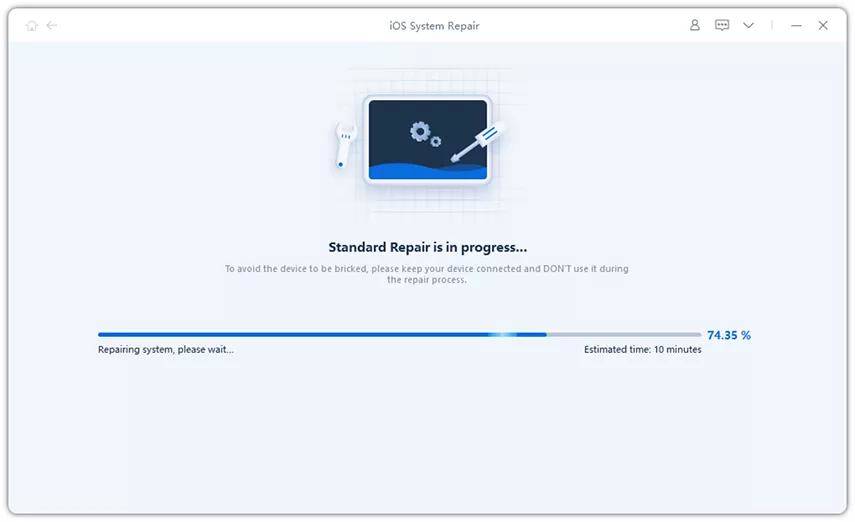iOS 8.2/8.1.3/8 update issues and solutions
Apple released iOS 8.2 for iPhone, iPad and iPod touch, and the iOS 8.2's adoption is accelerating ever since. Nevertheless, according to many of iPhone, iPad and iPod users' feedback, they are running into lots of iOS update issues. We list the most frequently issues below, and give solutions to fix.
- iPhone got frozen when downloading the iOS 8.2 update firmware file
- iPhone is stuck in recovery mode, with white apple logo and iTunes cord
- iPhone is completely dead with no progress bar before iOS 8.2 upgrade is finished
- Some data like photos, messages were lost unexpectedly after upgrading to iOS 8
- Something got wrong with the iOS operating system, like quit, freeze, dead, after updating to the iOS8.2/8
Try Hard Reboot Firstly
When you are bothering with one of these issues, your iPhone or iPad is completely dead and even iTunes cannot recognize it. Whenever this happens, give the hard reboot a try may do a favor. Press and hold the Home button and the Sleep/Wake button simultaneously. Keep holding the two buttons until you see the screen go black and then see the Apple logo on the screen as it restarts.
Sometimes even a hard reboot cannot get iPhone back to normal. I recommend Tenorshare ReiBoot to fix all iOS stuck problems. You can also download iOS firmware to repair iOS operating system to normal.
Fix iOS Stuck Problems
This aims to help when your iPhone 6, iPhone 6 plus, iPhone 5s or iPad is stuck in recovery mode, white apple logo or endless reboot that results from unsuccessfully iOS 8.2/8 update.
Step 1: Connect iOS Device to PC
Launch Tenorshare ReiBoot, connect your iPhone, iPad or iPod that is unresponsive to PC. Choose Fix iOS Stuck on the top menus.
Step 2: Start to Exit Recovery Mode
Click the button Exit Recovery Mode. You should not operate your device or unplug it from PC until your device is out of recovery mode successfully.

Repair iOS Crash, System damage And Other Stuck Issues
The repair operating system offers solutions to iPhone stuck problems, iOS crashes, or other stuck problems that cannot be repaired with recovery mode. No worry to lose data while repairing the iOS operating system.
Connect the iPhone to the computer using a USB cable and click Start from the main interface to move on.

Click on the "Download" button to download the latest firmware.

After the firmware is downloaded, the program will begin repairing the device. The entire process shouldn't take no more than 10 minutes.

Speak Your Mind
Leave a Comment
Create your review for Tenorshare articles