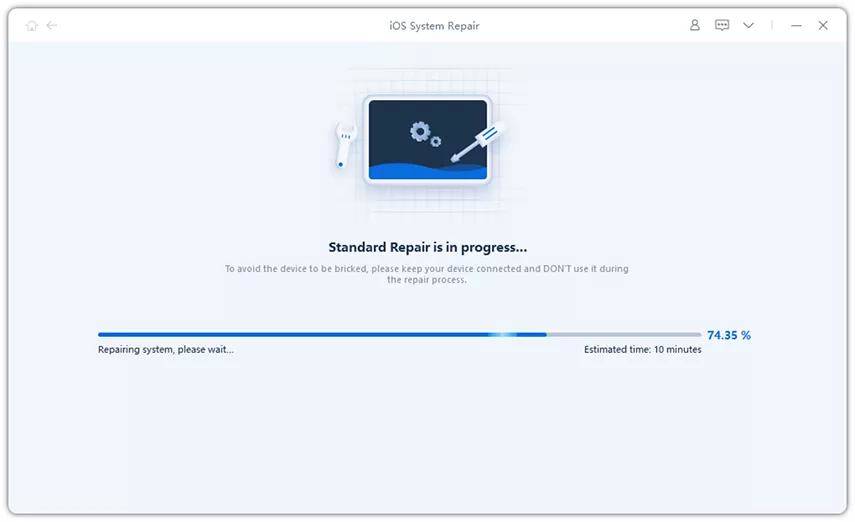iPhone Freezes During/After iOS Update, How to Fix?
“Is there any way to fix frozen iPhone 6s screen after iOS 10 update? It seems like the iPhone is still on but the screen is unresponsive to touch.”
It seems like every iOS update inevitably brings about not only new surprises and features, but also bugs and troubles. You might suffer the troubles before such as iPad Pro with Error 56 Message After iOS 9.3.2, iPhone 6s Reboots While Charging After iOS 9.3.2 Update, Unable to Open Links Safari after Update to iOS 9.3. Have you ever been thought you would be excluded from all problems after upgrade to iOS 10? Unluckily, in the recent days many users start complain their iPhone gets freeze after iOS 10 update for no apparent reasons. If you occasionally get into trouble of froze device, keep on reading to fix iPhone SE/6s Plus/6s/6 Plus/6/5s/5c/4s/iPad/iPod freeze when/after updating to iOS 10.
- Method1. Fix Frozen iPhone Screen During/After iOS 10 Update with Home+Power Button
- Method2. Fix iPhone Freezing During/After iOS 10 Update via Factory Restore
- Method3. To Stop iPhone from Freezing During/After Update to iOS 10 with ReiBoot
Method1. Fix Frozen iPhone Screen During/After iOS 10 Update with Home+Power Button
Once your iPhone freezes and stuck during/after update to new iOS, the easiest way to recover it is to perform hard reboot. That requires no extra and complicated operation, but uncertain to work. If it doesn’t work well, move to next part. Hold Home and Power buttons simultaneously until the iPhone restarts automatically. Once the iPhone changes from the frozen state to showing an Apple logo or just a blank screen you can let go.
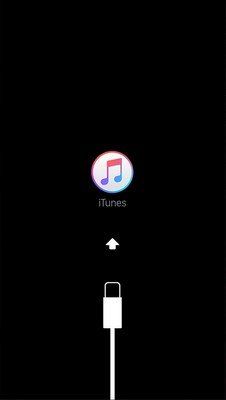
Method2. Fix iPhone Freezing During/After iOS 10 Update via Factory Restore
Apart from force reboot to fix iPhone with iOS update installation, also you are allowed to perform factory restore under the help of iTunes. But before that, you’d better back iPhone data up in advance to avoid unnecessary data loss in the wake of factory restore. Then run the latest iTunes and click Summary. Lastly click Factory Restore to finish. If the two methods don’t make your iPhone work well, move to next part and resort to ultimate solution.
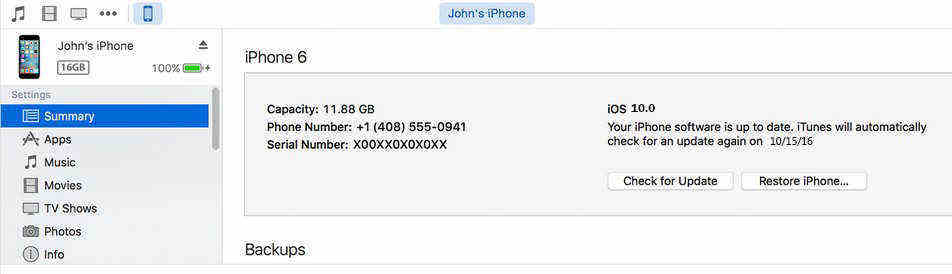
Method3. To Stop iPhone from Freezing During/After Update to iOS 10 with ReiBoot
Many a user may failed to renormalize their iPhone through the ways above because of broken home or power button, or iTunes crashes and incompetence, which is not a big deal at all. You still can fix frozen iPhone with broken home/power button until turn to Tenorshare ReiBoot – a professional iPhone optimizer to fix iPhone freeze at apple logo; on lock screen; on camera; on facebook and even various stuck problems. It can put your iPhone into recovery mode with one-mouse-click instead of any manual operation to be normal. Now download and install the program on your computer, then stop your iPhone freezing as the following the steps.
Connect the iPhone to the computer using a USB cable and click Start from the main interface to move on.

Click on the "Download" button to download the latest firmware.

After the firmware is downloaded, the program will begin repairing the device. The entire process shouldn't take no more than 10 minutes.

Those three methods can be applied to fix frozen iPhone, iPad and iPod after/when upgrading to iOS 10, iOS 9.3.2 and earlier versions. If you still have any problem, please feel free to leave it under the comment section.
Speak Your Mind
Leave a Comment
Create your review for Tenorshare articles